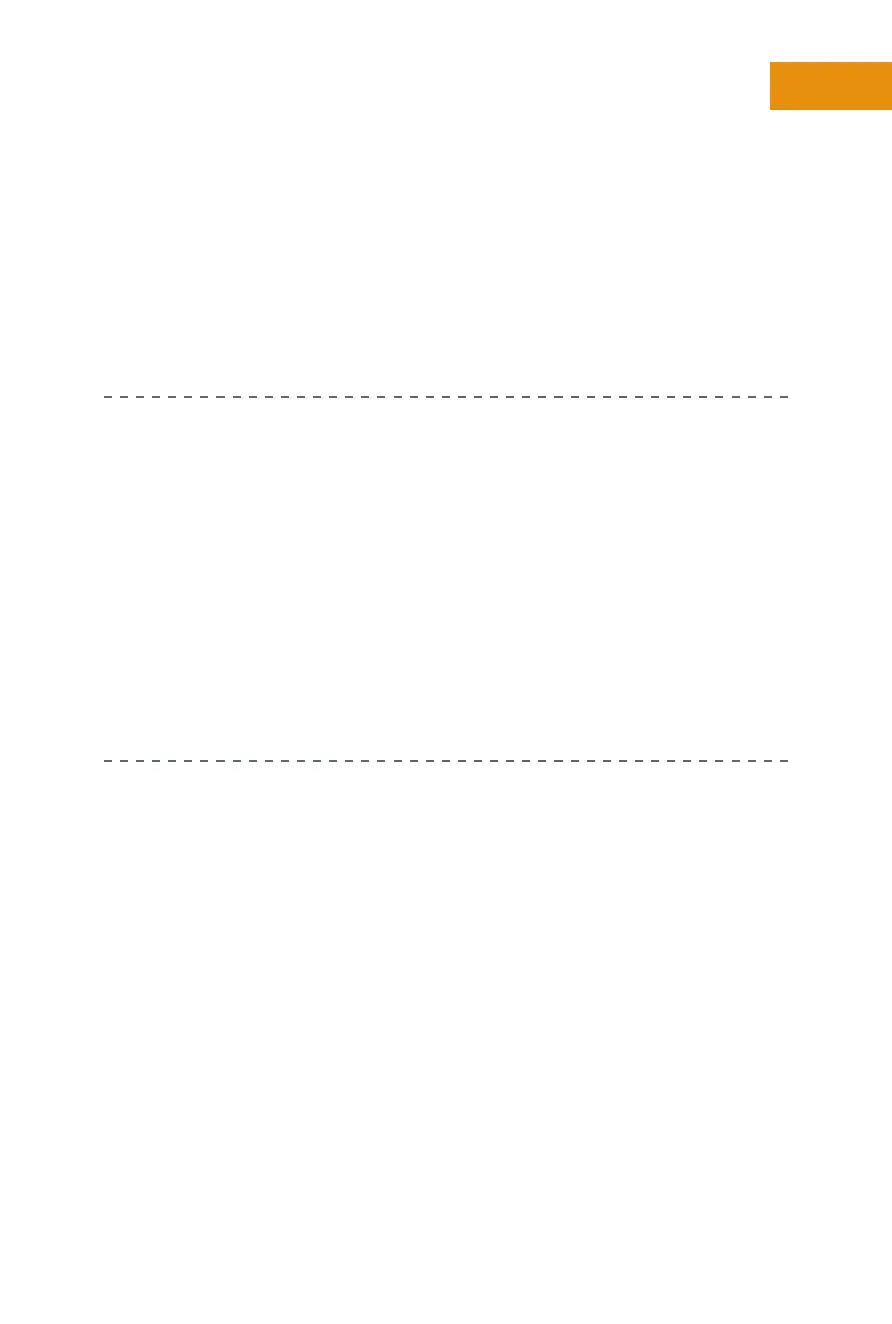3
Chapter One:
How Do I Get Started with the Motorola Xoom?
. When prompted, sign in with your existing Google account or create
one, or skip this task until later. I opted to input my Google account
during the setup process and encourage you to do so as well. If you’ve
already passed through this and did not set up your Google account,
later in the chapter are instructions on how to do this.
. Finally tap Done on the Xoom’s screen to complete the process.
WHAT ARE LOCATION SERVICES? Location services can determine
where you are currently positioned by using location data from Verizon’s
cellular towers, Wi-Fi hotspots, or plain old GPS. Actually, these can tell
you where your Xoom is located. With your location information pin-
pointed, apps such as Maps can offer directions from your current loca-
tion to another, inform you of transportation options in your area, and help
you locate restaurants, coffee shops, bars, hotels, gas stations, and other
places of interest. Additional apps you acquire may use your location to
help you locate nearby restaurants, airports, or even friends, or to share
where you are with others. You’ll be prompted by apps when you obtain
them to let them have access to your location, and you can generally opt
to allow or disallow the first time you open the app.
Figure 1-1 shows what you see when setup is complete and the names of
the Home screen features.
Notice the icons on the screen in Figure 1-1. In the middle of the screen
are shortcuts to apps you’ll use oen, including the Clock (which includes
an alarm), Browser, Gmail, Talk, Music, Books, and Market. You’ll learn more
about these as you go along, although you probably already have a good idea
of what to expect from each. Additionally, note the callouts for other items on
the screen. You learn more about these later as well, but familiarize yourself
with their names.
Finally, if you purchased peripherals when you purchased your Xoom, you
can install those now. You might have purchased the protective Portfolio
Case, the Speaker HD Dock, or the Standard Dock, for instance. Each of these
devices comes with a set of instructions for using them. Follow those instruc-
tions as required; however, I included a section on installing Bluetooth devices
