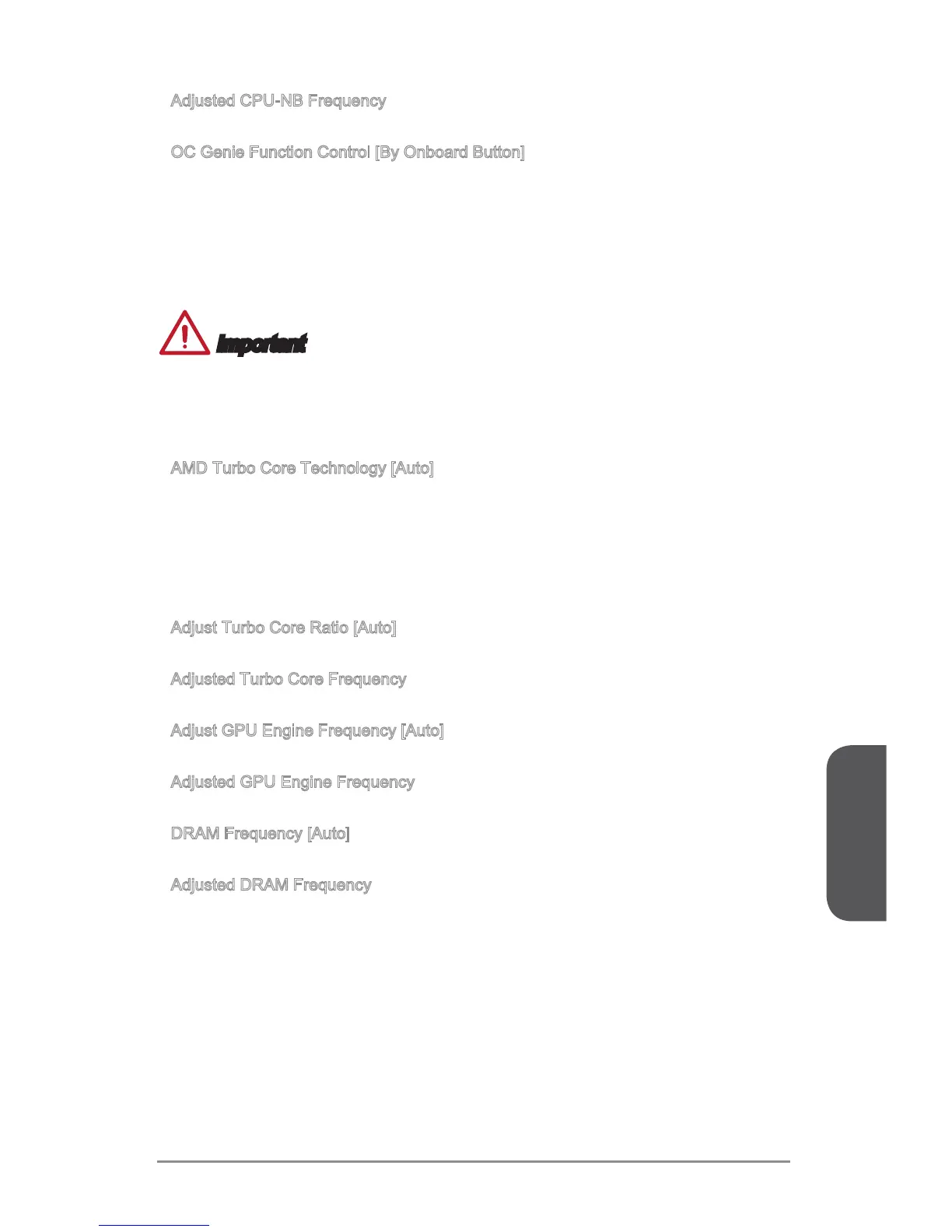Chapter 3
3-15 BIOS Setup
Adjusted CPU-NB Frequency
Shows the adjusted CPU frequency. Read-only.
OC Genie Function Control [By Onboard Button]
Enables the OC Genie function by virtual button in BIOS or physical button on
motherboard. Enabling OC Genie function can automatically overclock the system
with MSI optimized overclocking prole.
[By BIOS Options] OC Genie function is enabled by clicking the virtual OC Genie
button at the top left corner of BIOS setup screen.
[By Onboard Button]OC Genie function is enabled by pressing the physical OC Genie
button on the motherboard.
Important
We recommend that you do not to make any modication in OC menu and do not to
load defaults after enabling the OC Genie function.
Updating BIOS or clearing CMOS is not allowed in OC Genie mode, and it may
cause OC Genie function fail or other eect.
AMD Turbo Core Technology [Auto]
Based on AMD Turbo Core Technology, part of CPU core ratio may pop down for
providing more performance headroom for active CPU core, even AMD Cool’n’Quiet
Technology is Disabled.
[Auto] Turbo Core Technology will linked to AMD Cool’n’Quiet Technology.
[Enabled] Enables this function.
[Disabled] Disables this function.
Adjust Turbo Core Ratio [Auto]
Species the Turbo Core frequency multiplier.
Adjusted Turbo Core Frequency
Shows the adjusted Turbo Core frequency. Read-only.
Adjust GPU Engine Frequency [Auto]
Adjust GPU Engine Frequency.
Adjusted GPU Engine Frequency
Shows the adjusted GPU Engine frequency. Read-only.
DRAM Frequency [Auto]
Sets the DRAM frequency. Please note the overclocking behavior is not guaranteed.
Adjusted DRAM Frequency
Shows the adjusted DRAM frequency. Read-only.
▶
▶
•
•
▶
▶
▶
▶
▶
▶
▶
