
Do you have a question about the MSI B350M MORTAR ARCTIC and is the answer not in the manual?
| Brand | MSI |
|---|---|
| Model | B350M MORTAR ARCTIC |
| Category | Motherboard |
| Language | English |
Lists essential tools and components required for PC assembly.
Step-by-step guide for installing the CPU onto the motherboard socket.
Instructions for correctly inserting DDR4 RAM modules into the motherboard slots.
Procedures for mounting the motherboard inside the computer chassis.
Guidance on connecting SATA hard drives and SSDs to the motherboard.
Steps for installing a graphics card into a PCIe slot.
Details on connecting front panel buttons, LEDs, and audio jacks to the motherboard.
Illustrates how to connect external devices like monitors, keyboards, and mice.
Explains how to connect the ATX and CPU power supply cables to the motherboard.
Details the status and speed indicators for the LAN port.
Illustrates the connection of audio jacks to different channel configurations.
Describes the AM4 CPU socket and correct CPU installation alignment.
Explains DIMM slot configuration and memory module installation recommendations.
Details the PCIe slots, their specifications, and multi-GPU installation.
Instructions for installing an M.2 module into the dedicated slot.
Information on SATA 6Gb/s connectors for storage devices.
Details the pinouts for JFP1 and JFP2 for front panel connections.
Details the pinouts for ATX and CPU power connectors.
Explains the pinouts for USB 2.0 and USB 3.1 Gen1 front panel connectors.
Describes PWM and DC fan connectors and their pin definitions.
Details the pinout for connecting front panel audio jacks.
Describes connecting the chassis intrusion switch and its BIOS configuration.
Details the connector for a Trusted Platform Module.
Details the connection for an optional serial port with a bracket.
Details the connection for an optional parallel port with a bracket.
Explains how to reset BIOS settings by clearing the CMOS memory.
Details on connecting 5050 RGB LED strips to the motherboard.
Explains the function of onboard LEDs indicating motherboard debug status.
Instructions on how to access the BIOS Setup menu using keyboard keys.
Guides on resetting BIOS to defaults and updating the BIOS via M-FLASH or Live Update 6.
Describes the basic system information and settings available in EZ Mode.
Explains the structure and options available in the Advanced Mode of BIOS setup.
Details system date, time, SATA ports, system information, and DMI information.
Configuration for PCI/PCIe, ACPI settings, and integrated peripherals.
Settings for SATA mode, USB controller functions, and system power management.
Configuration for COM/LPT ports, Windows OS, and boot device priorities.
Setting passwords, trusted computing, and options to save/exit BIOS.
Options to switch OC modes and adjust CPU/DRAM frequencies and voltages.
Manages overclocking profiles, allowing saving, loading, and clearing profiles.
Guides for installing Windows OS, drivers, utilities, and BIOS updates.
LIVE UPDATE 6, COMMAND CENTER, GAMING APP, X-BOOST for system optimization.
Software for LED control, Hotkeys, Mouse Master, Eye Rest, and peripheral customization.
Includes RAMDISK, MSI SMART TOOL, GAMING LAN MANAGER, DRAGON EYE, and XSplit Gamecaster.
Utilizes CPU-Z to gather detailed system information.

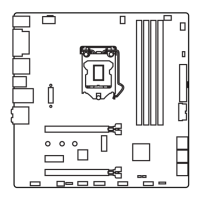

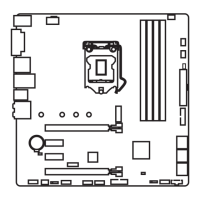








