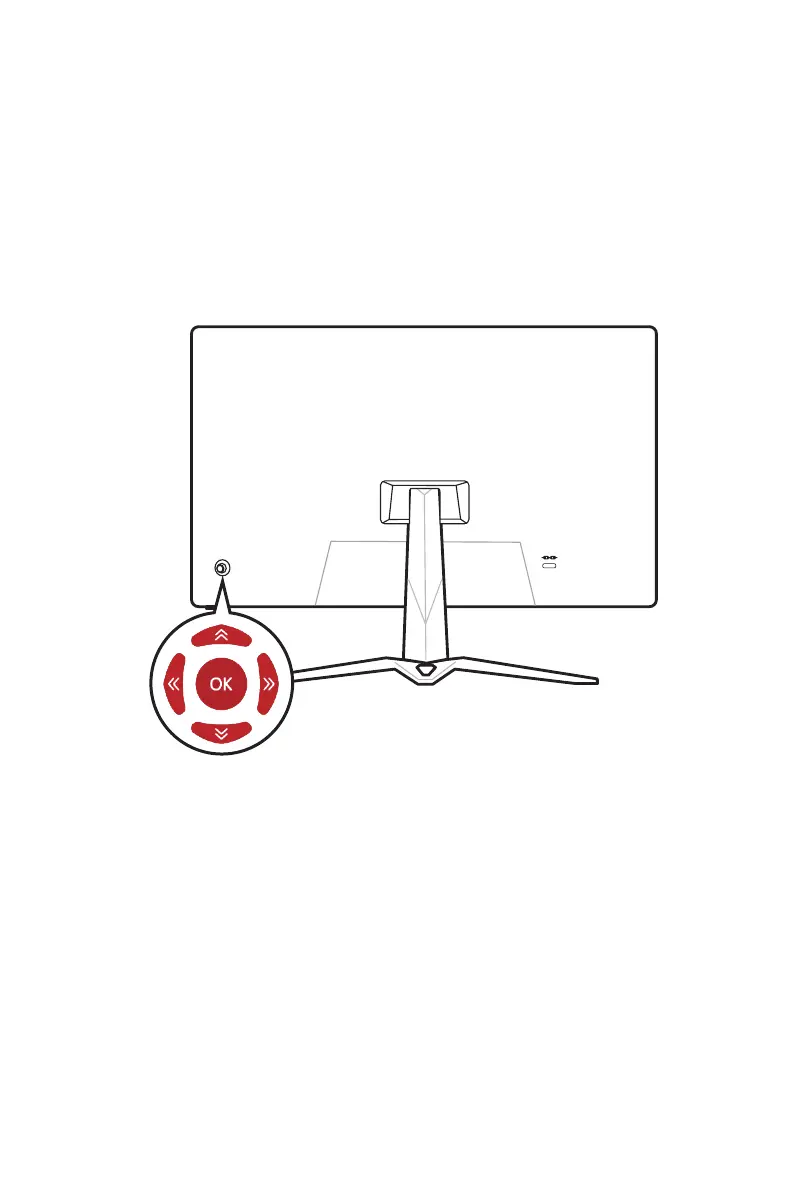14
OSD Setup
OSD Setup
This chapter provides you with essential information on OSD Setup.
⚠
Important
All information is subject to change without prior notice.
Navi Key
The monitor comes with a Navi Key, a multi-directional control that helps navigate the
On-Screen Display (OSD) menu.
Up/ Down/ Left/ Right:
∙ selecting function menus and items
∙ adjusting function values
∙ entering into/exiting from function menus
Press (OK):
∙ launching the On-Screen Display (OSD)
∙ entering submenus
∙ confirming a selection or setting
Hot Key
∙ Users may enter into preset function menus by moving the Navi Key up, down, left or
right when the OSD menu is inactive.
∙ Users may customize their own Hot Keys to enter into different function menus.