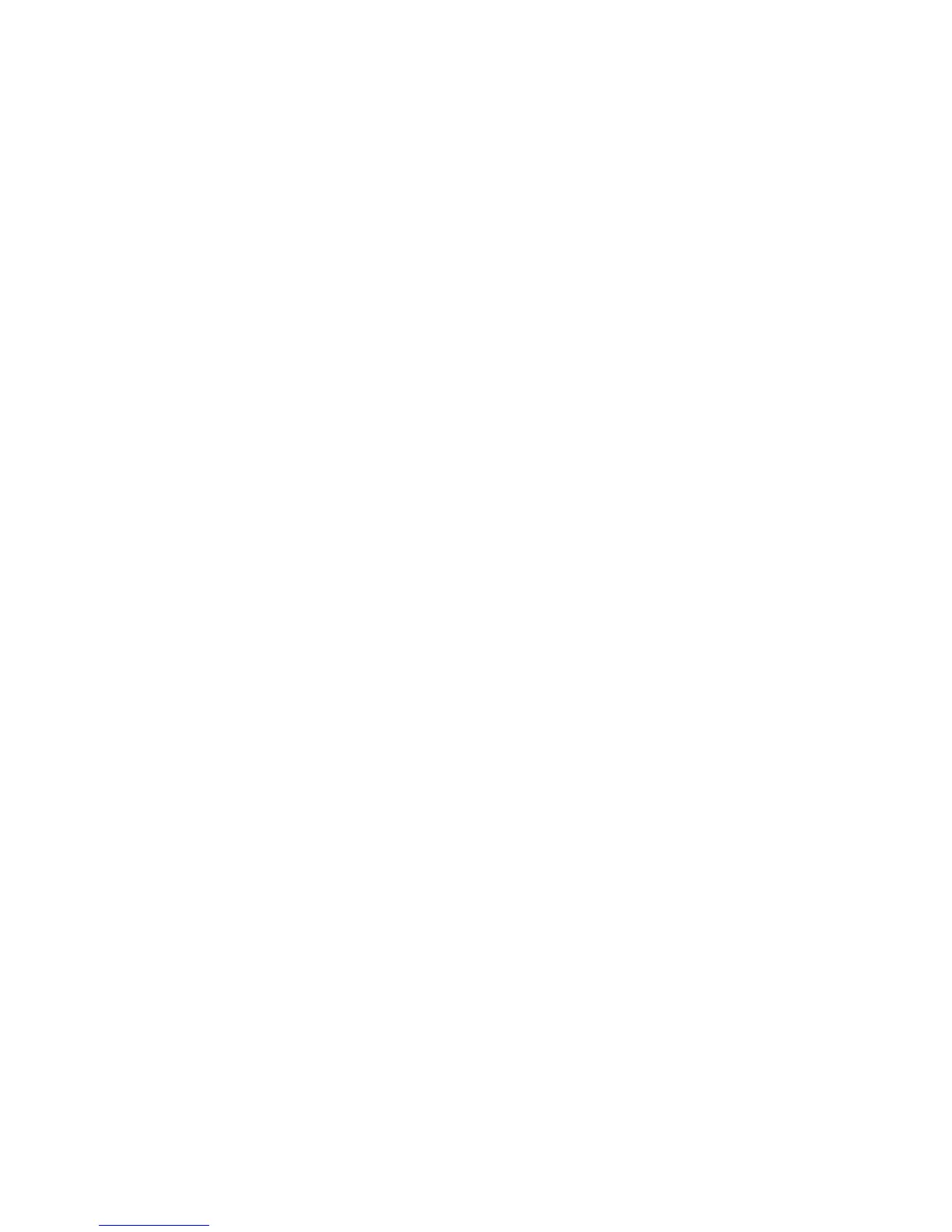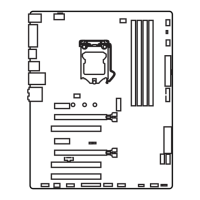42
BIOS Setup
▶Parallel (LPT) Port Configuration
Sets detailed conguration of parallel port (LPT). Press <Enter> to enter the sub-
menu.
▶Parallel (LPT) Port [Enabled]
Enables or disables parallel(LPT) port.
▶Parallel (LPT) Port Settings [Auto]
Sets parallel port (LPT). If set to Auto, BIOS will optimize the IRQ automatically or
you can set it manually.
▶Device Mode [STD Printer Mode]
Selects an operating mode for parallel port.
[STD Printer Mode] Printer port mode
[SPP] Standard Parallel Port mode
[EPP-1.9/ 1.7 + SPP] Enhanced Parallel Port-1.9/ 1.7 mode + Standard
Parallel Port mode.
[ECP] Extended Capability Port mode
[ECP + EPP-1.9/ 1.7] Extended Capability Port mode + Enhanced Parallel
Port-1.9/ 1.7 mode.
▶Hardware Monitor
Sets fan speeds. Press <Enter> to enter the sub-menu.
▶CPU/ SYS FanX Smart Fan Control [Enabled]
Enables or disables the smart fan control. Smart Fan Control automatically
controls fan speed depending on target temperature and to keep it with a specic
operating speed. When the temperature is over the maximum temperature, the
fan will operate maximum speed. When the temperature is under the minimum
temperature, the fan will operate minimum speed.
▶CPU/ SYS FanX level 1~4 Temperature [40, 55, 70, 85]
Sets target temperature for level 1 to 4 (low to high). The fan will operate designate
speed according to level 1~4 target temperatures. These items will be un-available
when Smart Fan Control is disabled.
▶CPU/ SYS FanX level 1~4 Fan Speed [13, 38, 63, 100]
Sets fan duty cycle (%) for level 1 to 4 (low to high). The fan will operate designate
duty cycle according to level 1~4 target temperatures. These items will be un-
available when Smart Fan Control is disabled.
▶SYS FanX Control [60]
Sets the system fan speed manually.
▶CPU Fan Fail Warning Control [Disabled]
Enables or disables the CPU fan warning message.
[Enabled] Shows a warning message if the CPU fan is not detected or fail.
[Disabled] Hides the CPU fan warning message.
