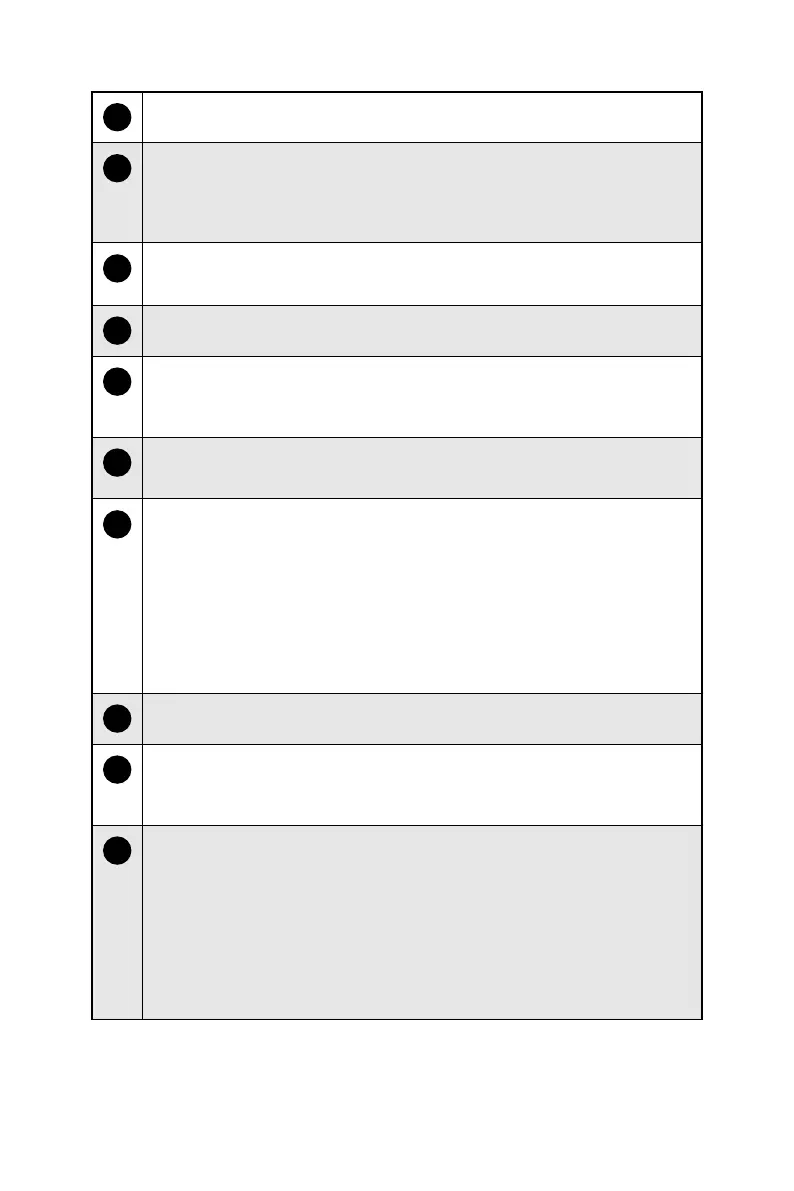5
Getting Started
1
Power Button
2
Hard Disk Drive LED
This indicator shows the activity status of the HDD. It flashes when the
system is accessing data on the HDD and remains off when no disk activity
is detected.
3
Headphone Jack
4
Microphone Jack
5
USB 3.2 Gen 1 Port (Type-C)
This connector is provided for USB peripheral devices. This connector
supports power charging for external devices. (Speed up to 5 Gbps)
6
USB 3.2 Gen 1 Port
This connector is provided for USB peripheral devices. (Speed up to 5 Gbps)
7
USB 2.0 Port
This connector is provided for USB peripheral devices. (Speed up to 480
Mbps)
⚠
Important
High-speed devices are recommended for USB 3.2 ports whereas low-
speed devices, such as mouse or keyboard, are suggested to be plugged
into the USB 2.0 ports.
8
Ventilator
9
Flash BIOS Button
Press the Flash BIOS button to flash BIOS, and the LED starts flashing. The
LED will be turned off when the process is completed.
10
USB 2.0 Port
This connector is provided for USB peripheral devices. (Speed up to 480
Mbps)
⚠
Important
High-speed devices are recommended for USB 3.2 ports whereas low-
speed devices, such as mouse or keyboard, are suggested to be plugged
into the USB 2.0 ports.
