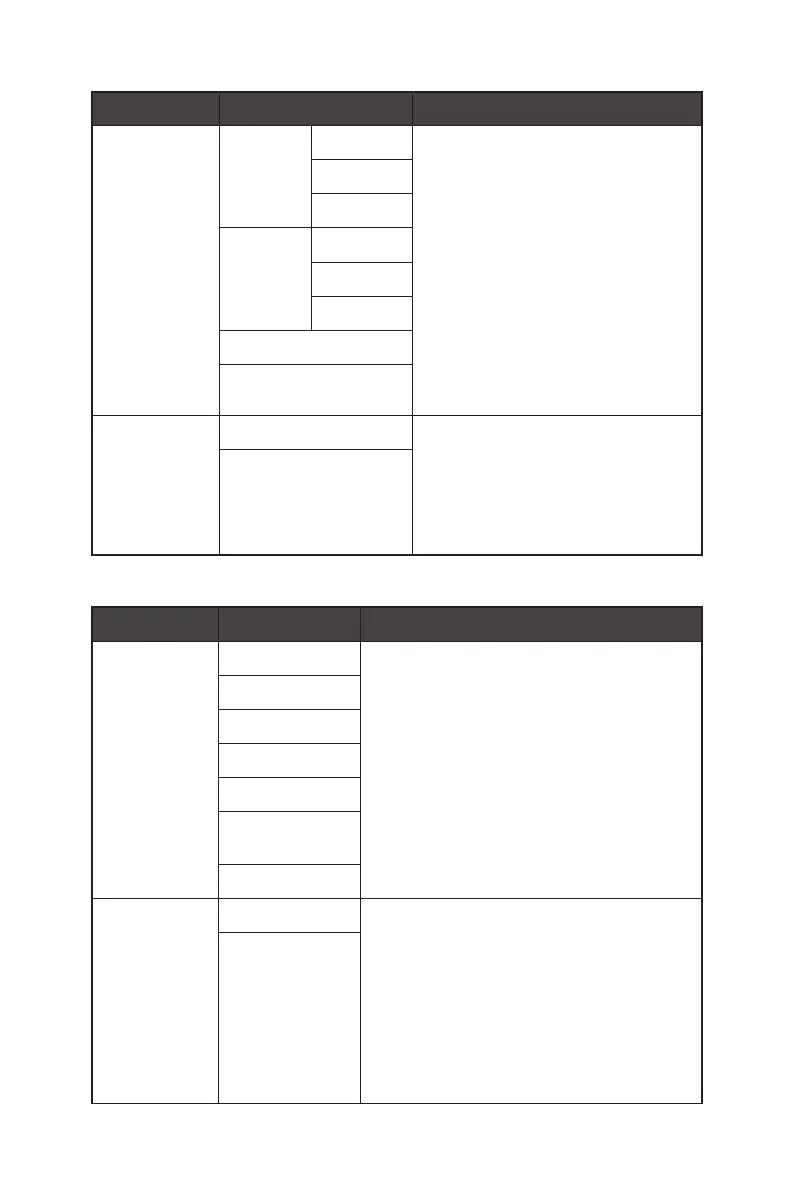14
OSD Menus
1st Level Menu 2nd/3rd Level Menu Description
Optix Scope
(for Optix
MAG281URF)
Scope
Size
Small ∙ The center point will zoom in when
Optix Scope is enabled, user can
adjust the details through the
“Scope Size” and “Scope Ratio”
settings.
∙ Smart Crosshair and Optix Scope
can be enabled at the same time.
∙ PIP/PBP, Adaptive Sync, and MPRT
Sync should set to OFF while Optix
Scope function is enabled.
∙ Screen Size 1:1 has to be set to
Auto while Optix Scope function is
enabled.
Medium
Large
Scope
Ratio
x1.5
x2
x4
OFF
ON
Adaptive-Sync
(for Optix
MAG281URF)
FreeSync
(for Optix
MAG281URV)
OFF ∙ Adaptive-Sync/ FreeSync prevents
screen tearing.
ON
Professional
1st Level Menu 2nd Level Menu Description
Pro Mode User ∙ Use Up or Down Button to select and
preview mode effects.
∙ Press the OK Button to confirm and apply
your mode type.
∙ The default setting “Eco” mode meets the
requirements of TÜV Rheinland’s “Low
Blue Light (Hardware Solution)” standard
and Eyesafe certification.
Anti-Blue
Movie
Office
sRGB (Optional)
Display P3
(Optional)
Eco
Low Blue Light OFF ∙ Low Blue Light protects your eyes against
blue light. When enabled, Low Blue Light
adjusts the screen color temperature to a
more yellow glow.
∙ When Pro Mode is set to Anti-Blue, it is
mandatory to enable Low Blue Light.
∙ This monitor is a Low Blue Light monitor
which will decrease the blue light emitted
without adjusting the OSD settings.
ON
