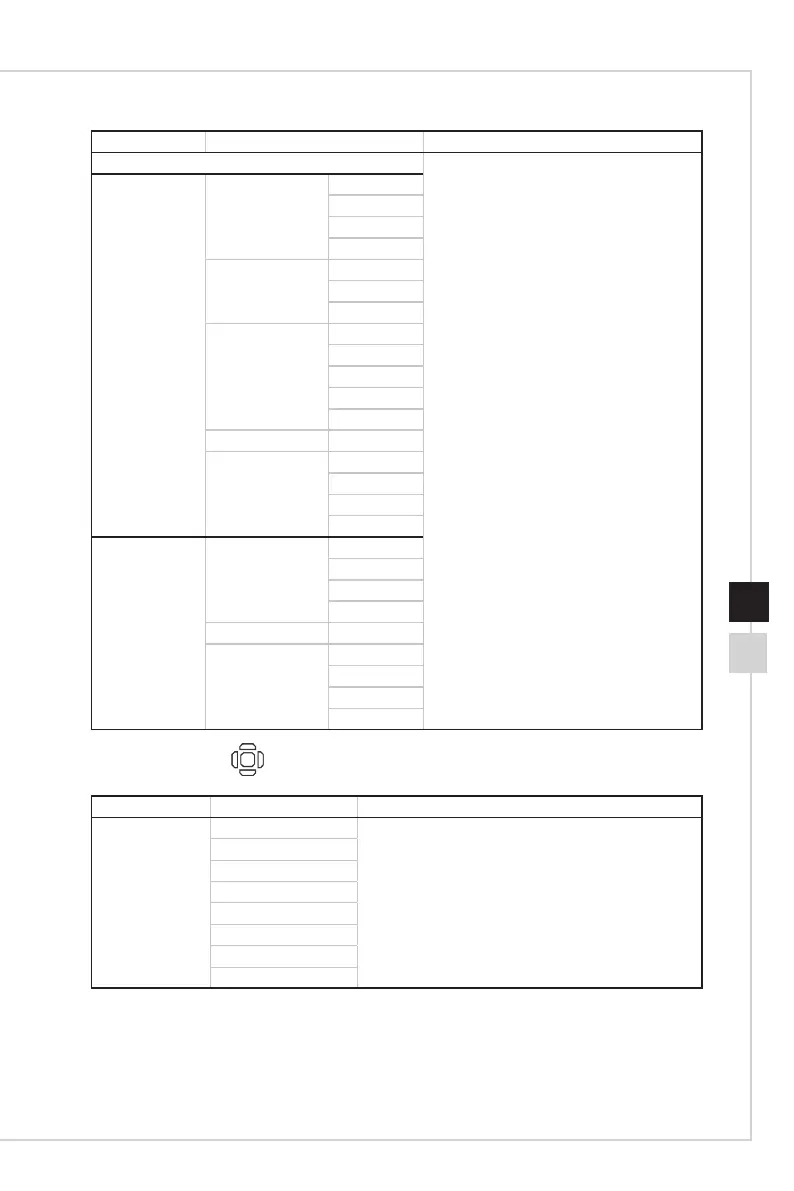2-9
OSD Setup
2-8
1st Level Menu 2nd/3rd Level Menu Description
OFF
■ PIP (Picture in Picture) allows users to
simultaneously display multiple video
sources on one screen� One program is
displayed on the full screen at the same
time as one or more other programs are
displayed in inset windows�
■ PBP (Picture by Picture) is a similar
feature that displays two input sources
side-by-side on the screen�
■ PIP/PBP default is OFF�
■ Display Switch allows users to switch
between primary and secondary input
sources�
■ While User choose Audio Switch, the
Audio Source will be changed to Digital
�
■ If there is only one signal input, the
Display Switch and Audio Switch will be
grayed out�
■ While Display Switch is selected in
PBPx3 or PBPx4, the source will
exchange clockwise�
PIP Source HDMI1
HDMI2
DP
Type C
PIP Size Small
Medium
Large
Location Left Top
Right Top
Left Bottom
Right Bottom
Customize
Display Switch
Audio Switch HDMI1
HDMI2
DP
Type C
PBP (X2/3/4) Source (1/2/3) HDMI1
HDMI2
DP
Type C
Display Switch
Audio Switch HDMI1
HDMI2
DP
Type C
h Navi Key
1st Level Menu 2nd Level Menu Description
Up / Down / Left
/ Right
OFF
■ Up Button default is Game Mode�
■ Down Button default is Screen Assistance�
■ Left Button default is Alarm Clock�
■ Right Button default is Input Source�
■ All Navi Key items can be adjusted via OSD Menu�
Brightness
Game Mode
Screen Assistance
Alarm Clock
Input Source
Refresh Rate
Audio Volume
h