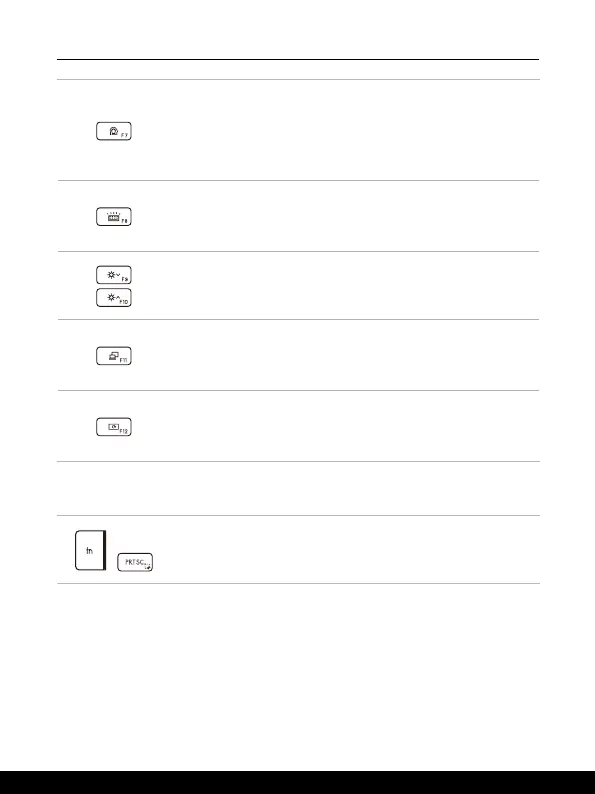2-14 2-15
Introductions
MSI Center
• This notebook may be pre-installing with a versatile utility,
MSI Center, providing users an astonished and efficient
solution in multitasking.
• Use this key to switch the User Scenario in MSI Center.
Keyboard Backlight LED Settings
Press repeatedly to select a backlight LED level according to
your preference.
LCD Brightness Settings
• F9: Decrease the LCD brightness.
• F10: Increase the LCD brightness.
Switch Display
Switch the display output mode between the LCD, external
monitor and both.
Screen Rotation
Press to rotate the screen upside down for 180 degrees. Press
again to rotate the screen back to its default position.
Screen Capture
+
It is a must to use both keys to take a screen capture to the
clipboard, and then it can be pasted into an editing program.
