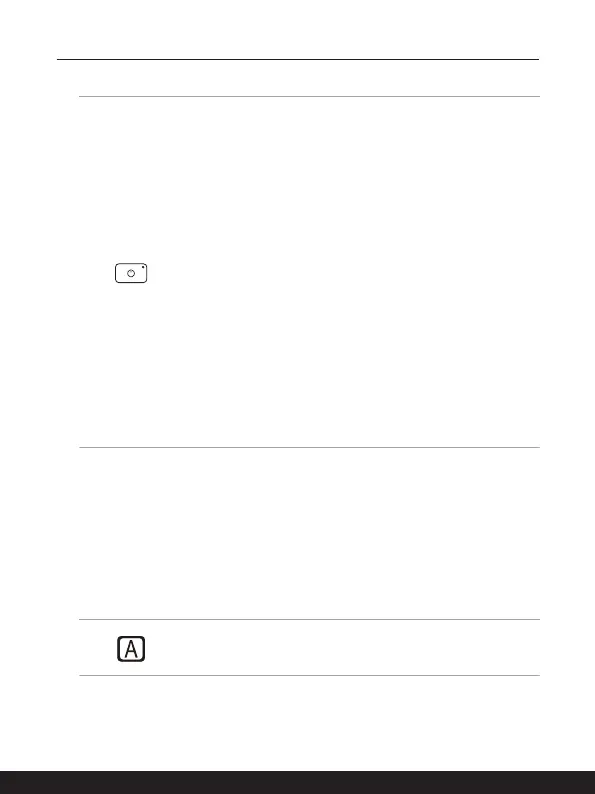2-4 2-5
Introductions
1. Power Key/ Power LED/ GPU Mode LED/ Battery Reset
Power Key
• Press this key to turn the notebook power ON.
• While the notebook is turned on, press this key to force
the computer into sleep state. Press again to wake up the
system from sleep state.
• Long press this key and follow the on-screen instruction to
turn the notebook power OFF.
Power LED/ GPU Mode LED
• Glowing white when the notebook power is turned on and in
integrated GPU mode.
• Glowing amber when it is in optionally supported discrete
GPU mode.
• LED goes off when the notebook goes to the sleep state.
• LED goes off when the notebook is turned off.
Battery Reset
Whenever the system firmware (EC) is upgraded or the system
hangs, please 1) remove the AC power; 2) long press this key
for 20 secs and then the LED goes to blink, and after 5 more
secs the LED would go off; 3) connect the AC power; 4) power
on the notebook.
2. Keyboard
The built-in keyboard provides all the functions of a notebook keyboard. Refer to How
to Use the Keyboard for details.
3. Touchpad
This is the pointing device of the notebook.
4. Tweeter Speaker
The tweeter speaker is to reproduce high-pitched audio frequency.
5. Status LED
Caps Lock
Glows when the Caps Lock function is activated.
