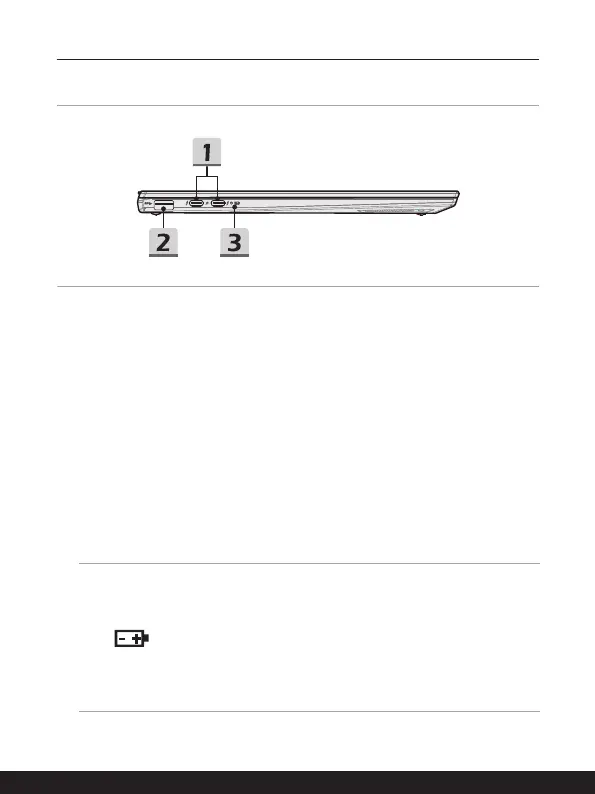2-8 2-9
Introductions
Left Side View
1. Power/ Thunderbolt (Type-C) combo ports
• Always plug the provided AC/DC adapter that comes with the package to either
port to supply power to the notebook and charge the battery pack.
• Thunderbolt™, optionally supports USB4, PCIe, HDMI, DisplayPort connection;
8K display monitor output; up to 40Gbps transfer rate; PowerDelivery 3.0
charging; and maximum 5V/3A or 5V/1.5A portable charging power output
when AC or DC power is connected. (Follow the Intel
®
Thunderbolt
TM
protocol
specification).
• The notebook can be charged via this port with a power bank. Be noted that it is a
must to connect each port with a power bank and a separate cable.
• To connect devices to these ports, please connect one after another.
2. USB 3.2 Gen 1 Port
USB 3.2 Gen 1, the SuperSpeed USB, supports high-speed data transfer for the
connected devices, such as storage devices, hard drives, or video cameras.
3. Status LED
Battery Status
• LED glows when the battery is being charged.
• LED turns amber while the battery is in low capacity status.
• Continuously blinking if the battery fails. If the problem
persists, please contact your local authorized retailer or
service center.
• Battery LED goes out when the battery is fully charged or
when the AC/DC adapter is disconnected.