Do you have a question about the MSI Z270-A PRO and is the answer not in the manual?
Lists essential tools and components for PC assembly.
Step-by-step guide for installing the CPU onto the motherboard.
Instructions for correctly inserting DDR4 RAM modules into the motherboard slots.
Details on connecting front panel case connectors to the motherboard header.
Guide on mounting the motherboard inside the computer chassis.
Instructions for connecting SATA storage devices like HDDs and SSDs.
Steps for installing a graphics card into a PCIe slot.
Illustrates connections for common peripherals like keyboard, mouse, and monitor.
Shows how to connect ATX and CPU power supply cables to the motherboard.
Final steps to power on the computer after assembly.
Explains the status indicators for the LAN port connection.
Details the layout and function of the motherboard's audio ports.
Guide to using the Realtek audio control software for sound management.
Information on the LGA 1151 CPU socket and installation guidelines.
Details regarding DDR4 memory slots and installation recommendations.
Information on PCIe slots for expansion cards, including graphics cards.
Guide for installing M.2 storage modules into the dedicated slot.
Explains the SATA connectors for storage devices.
Describes the JFP1 and JFP2 headers for front panel case connections.
Details the ATX and CPU power connectors for the power supply.
Information on the optional serial port connector.
Guide for connecting front panel USB 2.0 ports.
Guide for connecting front panel USB 3.1 Gen1 ports.
Details on CPU and system fan headers for cooling management.
Explains the JAUD1 header for front panel audio jacks.
Information on connecting a chassis intrusion detection switch.
Details the JTPM1 header for a Trusted Platform Module.
Instructions for resetting BIOS settings using the JBAT1 jumper.
Information on the optional parallel port connector.
Explains the POST status LEDs for diagnosing boot issues.
Methods to access the system's BIOS setup utility.
Procedures for resetting BIOS settings and updating firmware.
Overview of the simplified BIOS interface for basic settings.
Explanation of the comprehensive BIOS interface for detailed configuration.
Configuration options for chipset and boot devices within BIOS.
Detailed settings for PCIe, ACPI, and integrated peripherals.
Options for managing system boot order and behavior.
Configuration for BIOS passwords and secure boot features.
Procedures for saving changes and exiting the BIOS setup.
Advanced options for tuning CPU frequency, voltage, and memory.
Using the M-FLASH tool to update BIOS via USB drive.
Saving, loading, and managing overclocking profiles.
Monitoring system temperatures, voltages, and fan speeds.
Guide for installing the operating system on the motherboard.
Steps to install essential hardware drivers from the included disc.
Instructions for installing supplementary software utilities.
Software for scanning and updating system drivers and utilities.
Utility for system tuning, monitoring, and fan control.
Tool for creating bootable USB drives for Windows installation.
Utility for setting up software RAID arrays.
Software for controlling motherboard LED lighting effects.
Software for creating a virtual RAM disk for faster storage access.
Feature to enhance system performance and storage speed.
Tool for managing network bandwidth and testing connection speeds.
Software for CPU overclocking, testing, and monitoring.
Utility for displaying detailed information about CPU, memory, and motherboard.
Guide to configuring RAID using Intel's RST utility in BIOS.
Step-by-step process for creating a new RAID volume.
Instructions for deleting existing RAID volumes.
Procedure to revert RAID disks back to individual non-RAID status.
Explains RAID array status and recovery procedures.
Addresses issues like no power, no signal, BIOS problems, audio, network, and USB device failures.
Declares compliance with FCC regulations for Class B digital devices.
Guidelines for proper disposal of batteries and precautions.
Information on chemical substances in compliance with EU REACH.
Statement of conformity with European Union safety directives.
Information regarding the Waste Electrical and Electronic Equipment directive.
Statement on the manufacturer's commitment to environmental protection.
Lists essential tools and components for PC assembly.
Step-by-step guide for installing the CPU onto the motherboard.
Instructions for correctly inserting DDR4 RAM modules into the motherboard slots.
Details on connecting front panel case connectors to the motherboard header.
Guide on mounting the motherboard inside the computer chassis.
Instructions for connecting SATA storage devices like HDDs and SSDs.
Steps for installing a graphics card into a PCIe slot.
Illustrates connections for common peripherals like keyboard, mouse, and monitor.
Shows how to connect ATX and CPU power supply cables to the motherboard.
Final steps to power on the computer after assembly.
Explains the status indicators for the LAN port connection.
Details the layout and function of the motherboard's audio ports.
Guide to using the Realtek audio control software for sound management.
Information on the LGA 1151 CPU socket and installation guidelines.
Details regarding DDR4 memory slots and installation recommendations.
Information on PCIe slots for expansion cards, including graphics cards.
Guide for installing M.2 storage modules into the dedicated slot.
Explains the SATA connectors for storage devices.
Describes the JFP1 and JFP2 headers for front panel case connections.
Details the ATX and CPU power connectors for the power supply.
Information on the optional serial port connector.
Guide for connecting front panel USB 2.0 ports.
Guide for connecting front panel USB 3.1 Gen1 ports.
Details on CPU and system fan headers for cooling management.
Explains the JAUD1 header for front panel audio jacks.
Information on connecting a chassis intrusion detection switch.
Details the JTPM1 header for a Trusted Platform Module.
Instructions for resetting BIOS settings using the JBAT1 jumper.
Information on the optional parallel port connector.
Explains the POST status LEDs for diagnosing boot issues.
Methods to access the system's BIOS setup utility.
Procedures for resetting BIOS settings and updating firmware.
Overview of the simplified BIOS interface for basic settings.
Explanation of the comprehensive BIOS interface for detailed configuration.
Configuration options for chipset and boot devices within BIOS.
Detailed settings for PCIe, ACPI, and integrated peripherals.
Options for managing system boot order and behavior.
Configuration for BIOS passwords and secure boot features.
Procedures for saving changes and exiting the BIOS setup.
Advanced options for tuning CPU frequency, voltage, and memory.
Using the M-FLASH tool to update BIOS via USB drive.
Saving, loading, and managing overclocking profiles.
Monitoring system temperatures, voltages, and fan speeds.
Guide for installing the operating system on the motherboard.
Steps to install essential hardware drivers from the included disc.
Instructions for installing supplementary software utilities.
Software for scanning and updating system drivers and utilities.
Utility for system tuning, monitoring, and fan control.
Tool for creating bootable USB drives for Windows installation.
Utility for setting up software RAID arrays.
Software for controlling motherboard LED lighting effects.
Software for creating a virtual RAM disk for faster storage access.
Feature to enhance system performance and storage speed.
Tool for managing network bandwidth and testing connection speeds.
Software for CPU overclocking, testing, and monitoring.
Utility for displaying detailed information about CPU, memory, and motherboard.
Guide to configuring RAID using Intel's RST utility in BIOS.
Step-by-step process for creating a new RAID volume.
Instructions for deleting existing RAID volumes.
Procedure to revert RAID disks back to individual non-RAID status.
Explains RAID array status and recovery procedures.
Addresses issues like no power, no signal, BIOS problems, audio, network, and USB device failures.
Declares compliance with FCC regulations for Class B digital devices.
Guidelines for proper disposal of batteries and precautions.
Information on chemical substances in compliance with EU REACH.
Statement of conformity with European Union safety directives.
Information regarding the Waste Electrical and Electronic Equipment directive.
Statement on the manufacturer's commitment to environmental protection.
| Chipset | Intel Z270 |
|---|---|
| CPU Socket | LGA 1151 |
| Memory Slots | 4 x DIMM |
| Maximum Memory | 64 GB |
| Form Factor | ATX |
| PCIe Slots | 2 x PCIe 3.0 x16, 4 x PCIe 3.0 x1 |
| Audio | Realtek ALC892 |
| RAID Support | RAID 0, 1, 5, 10 |
| Storage Interface | 6 x SATA 6Gb/s |
| M.2 Slots | 1 x M.2 |
| USB Ports | 6 x USB 2.0 |
| LAN | Realtek RTL8111H Gigabit LAN Controller |
| Memory Speed | 3800(OC)/ 3600(OC)/ 3200(OC)/ 3000(OC)/ 2800(OC)/ 2600(OC)/ 2400/ 2133 MHz |




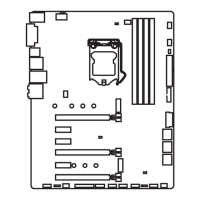







