Do you have a question about the MSI Z270 SLI and is the answer not in the manual?
Instructions to prevent damage from static discharge.
Advice on handling, storage, and power safety.
Lists essential tools and components for assembly.
Visual guide for installing the CPU, including alignment and securing.
Visual steps for inserting DDR4 memory modules into slots.
Diagram and table detailing the JFP1 front panel connector pin assignments.
Shows placement of the motherboard inside the computer case.
Illustrates screw points for mounting the motherboard.
Visual guide for installing SATA DVD and HDD drives.
Visual guide for installing a graphics card into a PCIe slot.
Shows how to connect the 24-pin ATX and 8-pin CPU power connectors.
Steps to connect power cord and turn on the computer.
Highlights specific features and technologies from MSI.
Describes the LGA 1151 CPU socket and alignment features.
Visual guide for installing memory modules in the correct slots.
Details the type and lanes for each PCIe slot.
Guide for installing and configuring NVIDIA SLI graphics cards.
Key information regarding M.2 slot compatibility and features.
Step-by-step visual guide for installing an M.2 module.
Information on SATA port availability based on M.2 device installation.
Pin assignment details for JFP1 and JFP2 front panel connectors.
Pinout details for ATX and CPU power connectors.
Pinout diagram for USB 2.0 front panel connectors.
Pinout diagram for USB 3.1 Gen1 front panel connectors.
Explains PWM and DC fan control modes.
Instructions for clearing CMOS using the JBAT1 jumper.
Methods to access the BIOS setup utility.
Procedures for resetting BIOS to default settings.
Step-by-step guide for updating BIOS via USB flash drive.
Steps to update BIOS using MSI Live Update 6.
Explanation of the EZ Mode interface and its features.
Explanation of the Advanced Mode interface and navigation.
Description of main BIOS menu options like SETTINGS, OC, M-FLASH.
How to set system date and time.
Settings for system boot speed optimization.
Options for controlling the system boot sequence.
Configuration of administrator and user passwords for BIOS security.
Controls for selecting between normal and expert OC settings.
Configuration of CPU ratio for overclocking.
Settings for CPU ratio operating mode and ring ratio.
Adjusting the CPU base clock for overclocking.
Configuration for memory overclocking profiles.
Detailed settings for DRAM timing and configuration.
Settings for Intel Turbo Boost and power limits.
Step-by-step guide for updating BIOS via USB flash drive.
Guide to entering and using the IRST Option ROM for RAID setup.
Step-by-step instructions for creating a RAID volume.
Steps to delete a RAID volume and the associated data loss warning.
Guide to creating RAID volumes using M.2 PCIe SSDs.
Steps to delete M.2 PCIe SSD RAID volumes.
Troubleshooting steps for power-related problems.
| Chipset | Intel Z270 |
|---|---|
| CPU Socket | LGA 1151 |
| Form Factor | ATX |
| Memory Slots | 4 |
| Maximum Memory | 64 GB |
| Memory Type | DDR4 |
| PCIe x16 Slots | 2 |
| PCIe x1 Slots | 3 |
| SATA Ports | 6 |
| M.2 Slots | 2 |
| RAID Support | RAID 0, 1, 5, 10 |
| Multi-GPU Support | NVIDIA 2-Way SLI, AMD 3-Way CrossFireX |
| Memory Speed | 2133 MHz, 2400 MHz |
| USB Ports | 6 x USB 3.1 Gen1, 6 x USB 2.0 |
| Audio | Realtek ALC892 |
| LAN | Intel I219V |



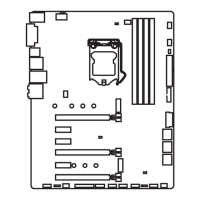






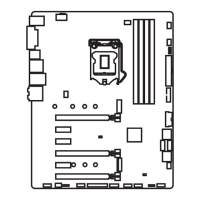

