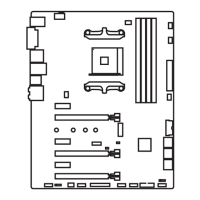Chapter 3
3-16BOIS Setup 3-17 BIOS Setup
3-16BOIS Setup 3-17 BIOS Setup
Realtek PCIe GBE Family Controller
Shows driver information and configures ethernet controller parameter. Press <Enter>
to enter the sub-menu.
Boot
Sets the sequence of system boot devices.
Full Screen Logo Display [Enabled]
Enables or disables to show the full screen logo while system POST.
[Enabled] The OS boots straight to the GUI without showing the POST screen.
[Disabled] Shows the POST messages at booting.
GO2BIOS [Disabled]
Enables or disables the system to power on and go to the BIOS setup directly by long
pressing the power button about 4 seconds when the system is off.
[Enabled] The system boots straight to the BIOS setup by long pressing the power
button about 2~4 seconds when the system is off.
[Disabled] Disables this function.
Boot Mode Select [LEGACY+UEFI]
Sets the system boot mode from legacy or UEFI architecture depending on OS
installation requirement. This item will become unselectable and will be configured
automatically by BIOS when “Windows 8/ 8.1 Feature” is enabled.
[UEFI] Enables UEFI BIOS boot mode support only.
[LEGACY+UEFI] Enables both Legacy BIOS boot mode and UEFI BIOS boot
mode.
FIXED BOOT ORDER Priorities
Sets device priority for system boot.
Boot Option #1~N
These items are used to prioritize the installed boot devices.
Security
Administrator Password
Sets administrator password for system security. Enters the administrator password if
set; user has full rights to change the BIOS items.
User Password
Sets User Password for system security. Enters the user password if set; but user
might have limited rights to change the BIOS items.
Important
When selecting the Administrator / User Password items, a password box will appear
on the screen. Type the password then press <Enter>. The password typed now will
replace any previous set password from CMOS memory. You will be prompted to
confirm the password. You may also press <Esc> to abort the selection.
To clear a set password, press <Enter> when you are prompted to enter a new
password. A message will confirm the password is being disabled. Once the password
is disabled, you can enter the setup and OS without authorization.
▶
▶
▶
▶
▶
▶
▶
▶

