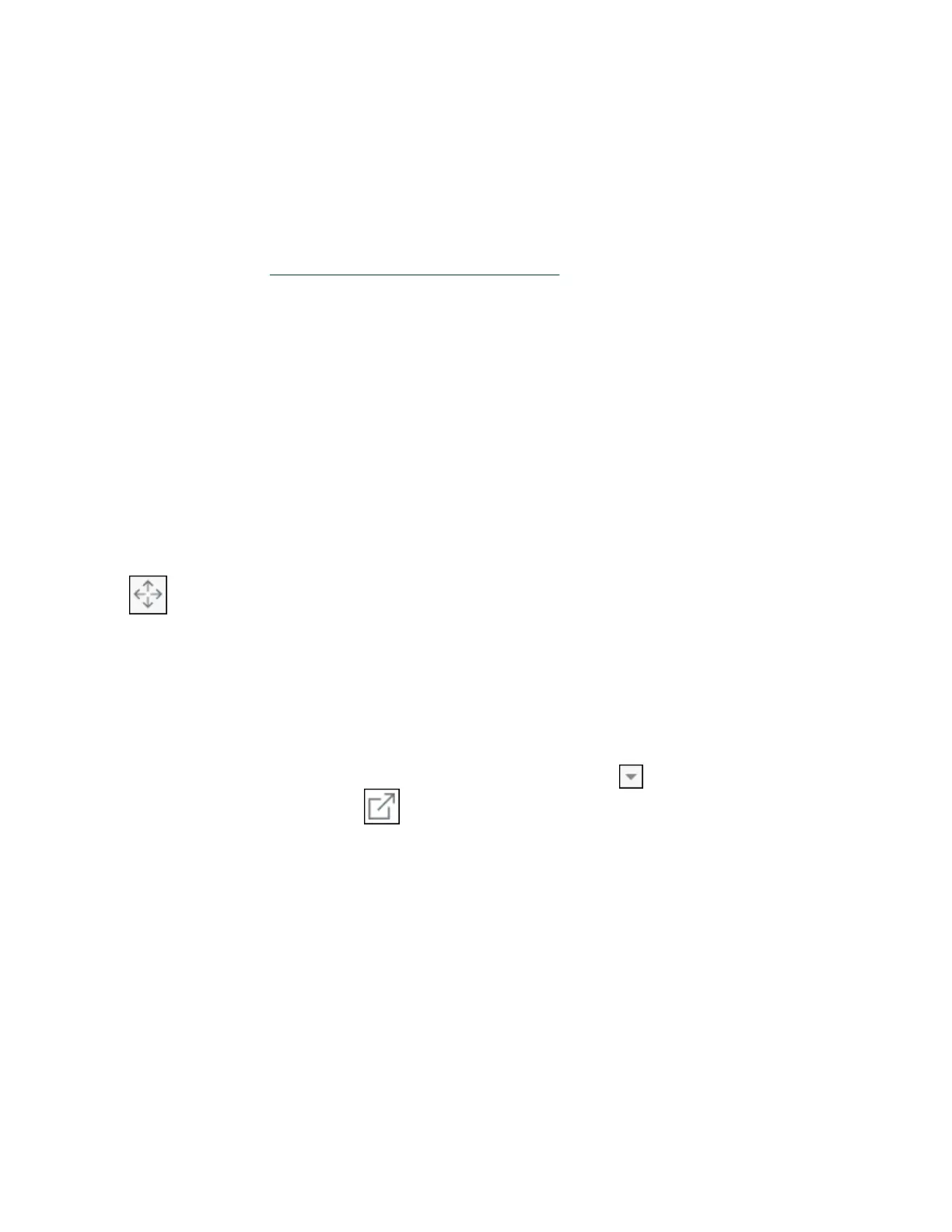Using Measurements Live, you can connect to and control the NI ELVIS III anywhere
and from any device that has internet connection. For example, you can open
Measurements Live from your smart phone and control an NI ELVIS III in the school
lab to generate a sine waveform. Note that you need a real-time device ID to
establish the connection between your device and the NI ELVIS III. Lab
administrators can
set up a custom signaling server to allow students to get the
device ID remotely.
By default, the SFPs stay in the same browser window, which allows you to view and
configure all open SFPs in one place. You can change the layout of the SFPs by
dragging and dropping them to the positions you want. You can also open an SFP in
a separate browser window if you want to focus your work on one single SFP.
If you are using Measurements Live for the first time, read through the following
sections to find answers to commonly raised questions.
How Do I Rearrange My SFPs?
You can rearrange the SFPs within the browser window to get a better layout. Click
the
icon on the top le side of an SFP and drag and drop it to the position you
want. Large SFPs such as the Oscilloscope are always located to the le of small
SFPs such as the Variable Power Supplies (VPS). Your window size decides whether
the SFPs are arranged vertically or horizontally.
How Do I Open an SFP in a Separate Window?
If you want to focus your work on one single SFP, click the
icon on the top le
side of the SFP and then click . The SFP pops up in a separate browser window.
To restore your SFP to the original window, close the SFP and launch it again.
How Do I Save My Data?
You can export data and take screenshots for all open SFPs simultaneously by
clicking the buttons on the top right side of Measurements Live. Note that you
cannot export data when the SFPs are running. For SFPs opened in separate
windows, you must save their data respectively.
ni.com
22
NI ELVIS III Getting Started
