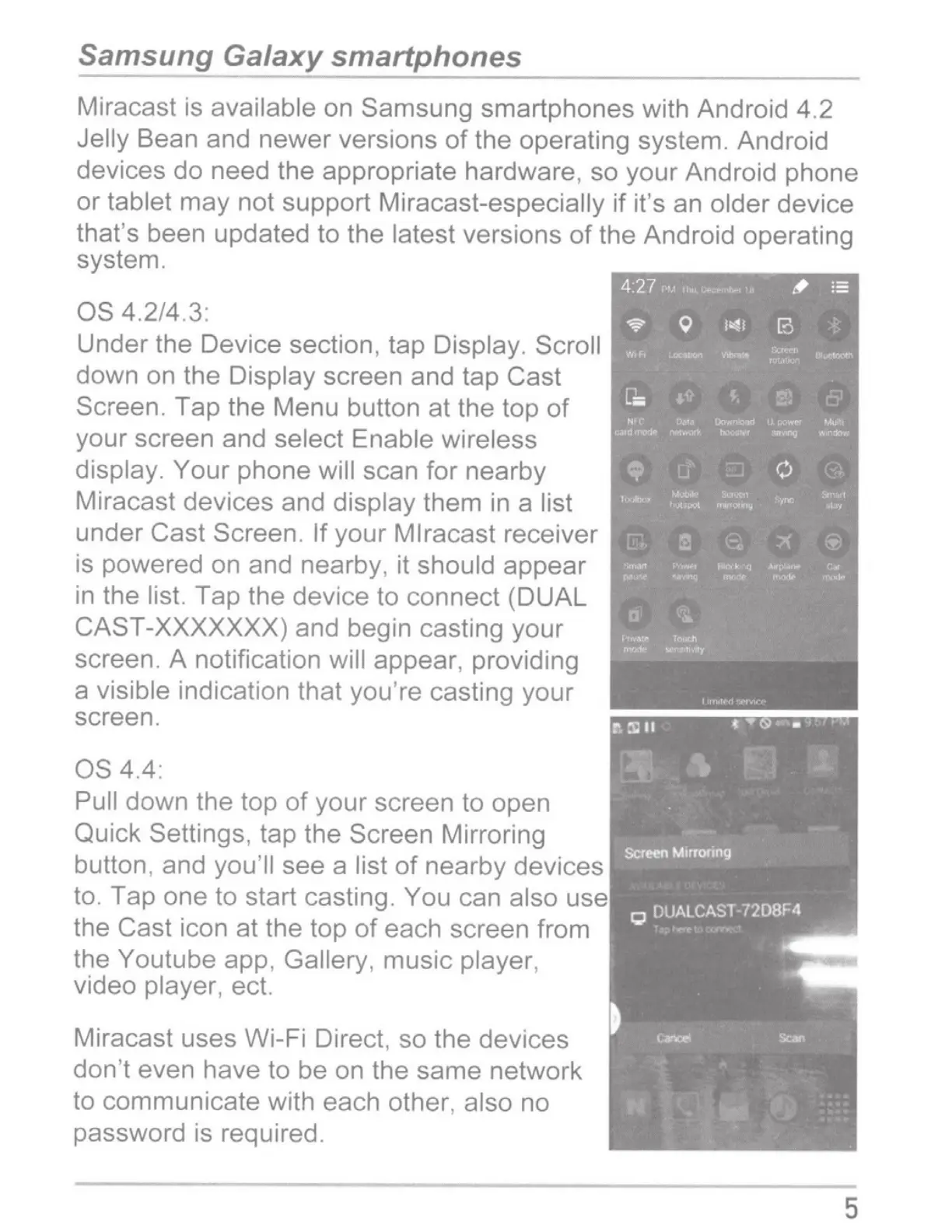Samsung Galaxy smartphones
Miracast
is
available on
Samsung smartphones with Android 4.2
Jelly Bean and newer versions
of
the operating system. Android
devices do need the appropriate hardware, so your Android phone
or tablet may not support Miracast-especially if it's an older device
that's been updated to the latest versions
of
the Android operating
system.
OS
4.2/4.3:
Under the Device section, tap Display.
Scroll
down on the Display screen and tap
Cast
Screen.
Tap the Menu button
at
the top
of
your screen and select Enable wireless
display. Your phone will scan for nearby
Miracast devices and display them in a
list
under
Cast Screen. If
your Mlracast receiver
is
powered on and nearby, it should appear
in the list. Tap the device to connect (DUAL
CAST
-XXXXXXX) and begin casting your
screen. A notification will
appear, providing
a visible indication that you'
re
casting your
screen.
OS
4.4:
Pull down the
top of your screen to open
Quick Settings,
tap the
Screen
Mirroring
button, and you'
ll
see a
list
of
nearby devices
to. Tap one to start casting. You
can also use
the Cast
icon at the top
of
each screen from
the Youtube app,
Gallery,
music player,
video player, ect.
Miracast uses Wi-Fi Direct. so the devices
don't even have to be on the same network
to communicate with each other,
also
no
password is required.
5
