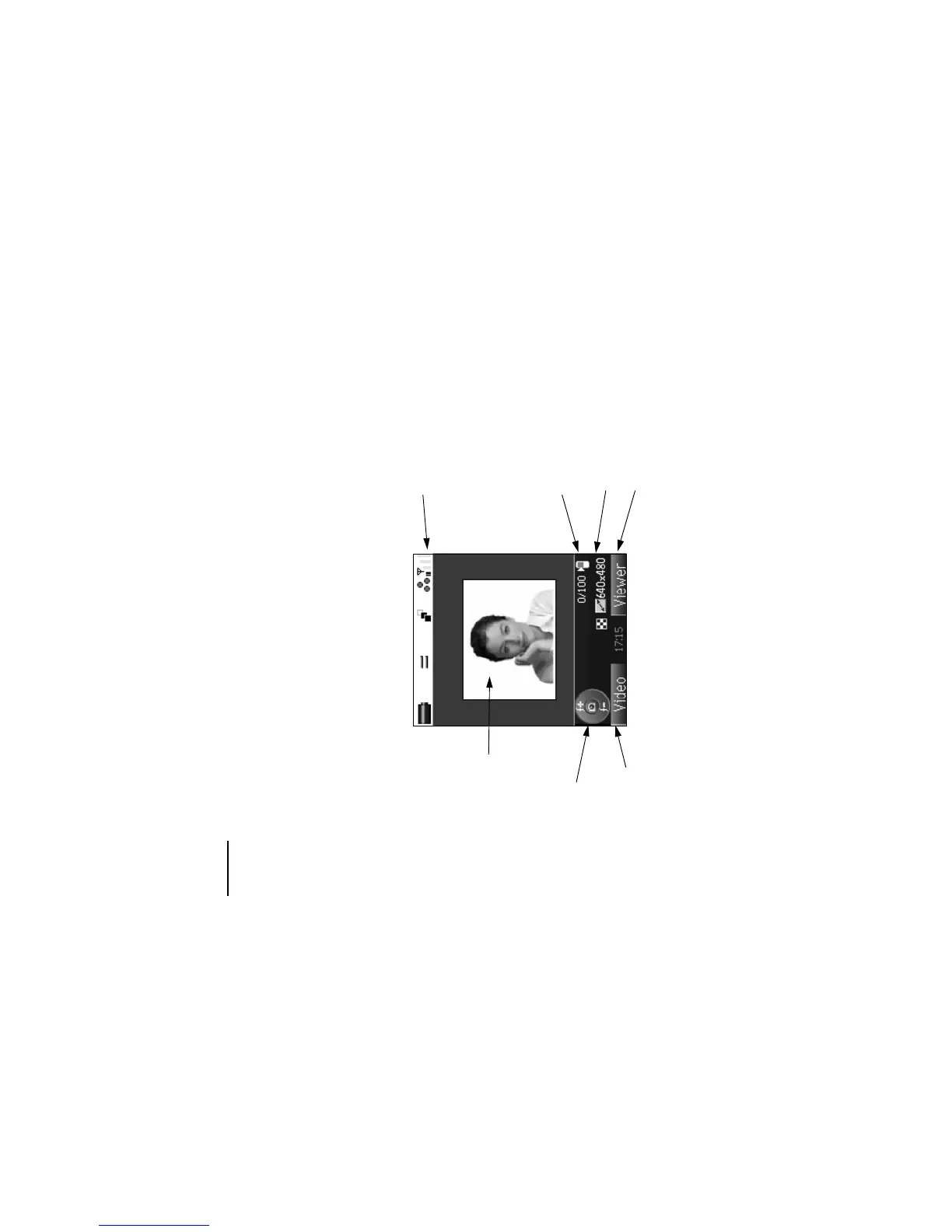Multimedia centre -84-
Capture
Camera/Video Camera
Camera Capture Screen
Do one of the following to display the camera capture screen:
• Press the SK1 (Camera) key from the Home screen (video capturing function is activated. Press the SK1 (Photo) key to
take a photo).
• Press the MENU key, select Multimedia centre and then Take photo or Make video.
• Select the shortcut on the Home screen or in the Quick menu and press the Enter key.
The following shows an example of the camera capture screen for Take photo with the image size set to Mail (128x96):
Icon area
Navigation key indicator
Capture preview screen
Number of files saved/
Total number of files that
can be saved in the
current memory location
Image size
Capture/Player switch
Camera mode switch