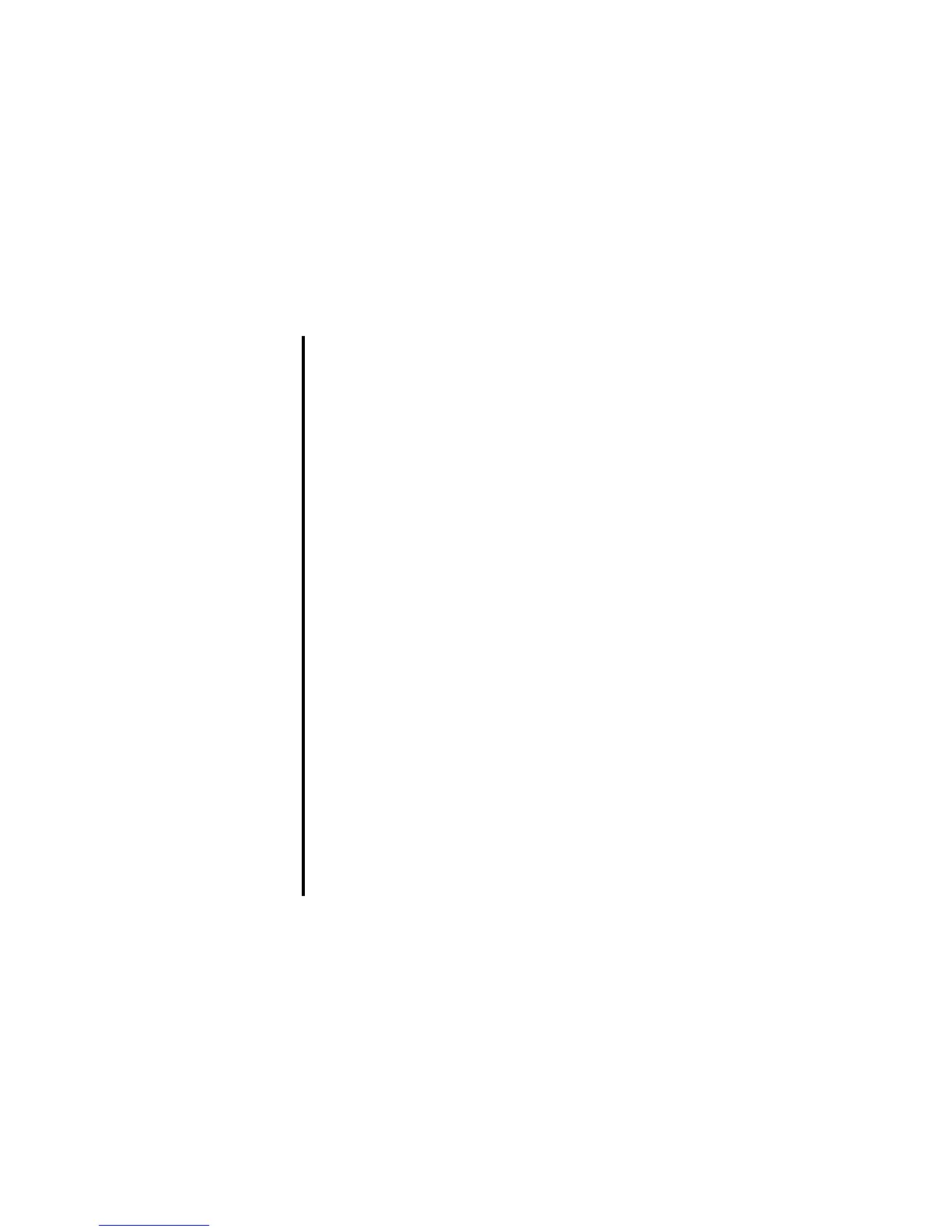Toolbox -118-
To Add a New Schedule
To add a new schedule, press the SK1 (New) key from the Monthly or Weekly screen or press the Options menu key and
select New. You can set the 3 types of schedule events (an appointment, a multiday event and the special occasion) and
days off.
To Do this
1 Select the schedule type Select the schedule type from Appointment, Special occasion
Multiday event or Days off. Press the Enter key.
2 Do one of the following according to the
schedule type:
• Set the Appointment items
(Items with * cannot be omitted)
Filter view: Selects the appointment type from Public or Private. Press
the Enter key.
Contents*: Input the contents (up to 150 single-byte characters) and
press the Enter key.
Date*: Input the start date according to the Format setting of the Date
and time on page114.
Start time*: Input the start time.
End time: Input the end time.
Reminder: Turn on this item to remind you of the schedule and press
the Enter key.
Alarm: Select the reminder alarm you want and press the Enter key.
You can hear the tune by selecting the tune name and pressing the SK1
(Play) key.
Reminder time: Set when the reminder should be issued and press the
Enter key.
Repeat: Set this item if the schedule is recurring. Select the cycle to
repeat from Off, Monthly or Weekly and press the Enter key.
Note : Off indicates the appointment is non-recurring.
Monthly is used to set a particular date in the month.
An earlier date is set for the month without the date specified
(e.g. When 31 is specified, 28 is set in February.)
Weekly is used to set days of week. Select one or more days
using the Enter key.