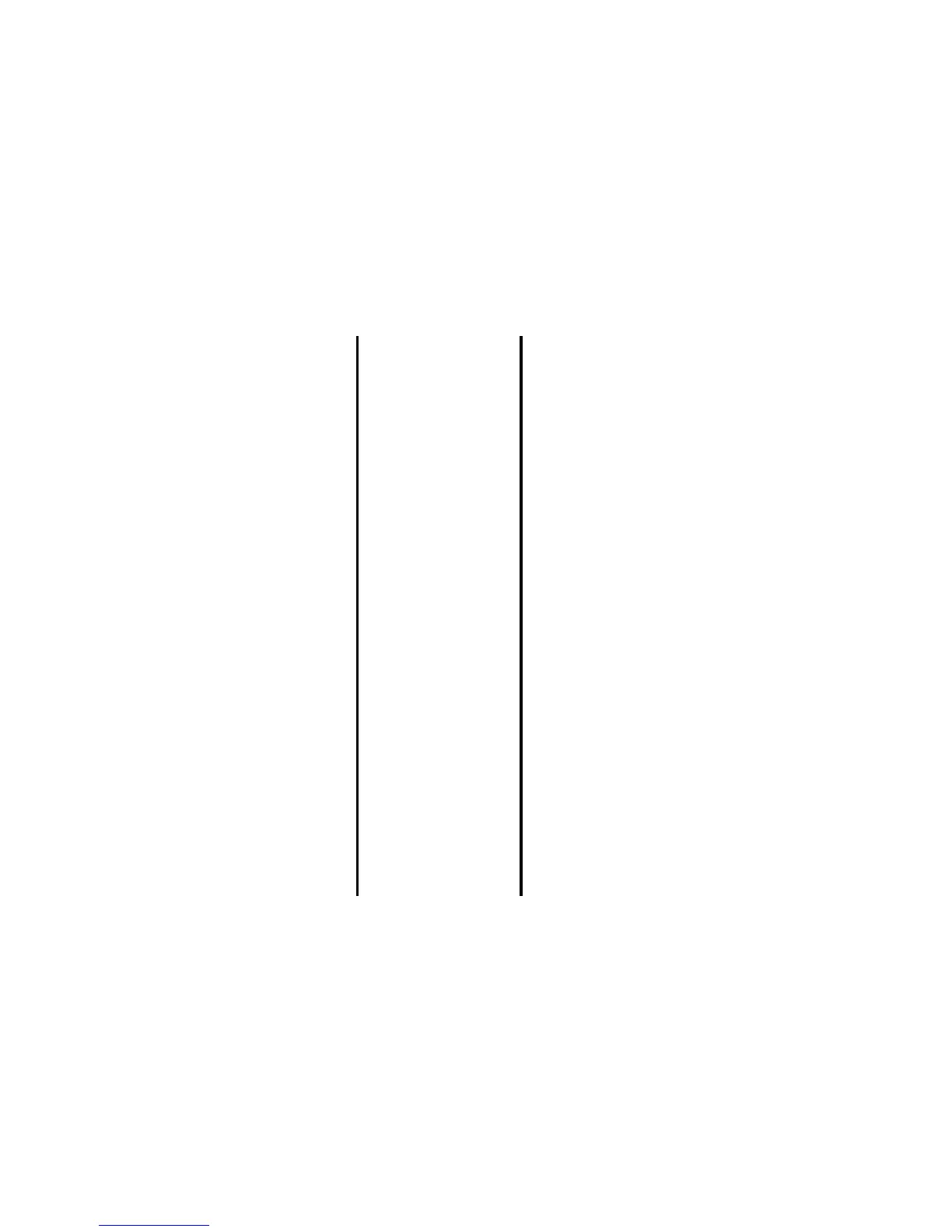-123- Toolbox
Useful Tips
You can use an old To Do task as a template to create a new task. Select the task you want to copy on To Do list or display
the Detail screen. Press the Options menu key, select Copy and press the Enter key. Proceed as described in "To Add a
New To Do task."
To Edit To Do Tasks
You may wish to edit a task, for example, by changing the due date or the status. To edit a task, select the task to edit, press
the Options menu key. Select Edit and press the Enter key. When displaying the Details screen, you can also press the
SK1 (Edit) key. Select an item you want to change and edit. Proceed as described in To Add a New To Do Task other than
the following:
To Delete To Do Tasks
Useful Tips
When you select To Do, you are presented with To Do list which lists all tasks (both finished and unfinished) in chronological
order. You can filter the To do list to display only the To Do entries in a particular status or a category. You can also sort To D o
entries depending on the due date or priority you set.
To set the filtering conditions, press the Options menu key, select Filter view and press the Enter key. Select ToDo box and
press the Enter key. Proceed as described below:
To Do this
1 Set the day when the To Do event
was completed
Select Done date and press the Enter key. Enter the date when the To
Do event is completed according to the Day display format setting of
the Date and time on page114.
Note : By this operation, the To Do task status changes to Done
automatically.
2 Change the status to Done Select the status box and press the Enter key. Select ToDo or Done and
press the Enter key.
Note : By this operation, the current date is set for Done date
automatically.
To Do this
Delete this event Select a task from To Do List or Filter List and press the Options
menu key. Select Delete, This event and press the Enter key.
Delete all the completed tasks Press the Options menu key and select Delete, Delete done tasks and
press the Enter key.
Delete all the tasks Press the Options menu key, select Delete, Delete all and press the
Enter key.