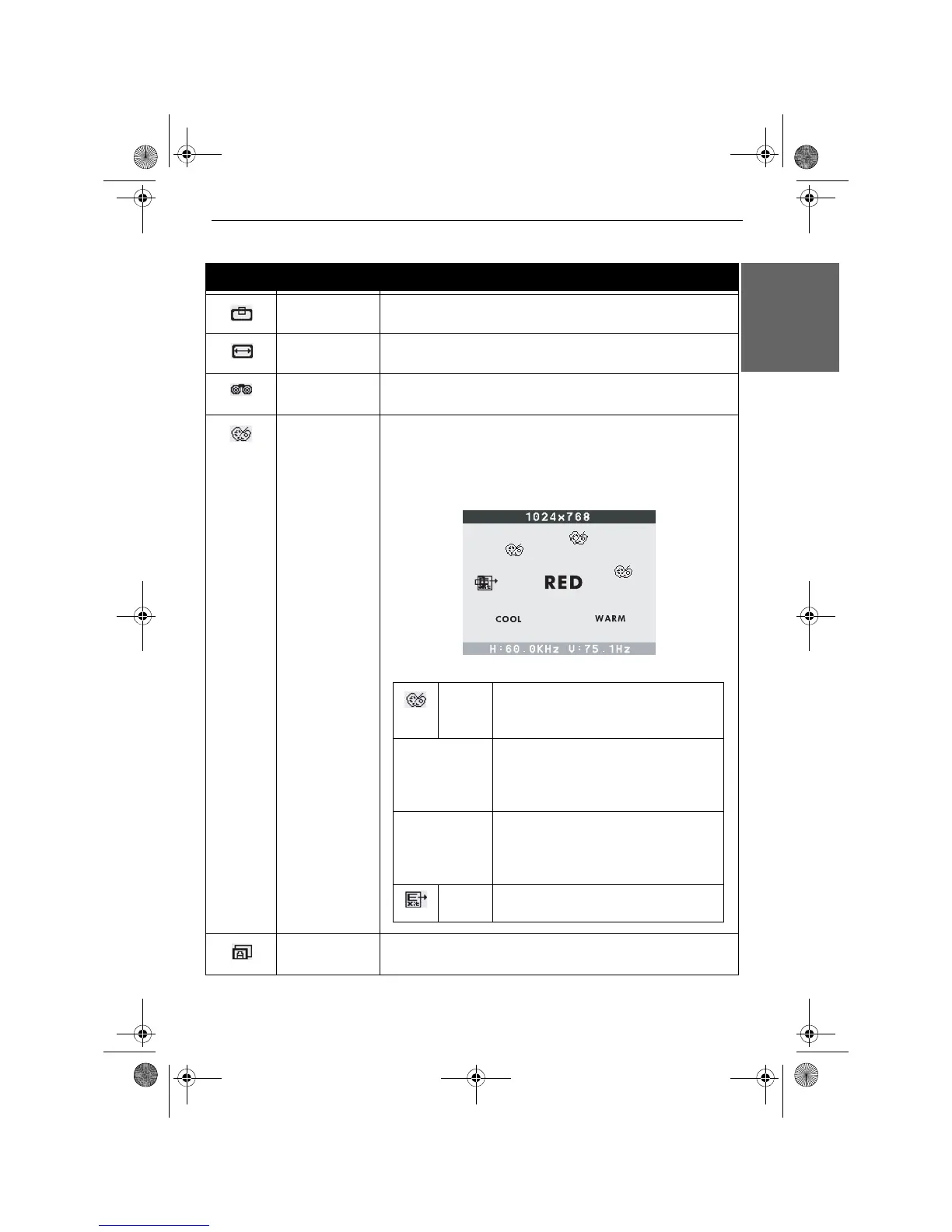Monitor User’s Guide - 15
English
Vertical Position To adjust the vertical position of the entire screen image.
Horizontal Size To adjust the horizontal size of the entire screen image.
Phase To adjust the signal phase, which can improve focus clarity
and image stability.
Color To select and adjust the required colour temperature. Colour
temperature affects the tint of the image. With lower colour
temperatures the image turns reddish and with higher
temperatures bluish.
Auto Automatically adjust the display settings for optimised
performance based on the VGA signal.
Icon Option Description
User
Mode
Allows you to adjust red, green and
blue colour component levels
independently
COOL (cool) Inclines colours toward the blue end of
the spectrum. Sets the red, green and
blue levels at factory settings. They
cannot be independently adjusted.
WARM (warm) Inclines colours toward the red end of
the spectrum. Sets the red, green and
blue levels at factory settings. They
cannot be independently adjusted.
Exit Exits the OSD menu.
Monitor_UG_01.book Page 15 Monday, October 10, 2005 3:47 PM
