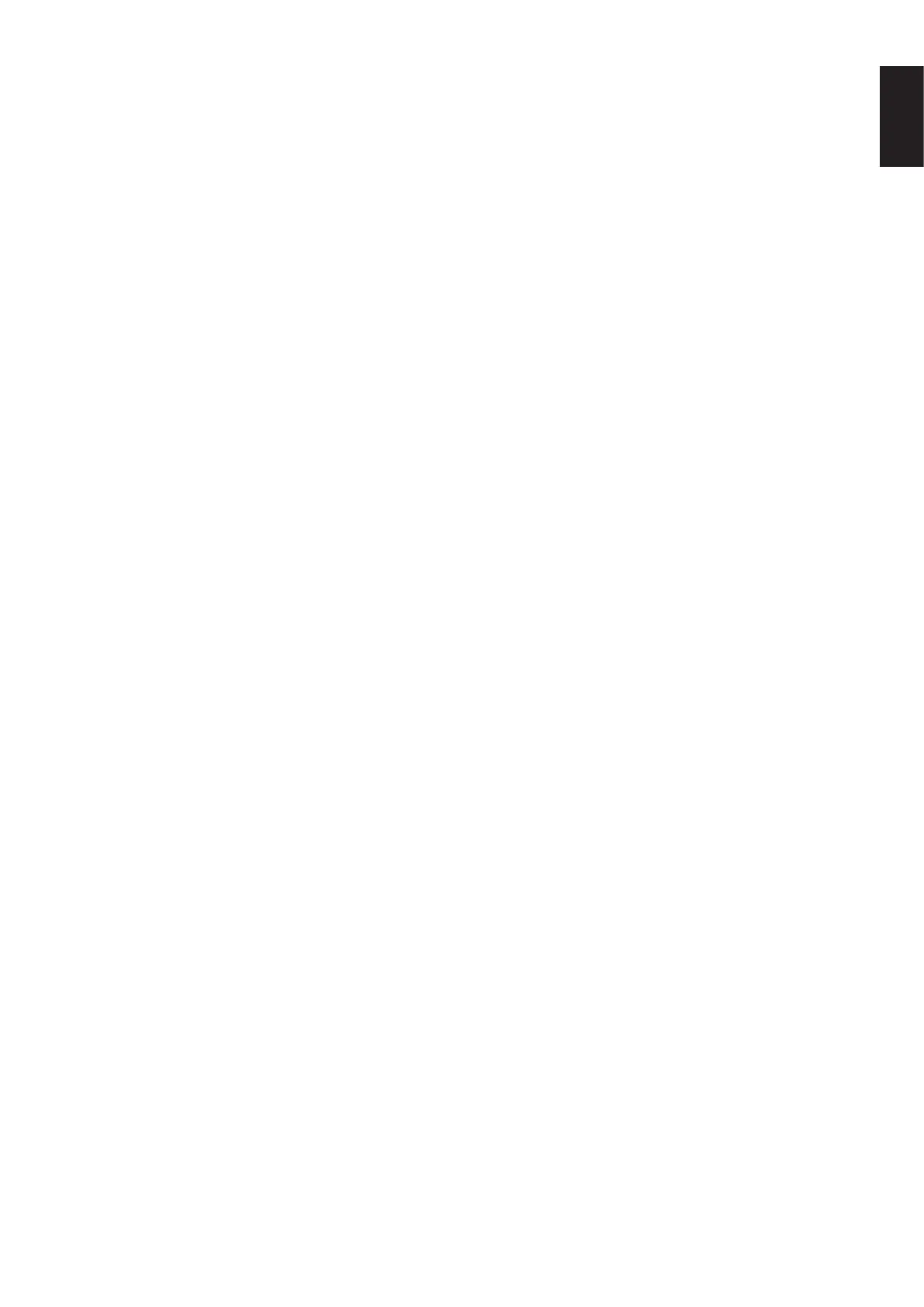English-25
English
No Video
• Ifnovideoispresentonthescreen,turnthePowerkeyoffandonagain.
• Makesurethecomputerisnotinapower-savingmode(touchthekeyboardormouse).
• WhenusingDisplayPort,somedisplaycardsdonotoutputvideosignalunderlowresolutionmodeswhenthemonitoris
turned OFF/ON or disconnected/connected from the AC power cord.
• WhenusinganHDMIinput,pleasechange“OVERSCAN”.
• MakesureVIDEODETECTissettoNONE.
No Sound
• Makesurethespeakercableisproperlyconnected.
• Checktoseeifmuteisactivated.
• CheckthevolumelevelintheOSDmenu.
• IftheinputsignalisDisplayPortorHDMI,makesuretheSOUNDINPUTintheOSDmenuissettoDisplayPortorHDMI.
Brightness variations over time
• ChangeAUTOBRIGHTNESStoOFFandthenadjustthebrightness.
• ChangeDVMODEtoSTANDARDandthenadjustthebrightness.
NOTE: When AUTO BRIGHTNESS is set to ON, the monitor automatically adjusts brightness based on the environment.
When the brightness of surrounding environment changes, the monitor will also change.
When DV MODE is set to DYNAMIC, the monitor automatically adjusts the brightness.
USBHubdoesnotoperate
• MakesuretheUSBcordisproperlyconnected.RefertoyourUSBdeviceUser’sManual.
• CheckthattheUSBupstreamportonthemonitorisconnectedtotheUSBdownstreamportonthecomputer.Andmake
sure the computer is ON.
Humansensordoesnotwork
• MakesurethereisnoobjectinfrontoftheHumansensor.
• Makesurethereisnoequipmentthatradiatesinfraredraysinfrontofthemonitor.
ControlSyncdoesnotwork
• MakesuretheControlSynccableisconnectedcorrectly.
• MakesuretheControlSynccableisnotin“loop”connection.
• MastermonitorshouldbeconnectedwithControlSyncOUTconnectoronly.
• PleaseusetheprovidedControlSynccables.
• Youcanuseupto5submonitorsviaControlSync.
Displayed OSD menu is rotated
• MakesureoftheOSDROTATIONsetting.