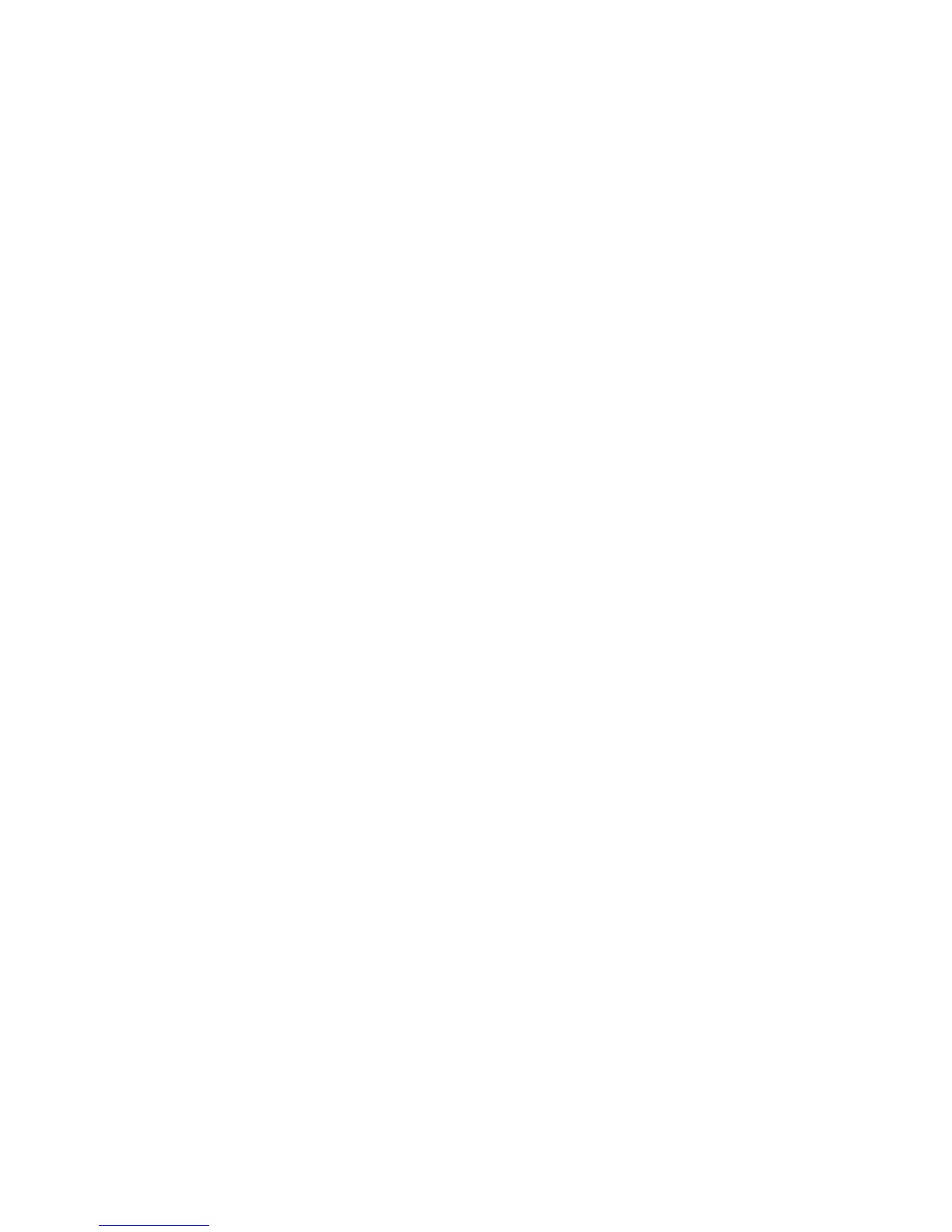English-28
Picture is not as bright
• Make sure ECO MODE and AUTO BRIGHTNESS are turned off.
• If the brightness fl uctuates make sure AUTO BRIGHTNESS is turned off.
• In PICTURE MODE, set HIGH BRIGHT. See page 16.
• LCD brightness degradation occurs due to long-term usage or extreme cold conditions.
• When the display cannot achieve the desired brightness, the numerical brightness value on the OSD will blink.
• When using an HDMI input, please change “VIDEO LEVEL”.
Display image is not sized properly
• Use the OSD Image Adjust controls to increase or decrease the Coarse adjustment.
• Check to make sure that a supported mode has been selected on the display card or system being used.
(Please consult display card or system manual to change graphics mode.)
• When using an HDMI input, please change “OVER SCAN”.
• Adjust H.RESOLUTION or V.RESOLUTION in Tag5 advanced OSD menu.
No Video
• If no video is present on the screen, turn the Power button off and on again.
• Make certain the computer is not in a power-saving mode (touch the keyboard or mouse).
• Some video cards do not output video signal when monitor is turned OFF/ON or disconnect/connect from the AC power
cord under low resolution with DisplayPort.
• When using an HDMI input, please change “OVER SCAN”.
No Sound
• Make sure the headphone is proper connected.
• Check to see if mute is activated.
• Check the volume in the OSD menu.
• Check selected OSD’s Tools to “SOUND INPUT”, when DisplayPort or HDMI is in use.
Brightness variations over time
• Change AUTO BRIGHTNESS to OFF and adjust brightness.
NOTE: When AUTO BRIGHTNESS is set to ON, the monitor automatically adjusts brightness based on the environment.
When the brightness of surrounding environment changes, the monitor will also change.
Self Diagnosis
• The LCD display is equipped with the ability to self diagnose abnormalities. When the LCD detects a problem, the LED
on the front fl ashes in a pattern of long and short blinks, depending on the type of problem detected.
• If the LED signals a problem, please refer service to qualifi ed personnel for service.
USB Hub does not operate
• Check to make sure the USB cord is properly connected. Refer to your USB device User’s Manual.
• Turn the Power button off and on again.
