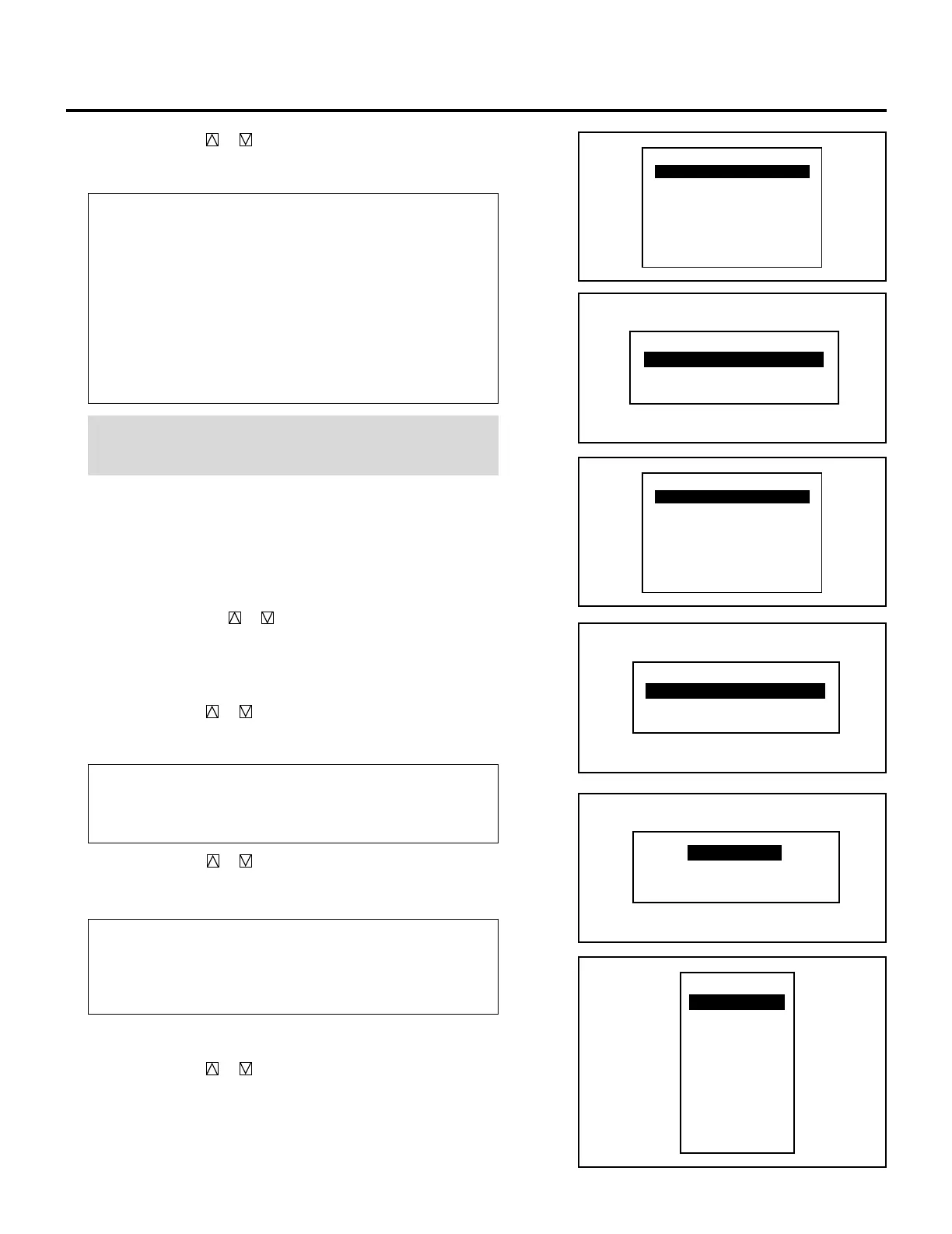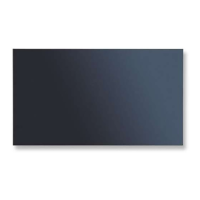20
SIGNAL ENTRY
4 Use the CURSOR or button to select the item and then press
ENTER.
• The Input terminal menu will be displayed.
Items to select
• NEW ENTRY ........ Registers a new signal.
• ENTRY COPY ....... Copies any registered signal entry.
• ENTRY MOVE ...... Moves any registered signal entry.
• ENTRY DELETE ... Deletes any registered signal entry from
SIGNAL ENTRY.
• DATA COPY ......... Copies gain data from any one of the
registered signals.
•
CHANGE DEFAULT
. Rewrites the data stored in DEFAULT AREA.
• SOURCE EDIT...... Changes setting various parameteres of the
registered signals.
NOTE: When a vacant line is selected, the “SIGNAL ENTRY”
menu has three items only: “NEW ENTRY”, “ENTRY COPY” and
“ENTRY MOVE”.
m Selecting “NEW ENTRY”
When connecting a signal for the first time, you need to register it
into the projector’s memory. You can copy the initial setting for
the new signal from any other signal that has already been
registered or use the factory preset setting.
To do this, proceed as follows:
1) Use the CURSOR or button to select “NEW ENTRY”
and press ENTER.
• The Input terminal menu will be displayed.
When using the projector in stand alone application:
Use the CURSOR or button to select one of the three slots,
and press ENTER.
• The “INPUT SLOT SELECT” screen will be displayed.
Items to select
• INPUT A .......... Standard
• INPUT B .......... Optional board
• INPUT C .......... Optional board
Use the CURSOR or button to select “VIDEO”, “RGB” or
“S-VIDEO”, and press ENTER.
• The “NAME INPUT” screen will be displayed.
Items to select
•VIDEO......... Selecs the VIDEO input signal of this projector
•RGB ............ Selects the RGB input signal of this projector
•S-VIDEO ..... Selects the S-VIDEO input signal of this projector.
• Go on to Step 2).
When using with a single Switcher ISS-6020/ISS-6020G:
Use the CURSOR or button to select the input slot number
of the Switcher and press ENTER.
• Input slot numbers are from 1 through 10.
• The “NAME INPUT” screen will be displayed when you finish
entering the slot number.
• Go on to Step 2).
SIGNAL ENTRY
NEW ENTRY
ENTRY COPY
ENTRY MOVE
ENTRY DELETE
DATA COPY
CHANGE DEFAULT
SOURCE EDIT
SLOT–01
SLOT–02
SLOT–03
SLOT–04
SLOT–05
SLOT–06
SLOT–07
SLOT–08
SLOT–09
SLOT–10
MASTER
SIGNAL ENTRY
NEW ENTRY
ENTRY COPY
ENTRY MOVE
VIDEO
RGB
S-VIDEO
INPUT SLOT SELECT
INPUT A
INPUT B
INPUT C
SIGNAL ENTRY
NEW ENTRY
ENTRY COPY
ENTRY MOVE
ENTRY DELETE
DATA COPY
CHANGE DEFAULT
SOURCE EDIT