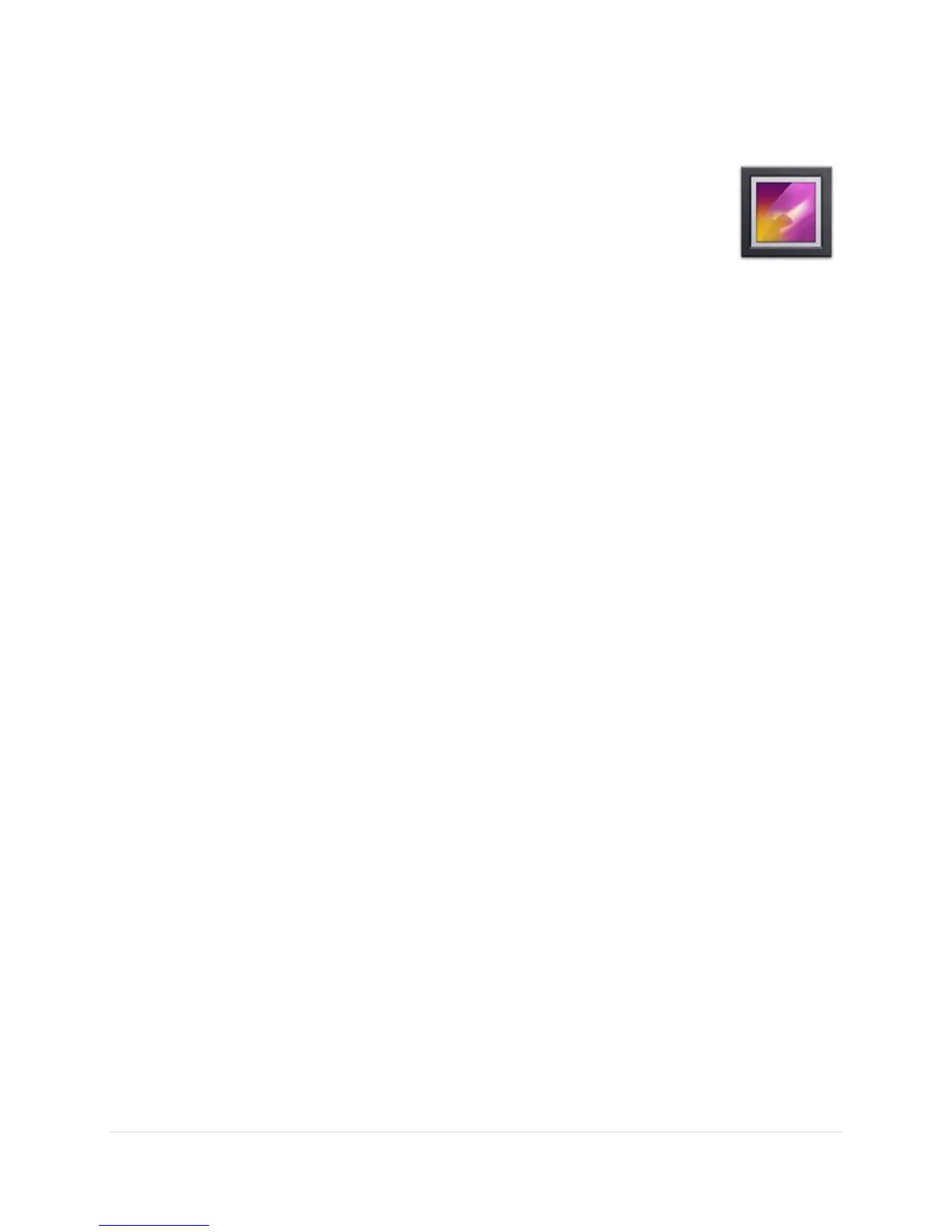Gallery Application
The Gallery a
pplication is represented by the icon shown on the right. It
provides facilities for the
Preview Pane
1.
Open the Gallery by single clicking Gallery icon in the APPS section.
2.
You are now at the “Preview Pane”. Here, your
displayed, whether on SD card, or USB drive.
3.
In the preview pane, on the top left corner is a drop down menu for sorting images in
the following ways:
a. Albums –
Sorts the images by specified albums.
b. Locations –
c. Times –
Sorts images by order of date the photo or file was created.
d. People –
Sorts images based on people “tagged” in the image.
e. Tags –
Sorts images by user defined tags.
4.
In the preview pane, on the top ri
images. From here, you can tag, group by, select an image for viewing, or add the
current image to a slideshow.
*The camera function on the top toolbar, in the preview pane, will activate a camera if one is
installed. If no camera is installed, the Gallery will stop responding and close.
OPS-
pplication is represented by the icon shown on the right. It
image content.
Open the Gallery by single clicking Gallery icon in the APPS section.
You are now at the “Preview Pane”. Here, your
images are automatically found and
displayed, whether on SD card, or USB drive.
In the preview pane, on the top left corner is a drop down menu for sorting images in
Sorts the images by specified albums.
es based on their location, (USB, SD, Internal).
Sorts images by order of date the photo or file was created.
Sorts images based on people “tagged” in the image.
Sorts images by user defined tags.
In the preview pane, on the top ri
ght corner is a drop down menu for viewing the
images. From here, you can tag, group by, select an image for viewing, or add the
current image to a slideshow.
*The camera function on the top toolbar, in the preview pane, will activate a camera if one is
installed. If no camera is installed, the Gallery will stop responding and close.
v2014-11-21
26 | P a g e
images are automatically found and
In the preview pane, on the top left corner is a drop down menu for sorting images in
es based on their location, (USB, SD, Internal).
Sorts images by order of date the photo or file was created.
ght corner is a drop down menu for viewing the
images. From here, you can tag, group by, select an image for viewing, or add the
*The camera function on the top toolbar, in the preview pane, will activate a camera if one is