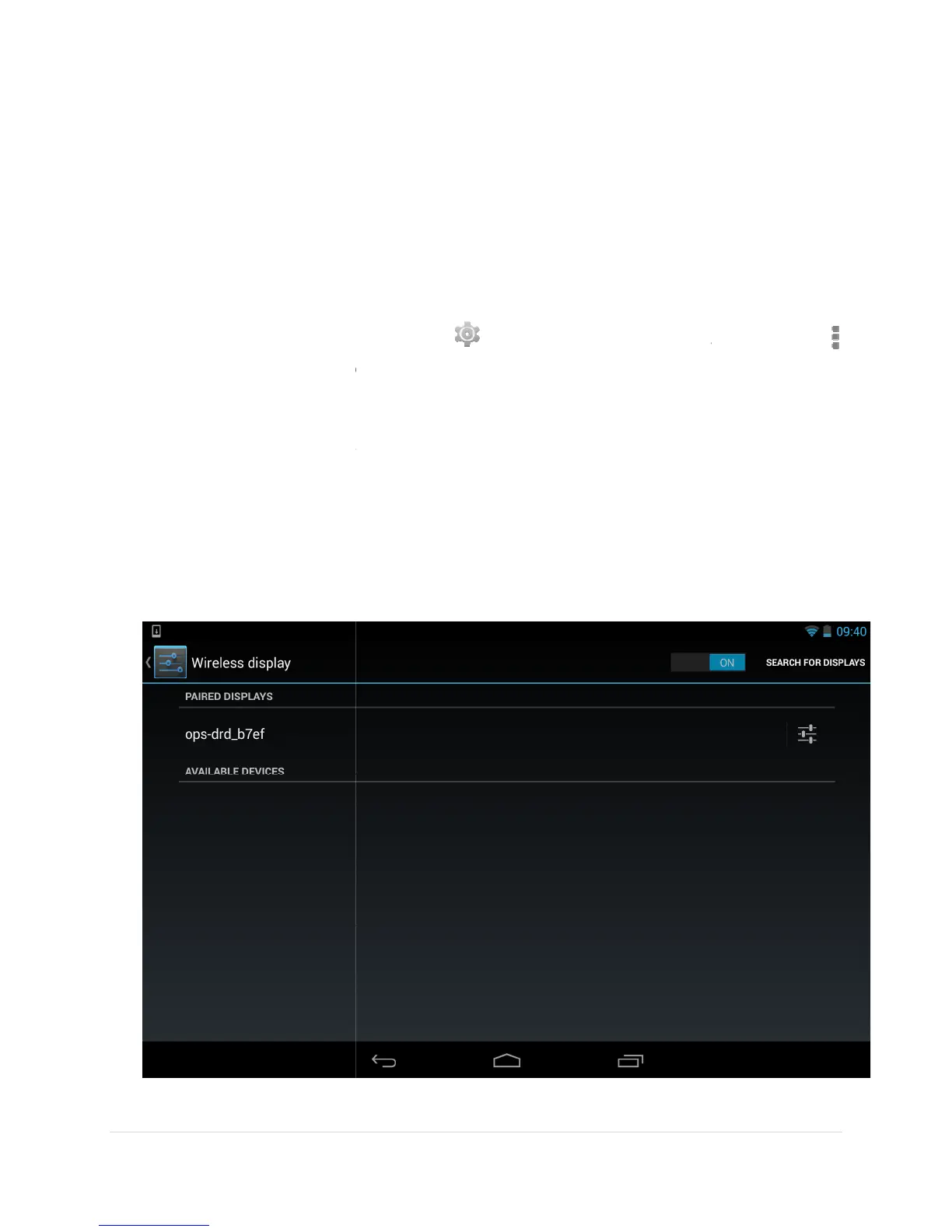3. N
ext, follow your device instructions for turning on the “Wireless Display” option. Here
is an example from popular Android devices:
a.
Wireless display on Google Play edition devices
i.
Some of this information applies only to devices running Android 4.4.
ii. Nexus
4, Nexus 5, Nexus 7 (2013), Nexus 10, and certain Google Play
edition phones are compatible with devices that support the Wi
Certified Miracast™ protocol for wireless display. To turn on the wireless
Menu
, then check the box next to “Enable Wireless Display.”
iii.
You can cast the screen to wirelessly stream video and audio to a variety
of displays and other devices that support Miracast
screen to show your device’s screen on a TV equipped with a certified
4.
Once Wireless Display is enabled, the device will search for wireless displays and list any
that are found.
Miracast
OPS-
ext, follow your device instructions for turning on the “Wireless Display” option. Here
is an example from popular Android devices:
Wireless display on Google Play edition devices
Some of this information applies only to devices running Android 4.4.
4, Nexus 5, Nexus 7 (2013), Nexus 10, and certain Google Play
edition phones are compatible with devices that support the Wi
Certified Miracast™ protocol for wireless display. To turn on the wireless
Settings > Device > Display
, then check the box next to “Enable Wireless Display.”
You can cast the screen to wirelessly stream video and audio to a variety
of displays and other devices that support Miracast
-Fi network isn’t available
. For example, you can cast the
screen to show your device’s screen on a TV equipped with a certified
Once Wireless Display is enabled, the device will search for wireless displays and list any
: Available
v2014-11-21
31 | P a g e
ext, follow your device instructions for turning on the “Wireless Display” option. Here
Some of this information applies only to devices running Android 4.4.
4, Nexus 5, Nexus 7 (2013), Nexus 10, and certain Google Play
edition phones are compatible with devices that support the Wi
-Fi
Certified Miracast™ protocol for wireless display. To turn on the wireless
, then check the box next to “Enable Wireless Display.”
You can cast the screen to wirelessly stream video and audio to a variety
of displays and other devices that support Miracast
- even when a
. For example, you can cast the
screen to show your device’s screen on a TV equipped with a certified
Once Wireless Display is enabled, the device will search for wireless displays and list any