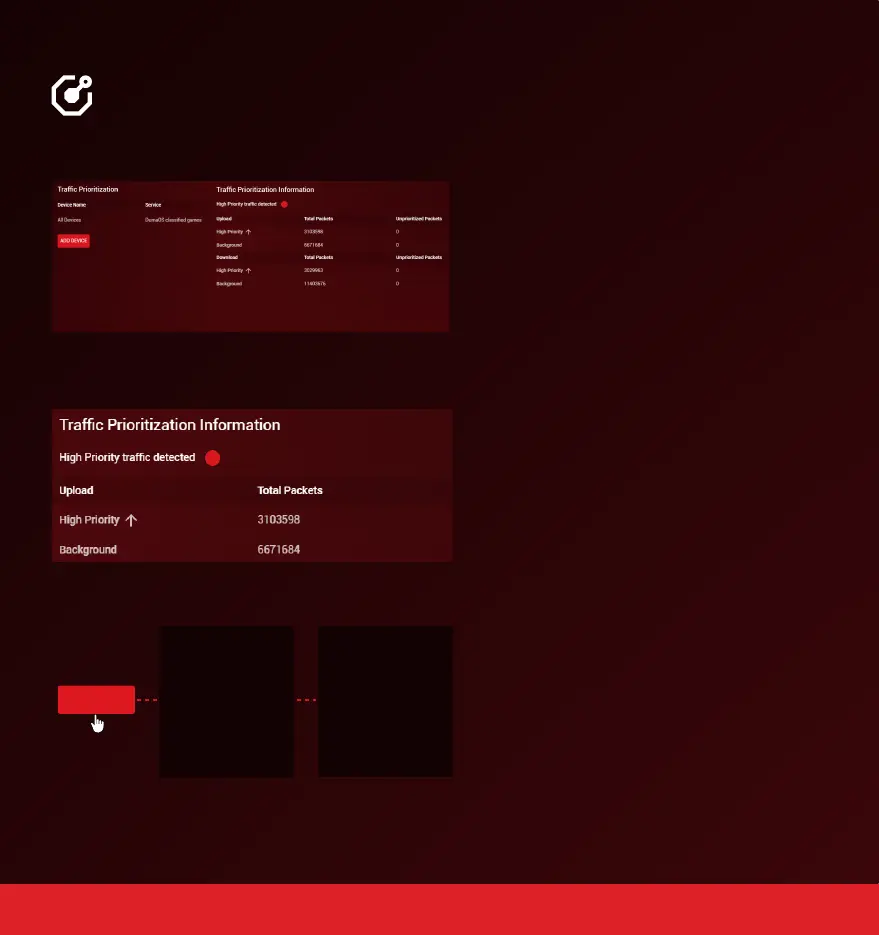QoS (3 of 3)
Traffic Prioritization
Network congestion creates a queue, which
forces games and other fast applications to
wait.
Traffic Prioritization guarantees that these
fast applications will always be placed at the
front of the queue, reducing lag.
Step 3: Set up Traffic Prioritization
A) Traffic Prioritization will detect and
prioritise a preset list of games on all devices
by default. This covers all console games and
most PC games.
B) Traffic Prioritization Information shows a
red circle when this is taking effect.
C) To add a game that has not automatically
been detected, click Add Device to add a
service to Traffic Prioritization.
D) Select a device from the Device Selector.
E) Select a service or ports to prioritize.
ADD DEVICE
PlayStation
Xbox
Gaming PC
CANCEL NEXT CANCEL DONE
Fortnite
Dota 2
Gaming Console
16.
