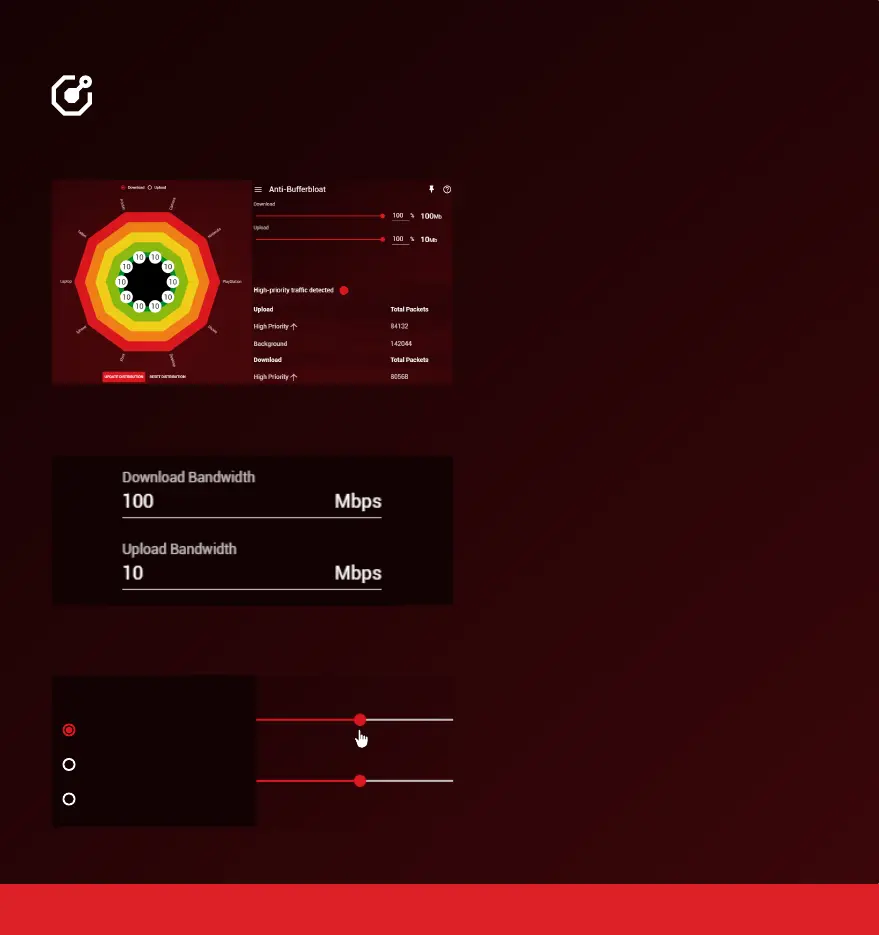QoS (1 of 3)
QoS
When devices in your home are using all the
bandwidth, it creates congestion. This causes
lag, especially for online games.
QoS gives you the complete toolset to solve
this problem.
Step 1: Getting Started
A) Open the Anti-Bufferbloat submenu.
B) Enter the bandwidth speeds you receive
from a wired speed test on a PC or Laptop.
C) Click Always to enable Anti-Bufferbloat. If
you just want it to activate when you are
playing games, select When High Priority
Traffic Detected.
D) Lower both the Download and Upload
sliders to 70%. This prevents greedy devices
from using more than 70% of your bandwidth.
Always
When High Priority Traffic Detected
Never
Auto Anti-Bufferbloat
Download
Upload
14.
