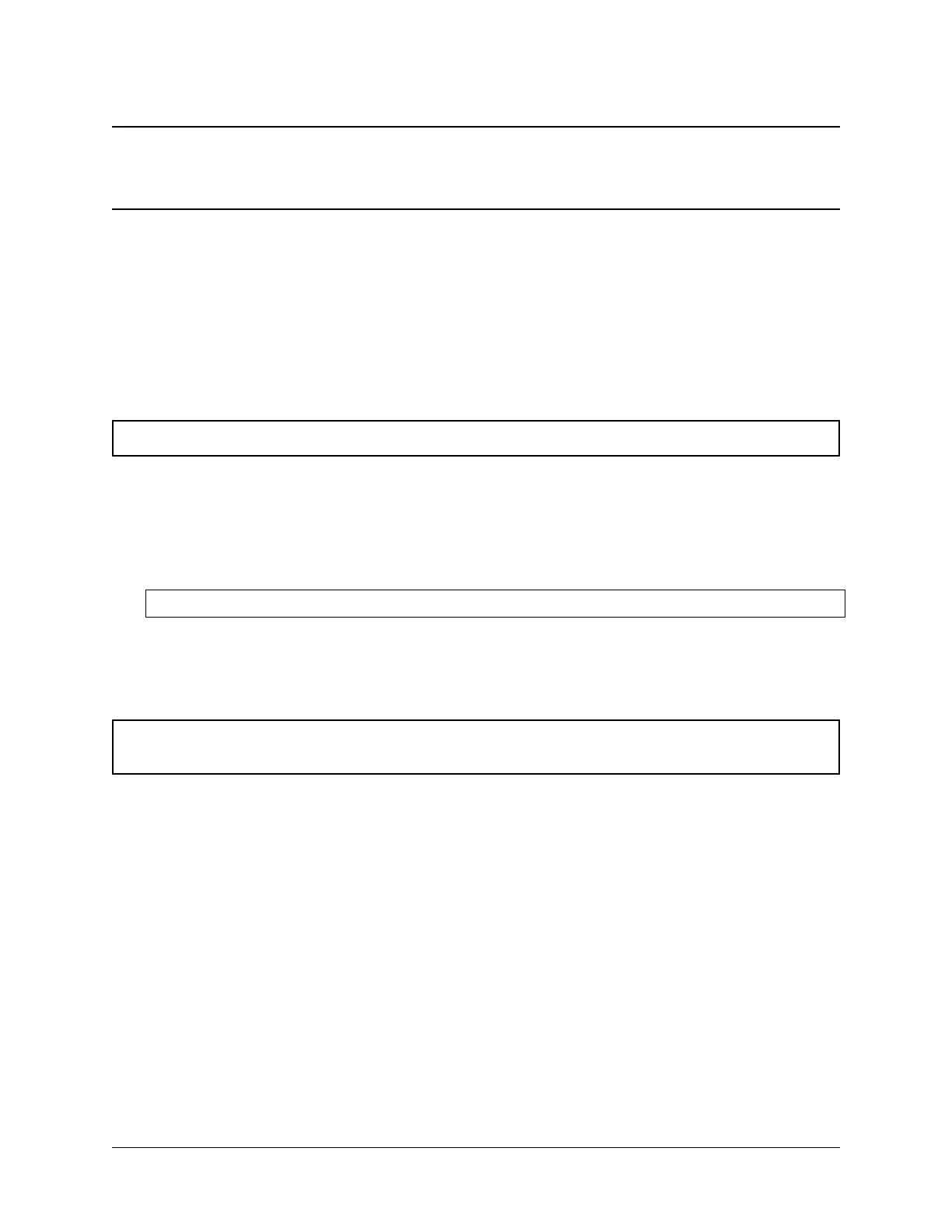CHAPTER
EIGHT
BIOS FLASH PROCEDURE
8.1 Update via the GUI
Warning: This only works with Netgate systems running pfSense version 2.3 or greater.
1. To install the package, navigate to System -> Package Manager -> Available Packages.
2. Click the Install button for the package named Netgate_Coreboot_Upgrade.
3. On the next page, click the Confirm button.
4. When the installation is complete a message will appear saying:
pfSense-pkg-Netgate_Coreboot_Upgrade installation successfully completed
5. Now that the package is installed, navigate to System -> Netgate Coreboot Upgrade.
6. This page will show you the latest version of Coreboot available and the current version that is running on the
system. If you happen to be on an older version of Coreboot then an Update button will be available to click.
Warning: Pay close attention to any disclaimers presented. Some devices require a physical reboot or some step
unique to that device.
52
