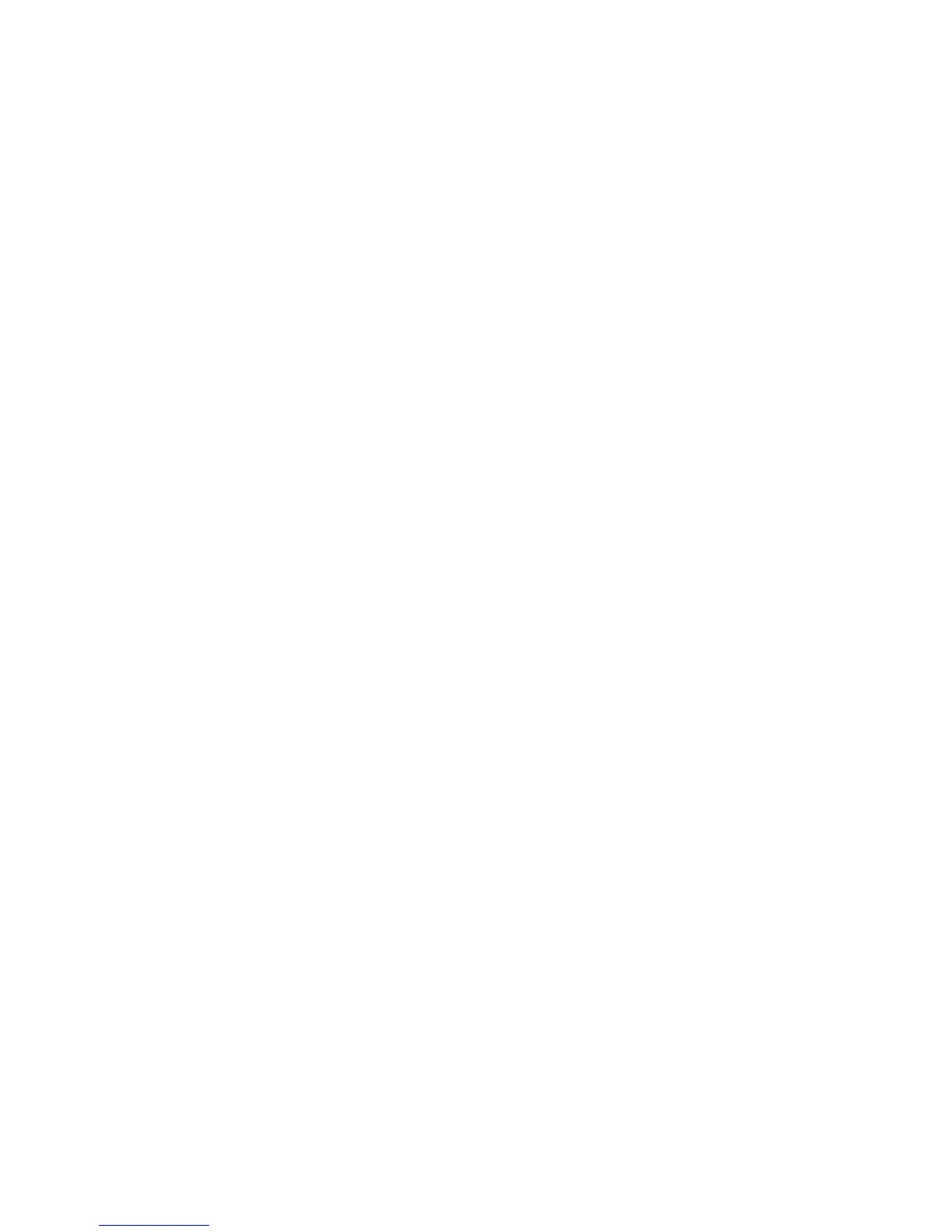69
inform Stringify about motion or audio detected, but it still responds to requests to
change modes and record clips.
You can also create custom modes to detect motion or audio or both, but not
record a video clip. This can be useful for advanced flows where you want to
use the Arlo camera as a detection device, but not capture video unless other
conditions in the flow are met. For more information about creating custom modes,
see Add a Mode on page 52.
In advanced Stringify flows, you can use the same Arlo camera twice in the same
flow. For example, if your Arlo front door camera detects motion, it’s after 5 p.m.,
and you’re away from home, you can tell Stringify to trigger a 20-second recording
from your Arlo front door camera and a 40-second recording from your Arlo
driveway camera.
¾ To add Arlo cameras to the Stringify app and use them in a flow:
1. Install the Arlo app, create an account, and complete the setup process.
2. Download the Stringify app from the App Store.
3. To create a free Stringify account, from the main screen of the Stringify app,
select Things and tap New at the top right of the screen.
4. Scroll down to Netgear Arlo Cameras and tap the Arlo icon.
5. Tap Connect and log in with your Arlo user name and password.
6. Accept the terms and conditions.
A list of discovered cameras displays. Your Arlo cameras are now connected to
your Stringify account.
7. Tap Done to return to the previous menu.
8. From the main screen, tap Flows > Create.
9. Tap the + button to add devices, including Arlo cameras, to your flow.
10. Drag from one icon to another to connect your Things.
To download pictured flows directly to the Stringify app, visit
https://community.netgear.com/t5/Arlo-Knowledge-Base/What-is-Stringify-and-
how-do-I-use-it-with-my-Arlo-cameras/ta-p/1160647
