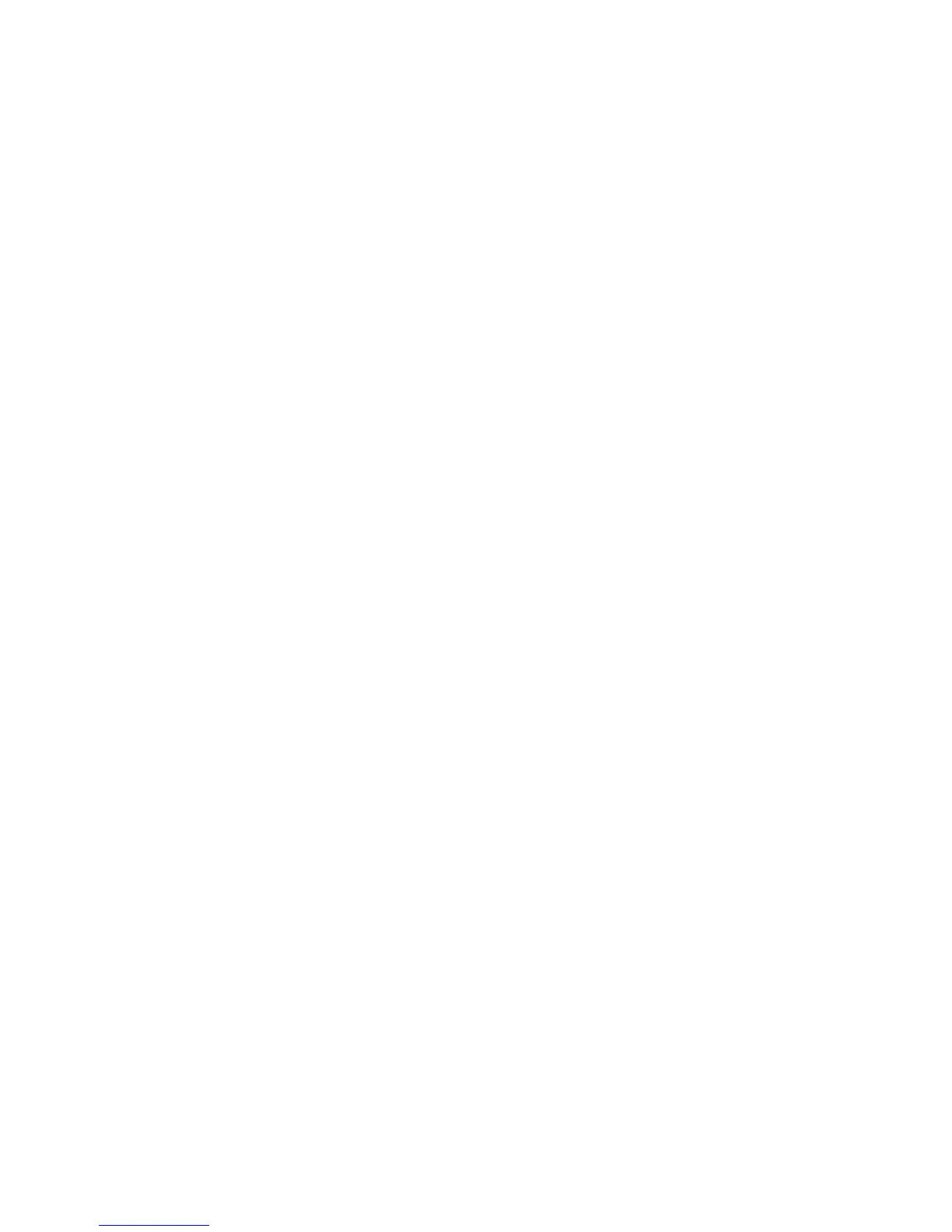78
Troubleshooting
The Shortcut menu displays.
3. Tap or click Motion & Audio Settings..
The Alert Settings page displays.
4. Make sure that the Push Notification check box is selected.
Check the Arlo App Settings on an iOS Device
Make sure that you allow the Arlo app to receive push notifications. The Arlo app
push notifications can be disabled on iOS and Android devices.
¾ To allow Arlo push notifications on iOS devices:
1. Tap the Settings icon for your iOs device.
2. Select Notifications > Arlo.
The Arlo notification settings display.
3. Make sure that Allow Notification is selected.
Check the Arlo App Settings on an Android Device
¾ To allow Arlo push notifications on Android devices:
1. Tap the Settings icon for your Android device.
2. Select Application Manager > Arlo.
The Arlo notification settings display.
3. Make sure that the Show Notifications setting is enabled.
If You Said No to Push Notifications at Installation
You can enable and disable push notifications at three levels: the mode level,
the Arlo app level, and the iOS or Android system level. If you still want to
receive some Arlo notifications, but only in certain modes, you must edit the
notification settings for each mode that is not sending you notifications. If you
want to start or stop receiving all Arlo notifications for a while, you can enable
or disable Arlo notifications in the Arlo app. If you always want to receive Arlo
notifications or never want to receive Arlo notifications, you can enable or
disable notifications at the iOS or Android system level.
