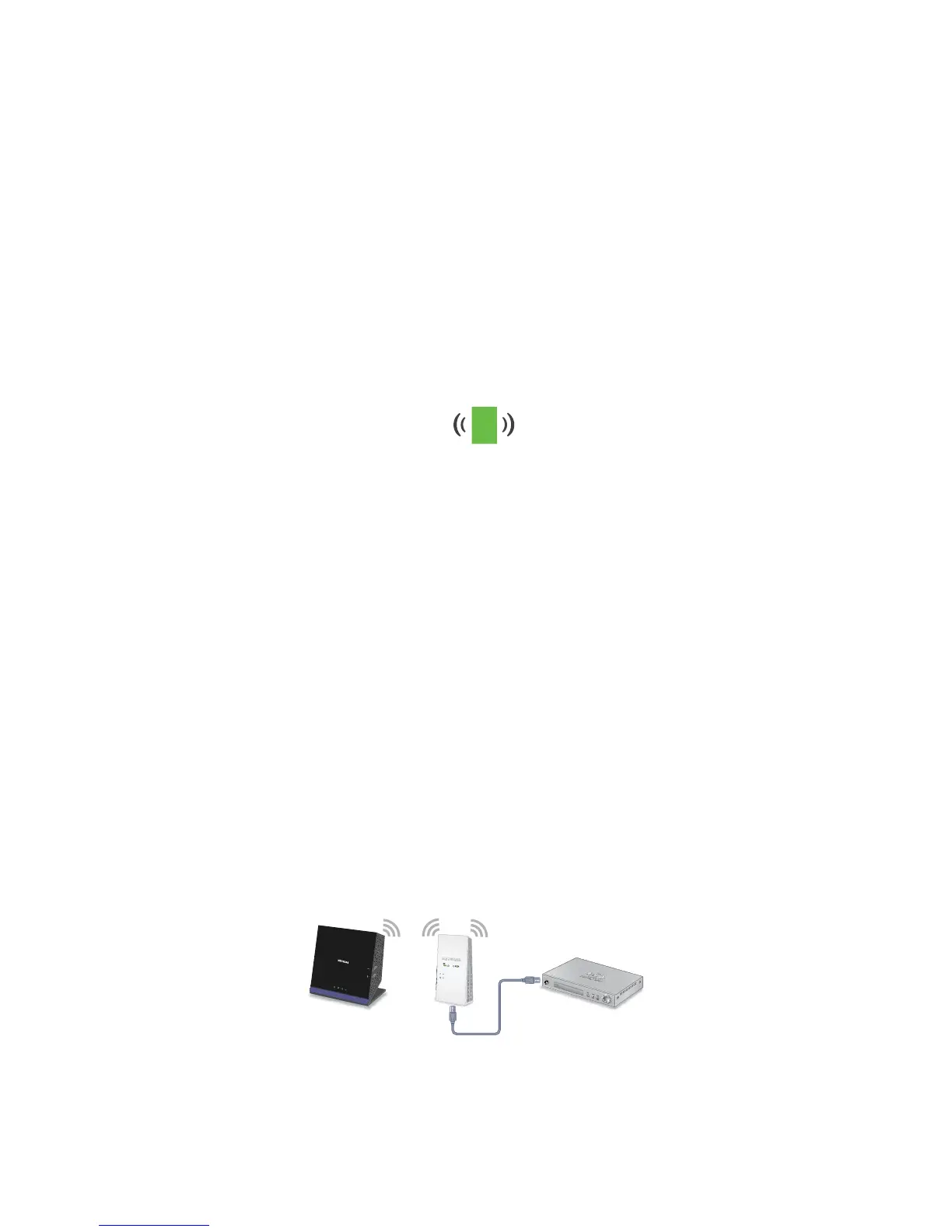12
18. Reconnect your WiFi-enabled computer or mobile device to the new
extender WiFi network.
19. Test the new extended WiFi range by moving your WiFi-enabled
computer or mobile device to the area with a poor router WiFi signal:
a. Leave your WiFi-enabled computer or mobile device in the area
with a poor router WiFi signal and return to the extender.
b. Check the Client Link LED on the extender:
• If the Client Link LED is solid green or amber, your new
extender WiFi network reaches the area with a poor router
WiFi signal and your network setup is complete.
• If the Client Link LED is red, your new extender WiFi network
does not reach the area with a poor router WiFi signal.
You must move your WiFi-enabled computer or mobile
device closer to the extender until the Client Link LED turns
solid green or amber.
Connect an Ethernet-Enabled Device
After the extender is connected to your existing WiFi network, you can
connect a wired device to the extender using an Ethernet cable. That
device can then access your existing network through the WiFi connection.
Extender
Blu-ray playerRouter
