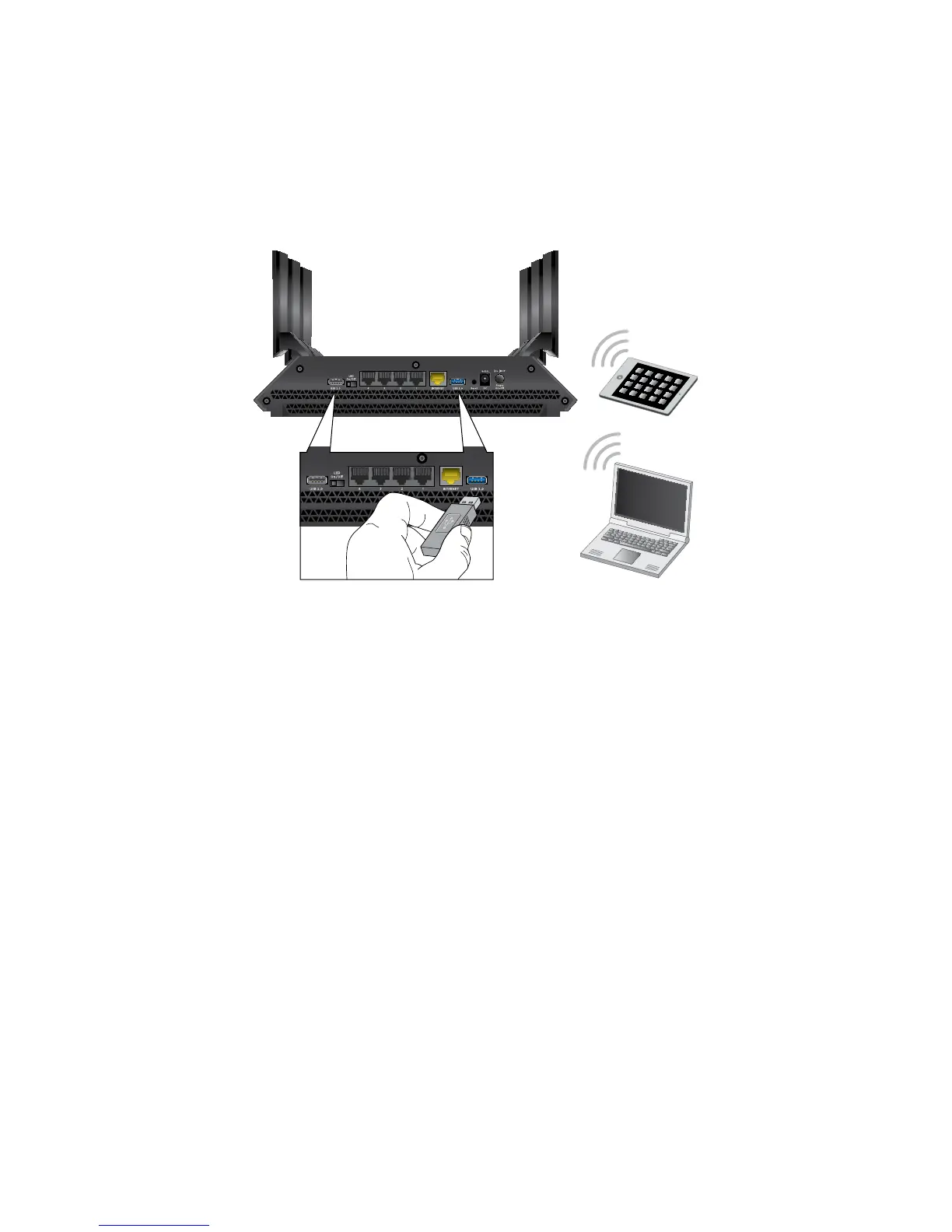11
Share a USB Device on the WiFi Network
ReadySHARE lets you access and share a USB device connected to
the router USB port. (If your USB device has special drivers, it is not
compatible.)
¾ To access the USB device from a Windows computer:
1. Connect your USB device to a USB port on the router.
NETGEAR recommends you use the blue USB 3.0 port on the
router to get the best USB device access speed.
If your USB device has a power supply, you must use it when
you connect the USB device to the router.
When you connect the USB device to the router’s USB port, it
might take up to two minutes before it is ready for sharing. By
default, the USB device is available to all computers on your
local area network (LAN).
2. Select Start > Run.
3. Enter \\readyshare in the dialog box.
4. Click the OK button.
A window automatically opens and displays the files and folders
on the device.
