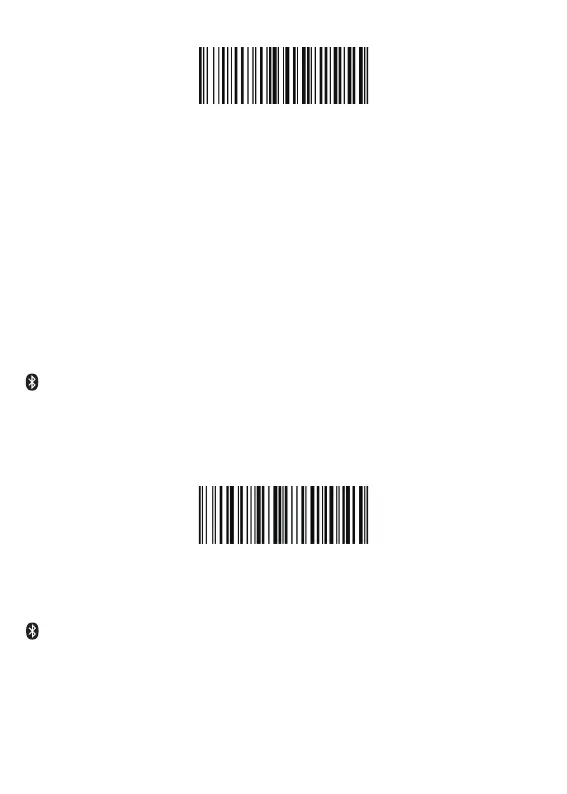%#IFSNO$4
Basic Mode (HID) (default)
• NO software installation needed
• Connects to most devices
• Scanner interacts with host device like a keyboard
Application Mode (Apple Speci�ic Serial Pro�ile)
• For iOS Devices
• If you have an iOS application that supports our Scanners this is the mode to use
(3) Make sure the device is in range with Bluetooth turned on.
(4) Pressing the scan button will initiate the attempts to connect.
(5) If a connection is made, the blue light will stop blinking and turn solid.
(6) If a connection is not made after several attempts, the scanner will emit a
long beep (and the blue light will turn off).
(7) Bluetooth working channel is not set by default.If you want to connect via
bluetooth, you will have to scan “Bluetooth Transmit” before pairing.
Bluetooth Transmit
AT+MODE=2
