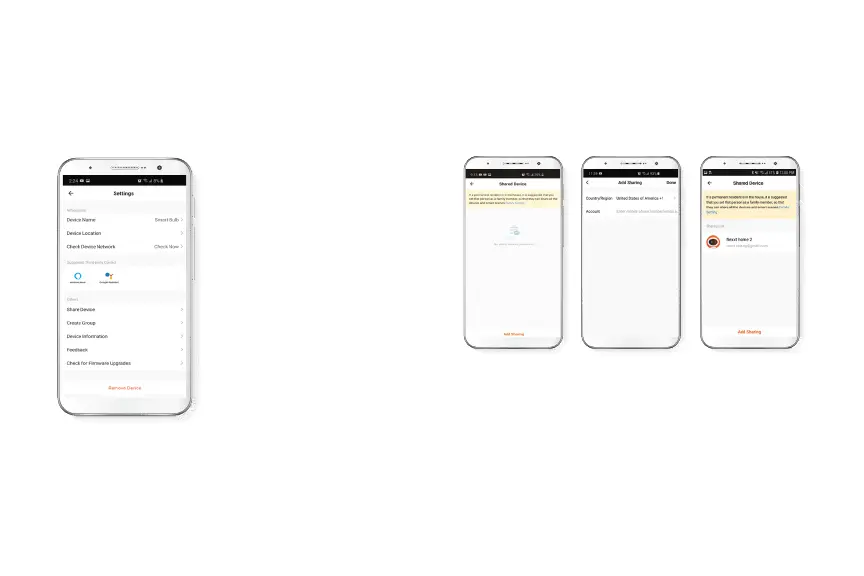Settings
Click on the pencil icon on the upper right-hand corner.
Device name: changes the
name of the bulb.
Device location: allows you to
set location of the bulb.
Check network: test your
network to make sure you have a
good signal.
Share devices: allows to share
the bulb with family and friends.
Device information: will show
the information related to the
bulb.
Feedback: let us know if you
have any issues setting up the
bulb.
Firmware information: we will
sometimes add new features or
or provide updates with a new
rrmware upgrade.
Share device
Click on Share devices then tap Add sharing. Enter the
mobile number/e-mail address of family and friends
(phone, US only). Tap on Done. The newly congured users
will now have access to your smart bulb.
Note: family or friends will need their own Nexxt Solutions
Home Account to access the device.
