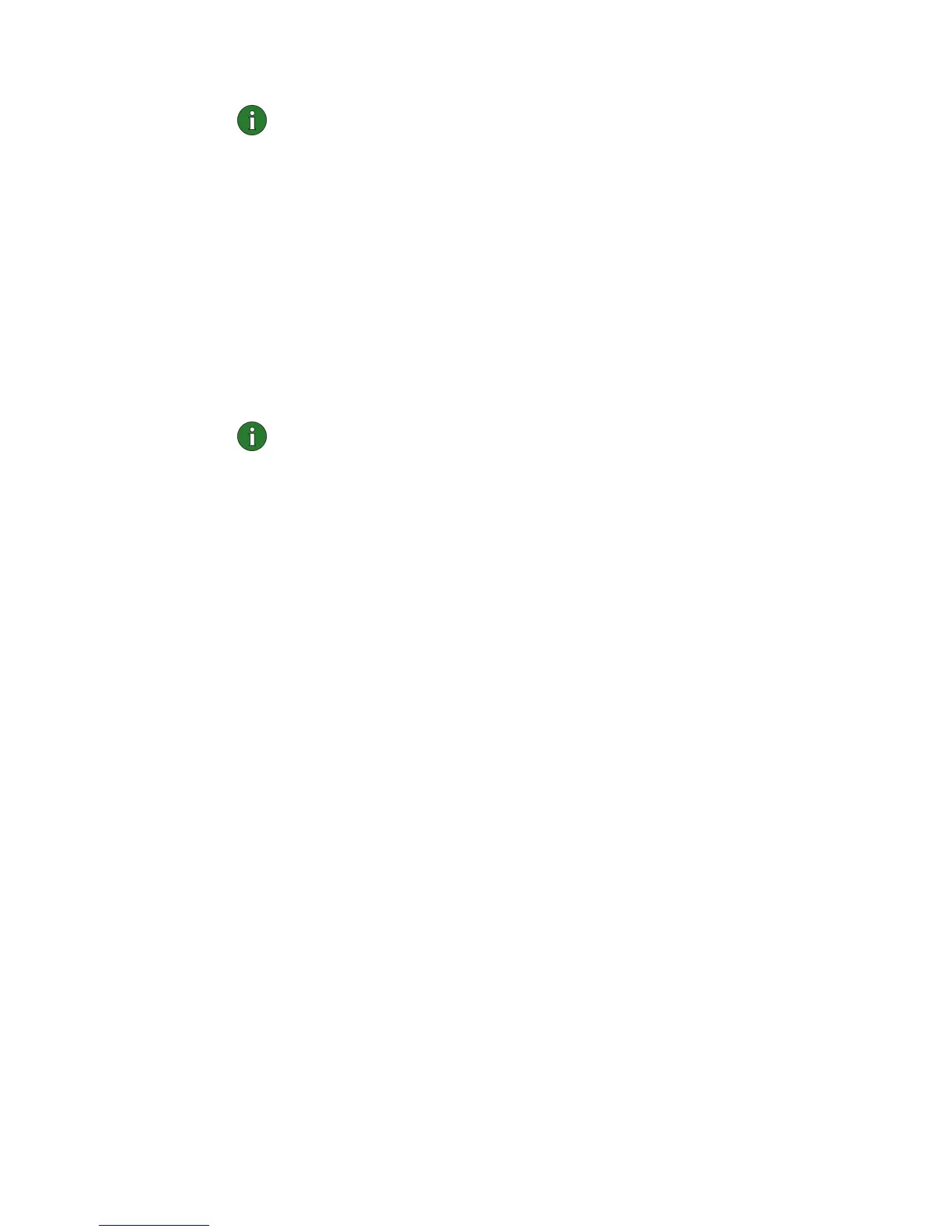7
Note:
You cannot install the Nokia C110/C111 software on a
network drive.
8
Select the type of installation you want. Typical installs the most
common software components. This option is recommended for most
users. Typical with SIM services installs the most common software
components and the SIM services page. Select this installation type if you
have subscribed to SIM services from your service provider or network
operator. Custom allows you to choose the individual software
components to be installed, and is recommended for advanced users. The
Administrator option is for system administrators only. When you have
selected the desired type of installation, click Next.
9
Check the installation settings. To accept them, click Next. To change the
settings, click Back, make the changes, and then click Next. The
installation program starts copying the files.
Note:
You must have NT Networking installed on your computer.
If you do not have NT Networking installed, a dialog box opens
asking if you want to install it now. Click Yes and follow the
instructions given in the wizard. Note that you need the Windows
NT installation files during this procedure. When the NT
Networking installation is completed, move to step 16 in these
instructions.
10
The Network dialog box opens. Click Add, and then click Have Disk.
11
Type C:\C110INF in the text box and click OK.
12
Select Nokia C110/C111 Wireless LAN Card from the list and click OK.
13
In the Nokia C110/C111 Wireless LAN Card Properties dialog box, set
the I/O Base Address and the Interrupt, then click OK.
14
Click Close to exit the Network dialog box. You can then configure
additional network settings (an IP address, for example) if necessary.
15
You are asked if you want to restart your computer. Click No.
16
On the Network Driver Setup window, click OK to continue.
17
The Setup Complete window informs you when the installation is
completed. Remove the CD-ROM from the CD-ROM drive and click Finish.
18
Your computer shuts down. Insert the wireless LAN card into the PC card
slot of your computer as shown in Figure 1 on page 5.
19
Switch on your computer. If you are using a smart card with your wireless
LAN card, you are asked to enter a PIN code. A dialog box asks if you
want to create a network profile now. Remember that you can create and
edit your own network profiles at any time. If you do not want to create a
profile, click No and the installation procedure is completed. If you want
to create a profile, click Yes.
