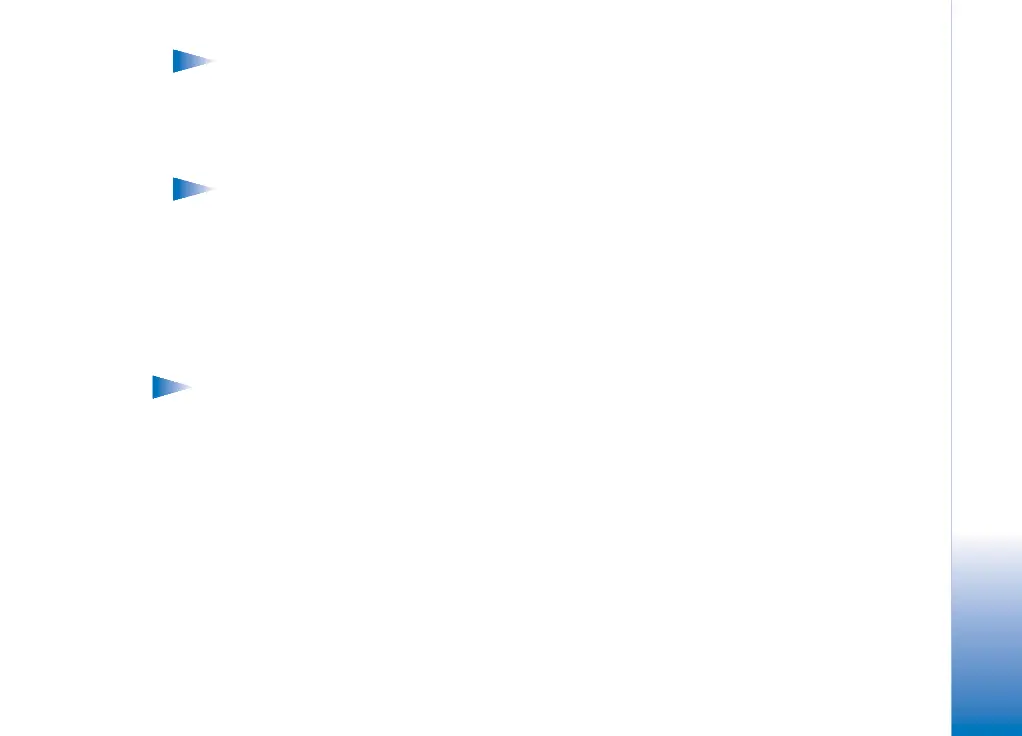Copyright © 2003 Nokia. All rights reserved.
PC Suite for Nokia 3600/3650
7
Note: To be able to use an infrared connection with Windows 2000, you must
first disable the Image Transfer application in the Wireless Link software.
2 Double-click the PC Suite Connection icon on the taskbar to open the Connection
Properties dialog box. Make sure that the correct COM port is selected for the infrared
connection. If no port is selected, select the COM port with infrared as the connection
type. Note that you can select more than one COM port.
Note: If you cannot select the port you want to use, another PC application is
using that port. To use PC Suite with that port, you must either close the other
application or disable it temporarily.
3 Make sure that the infrared port of the phone faces the infrared port of the PC and that
they are within range of each other.
4 Activate the infrared connection of your phone. Go to Menu, open the Connectivity
folder, and select Infrared.
Using a Bluetooth connection
Note: Before you can connect your Nokia 3600/3650 phone to the PC via Bluetooth
for the first time, you must have provided a name for your phone to be used in a
Bluetooth connection. For instructions on giving a name to your phone, see the
Nokia 3600/3650 phone User Guide. Make sure that Bluetooth is activated on the
phone to make your Nokia 3600/3650 phone discoverable and connectable. Go to
Connectivity and select Bluetooth. Then select Bluetooth On. To make your phone
discoverable, change My phone’s visibility to Shown to all in the Bluetooth menu.
To establish a Bluetooth connection:
1 Make sure that a Bluetooth card is inserted in the PC card or CompactFlash (CF+) slot
and that the software provided with the Bluetooth card is installed on the PC, or check
that your PC includes built-in support for Bluetooth. A serial port profile must exist for
the Bluetooth card on the PC. For further information, see the user documentation
provided with the Bluetooth card or PC.
