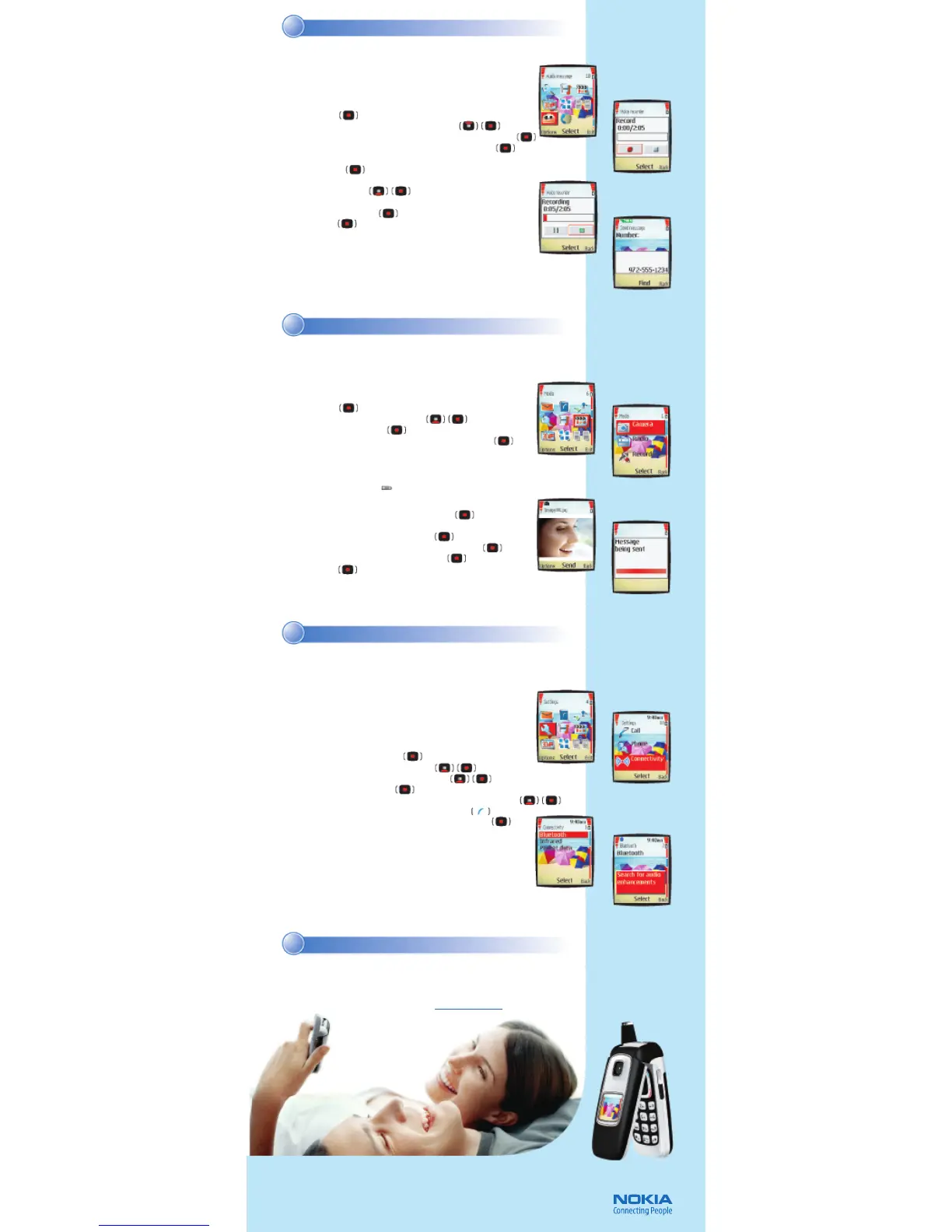Pair with a Bluetooth headsetPair with a Bluetooth headset
Instant enjoymentInstant enjoyment
Get the most out of everyday with the Nokia 6103 phone. It’s designed for helping
you enjoy the moment with video messaging, camera and video recorder, and
infinite customization options. To learn more about other great features,
important safety information, and enhancements for your Nokia 6103 phone,
review the Nokia 6103 User Guide or visit
www.nokiausa.com.
©
2006 Nokia. All rights reserved. Nokia and Nokia Connecting People are trademarks of Nokia
Corporation. Other company and product names may be trademarks or trade names of their respective
owners. Many features and mobile ser vices are network dependent and require network support.
Some networks have limitations that affect how you can use phone features. Contact your service
provider about feature support and availability. Screen images are simulated. N4214
Bluetooth wireless technology lets you experience total mobility!
Connect your Nokia 6103 phone to a headset with Bluetooth technology
to talk without wires, connect to your PDA, compatible PC, or printer, and
create your own personal communications network.
Pair phone with a Nokia Bluetooth headset
NOTE: To ensure compatibility with other Bluetooth technology
devices, check with the device manufacturer.
1. Turn on your Nokia Bluetooth headset.
2. On your phone, Select Menu.
3. Scroll to and select
Settings (fig. 6.1).
4. Scroll to and select
Connectivity (fig. 6.2).
5. Select
Bluetooth (fig. 6.3).
6. Scroll to and select
Search for audio enhancements (fig. 6.4).
7. Select
Yes when prompted to turn Bluetooth on.
8. Select the headset device from the
Devices found list.
9. Enter the passcode for your headset if prompted.
If you do not know the passcode, consult your
headset product documentation.
The Nokia 6103 is compliant with Bluetooth Specification 1.2, SIM access profile, object push
profile, file transfer profile, dial-up network ing profile, headset profile, handsfree profile, generic
access profile, serial port profile, and generic object exchange profile. To ensure compatibility with
other Bluetooth devices, check with the dev ice manufacturer.
Take a picture & send via MMSTake a picture & send via MMS
66
77
55
44
66
77
55
44
Send an audio messageSend an audio message
The Nokia 6103 phone gives you the power to communicate visually. Use the
integrated camera to snap still images or capture full-motion video clips with
sound. See it all richly displayed on the high color, high contrast screen.
Take a picture
1. From the Start screen, select the center selection key to open
the
Menu.
2. Scroll to and select
Media (fig. 5.1).
3. Select
Camera (fig. 5.2).
4. Aim the viewfinder at your subject and select
Capture.
You will hear a “snap” as the camera takes the picture and saves
it to the
Images folder in the Gallery.
Tip! You can also access the camera in just one click by pressing
the Camera release key. ( )
Send a picture via multimedia messaging
1. After taking a picture, select Send (fig. 5.3).
Object added displays.
2. Type your message, then select
Send.
3. Select a sending option, such as
To phone number.
4. Type in the phone number or select Find.
5. Select
OK. Message being sent displays (fig. 5.4).
* Only devices that offer compatible multimedia message or e-mail features can receive
and display multimedia messages. Content appearance may vary. Some images and ring tones
cannot be forwarded.
Personalize your multimedia messages in a spontaneous and creative
way by sending voice messages. An audio message is easy to record
and send, and it eliminates cumbersome voicemail systems.
Send an audio message*
1. From the Start screen, press the center selection key to open
the
Menu.
2. Scroll to and select
Audio message (fig. 4.1).
3. Press
Select to begin recording your audio message (fig. 4.2).
4. When you are finished recording, press
Select (fig. 4.3).
Message ready for use displays.
5. Select
Send.
6. Scroll to and select your sending option, such as
To phone number.
7. Enter the phone number, or select
Find to locate it in your
phone book (fig. 4.4).
8. Select
OK.
Message being sent is displayed.
* Only devices that offer compatible multimedia message or e-mail features can
receive and display multimedia messages. Content appearance may vary.
Some images and ring tones cannot be forwarded.
fig. 4.2
fig. 4.1
fig. 4.3
fig. 4.4
fig. 5.2
fig. 5.4
fig. 5.1
fig. 5.3
fig. 6.1
fig. 6.4
fig. 6.3
fig. 6.2
