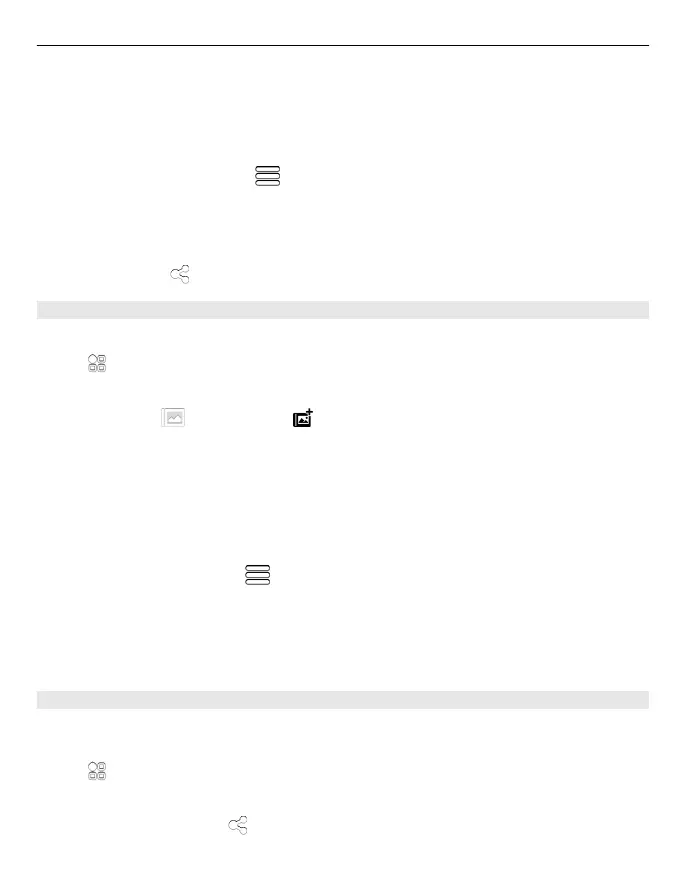Pictures and videos can be sent to you in a mail or multimedia message. To later view
these pictures and videos, save them to Gallery.
Save a picture or video to Gallery
1 In the multimedia message, select the picture or video.
2 Tap the screen, and select
> Save.
Pictures and videos can also be sent to you from a compatible device using, for example,
Bluetooth. You can view these pictures or videos directly in Gallery.
Tip: To upload a picture or video to a social networking service, select the item, tap the
screen, and select
.
Organise your pictures
You can organise your pictures into albums, to make it easier to find a particular picture.
Select
> Gallery.
Create a new album
Open the Albums
tab, and select . Enter a name for the album.
Move a picture to an album
1 Select and hold a picture, and from the pop-up menu, select Add to album.
2 Select the album to move the picture to. To create a new album to move the picture
to, select New album.
Tip: To move several pictures to an album, select and hold a picture, and select Mark.
Mark the pictures, and select
> Add to album.
Rename or delete an album
Select and hold the album, and from the pop-up menu, select Rename or Delete.
The pictures and videos in the album are not deleted from your phone.
Share a picture or video from Gallery
Want to upload your pictures or videos to a social networking service for your friends
and family to see? Upload your pictures and videos directly from Gallery.
Select
> Gallery.
1 Select a picture or video to upload.
2 Tap the picture, select
, and follow the displayed instructions.
Your pictures and videos 71