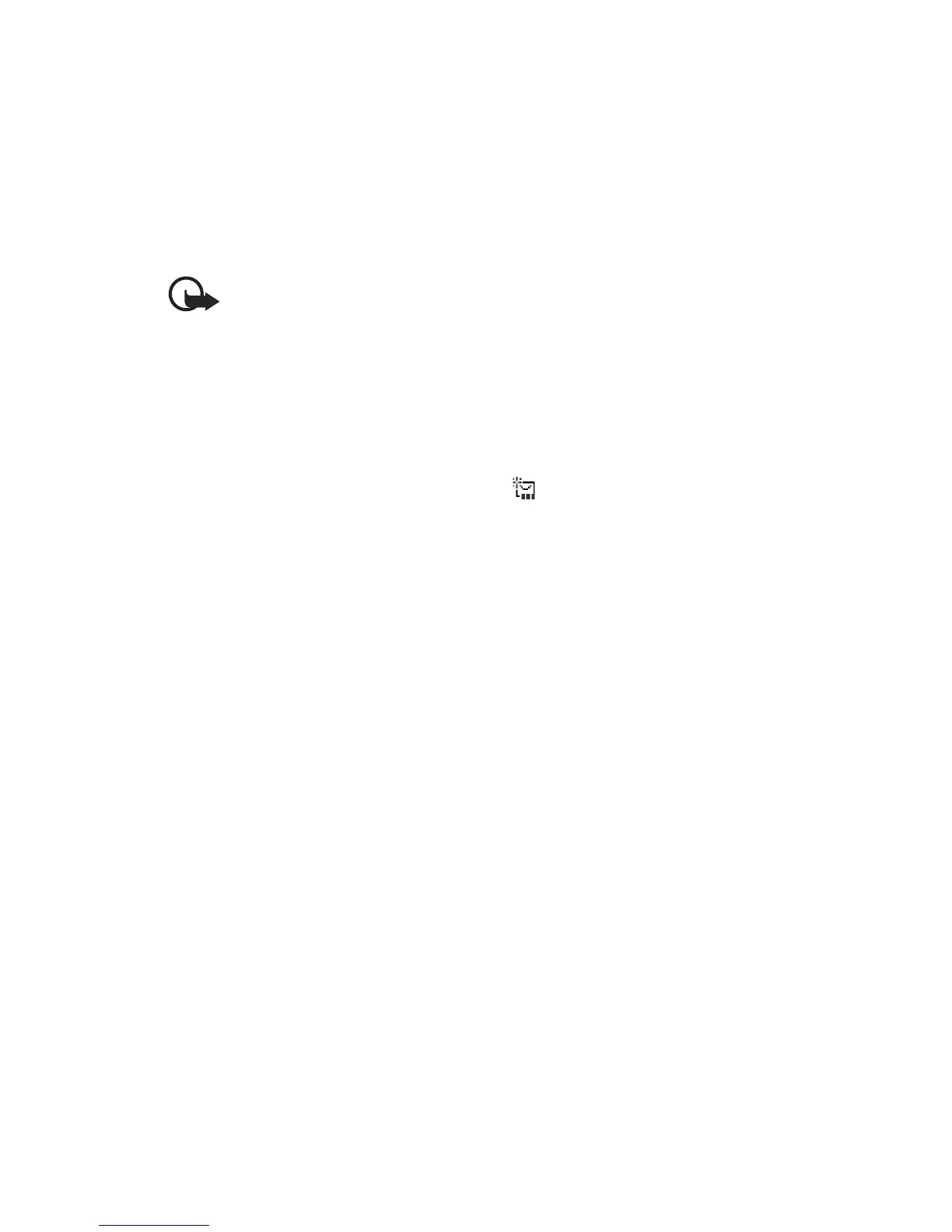Nokia 7610 User Guide 49 Copyright © 2004 Nokia
Messaging
View multimedia objects
Options in Objects are Open, Save, Send, Help, and Exit.
To see the available media objects in the multimedia message, open the message,
and select Options > Objects. In Objects you can view files that have been
included in the multimedia message. You can choose to save the file in your phone
or send it, for example, by Bluetooth connection to another compatible device.
Important:
Multimedia message objects may contain viruses or be
harmful to your device or PC. Do not open any attachment if you are not
sure of the trustworthiness of the sender.
See "Certif. management" on page 64.
Smart messages
Your phone can receive many kinds of smart messages, text messages that contain
data (also called over-the-air (OTA) messages). To open a received smart message,
open Inbox, scroll to the smart message ( ), and press the Scroll key.
Picture message—Saves the picture in the Picture messages folder in Gallery for
later use; select Options > Save picture. If you receive a business card file that has
a picture attached, the picture will be saved to Contacts as well.
Business card—Saves the contact information; select Options > Save business card.
If certificates or sound files are attached to business cards, they will not be saved.
Ringing tone—Saves the ringing tone to Gallery; select Options > Save.
Operator logo—Saves the logo; select Options > Save. The operator logo can now
be seen in the standby mode instead of the network operator’s own identification.
Calendar entry—Saves the entry to Calendar; select Options > Save to Calendar.
Web message—Saves the bookmark; select Options > Save to bookmarks. The
bookmark is added to the Bookmarks list in browser services.
If a message contains both browser access point settings and bookmarks, to save
the data, select Options > Save all; or to view the bookmark and access point
information separately, select Options > View details. If you do not want to save
all data, select a setting or bookmark, open the details, and select Options > Save
to Settings or Save to bookmarks, depending on what you are viewing.
E-mail notification—Tells you how many new e-mails you have in your remote
mailbox. An extended notification may list more detailed information such as
subject, sender, attachments, and so on.
Wallet—Receives payment cards, loyalty cards, access cards, address cards, RFIDs,
and tickets.
