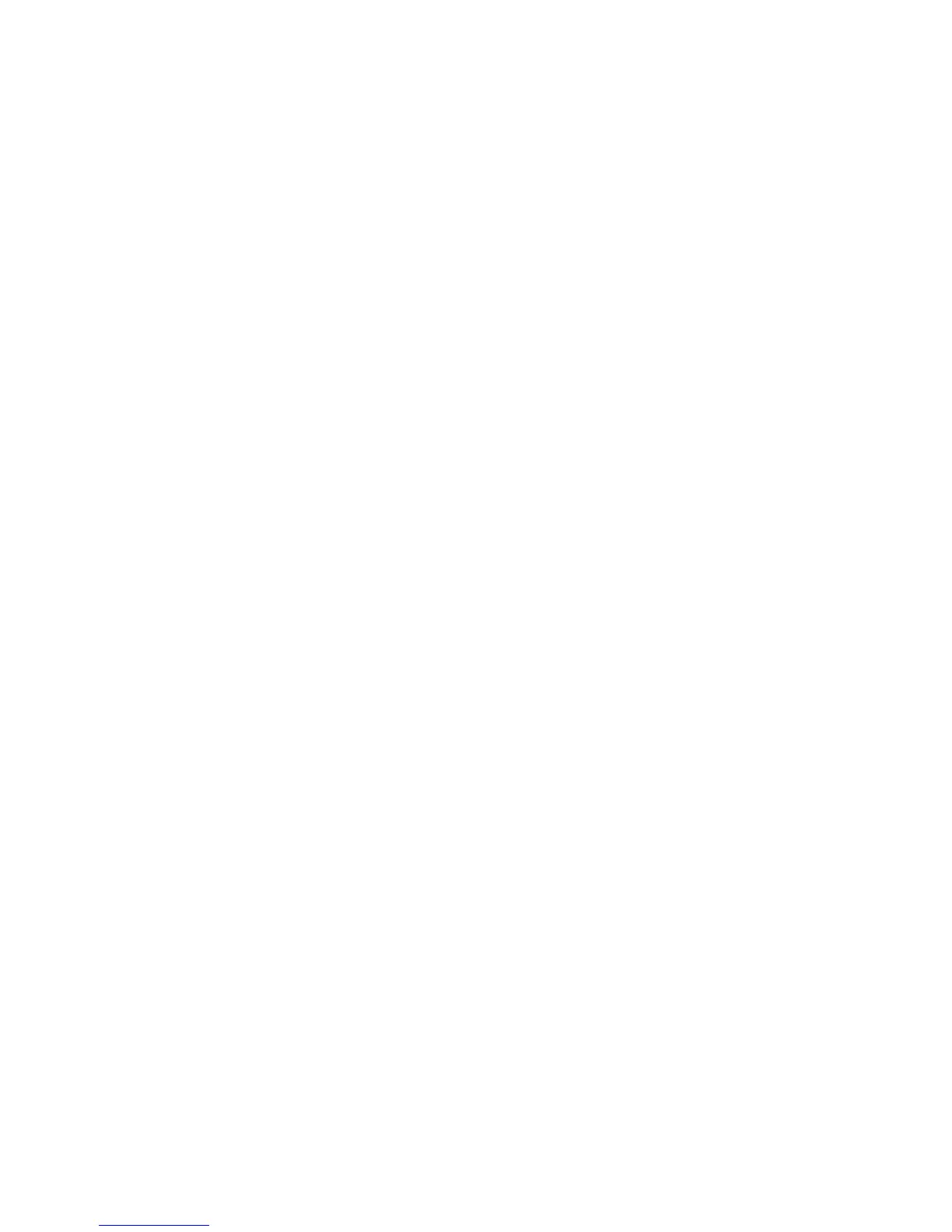BlackBerry Connect
More devices. More choice.
BlackBerry® Connect™ software is easy to use. It works with the existing applications on your Nokia Eseries
device to maintain the experience and functionality. There’s no need to learn or manage separate programs or
adjust to a different screen layout. Before setting up your device with BlackBerry Connect software v4.0, be
sure to activate an appropriate BlackBerry® data plan and insert your fully charged battery and SIM card. You
can refer to your User Guide to help you get started.
Installing and setting up BlackBerry Connect software
To determine whether BlackBerry Connect software v4.0 is already installed on your device, press the Menu button. If the
BlackBerry folder appears on the Menu screen, the software is installed on your device.
1. Verify that Nokia PC Suite is installed on your computer.
2. Visit www.businesssoftware.nokia.com and choose your Region, Operator and Phone Model.
3. Save the .sisx file that is compatible with the software version on your device to your computer.
4. Install the .sisx file to your device through Infrared
1
, Bluetooth®
1
, data cable or a memory card.
2
5. Select Yes to install the BlackBerry Connect software.
6. Read the application information and select Continue.
7. Select Yes to turn on the BlackBerry service.
Next, register your device on the BlackBerry network by following the instructions below.
1. Press the Menu button.
2. Select BlackBerry > Settings.
3. Select the Connect tab.
4. Verify that the option for BlackBerry service is set to On.
5. Select Options.
6. Select Register now. Once your device is fully connected, the BlackBerry Connect icon appears on the home screen
and you will receive a registration message in your inbox.
Choosing your email setup option
Now let’s set up your wireless email so you can start sending and receiving messages right away. Depending on your needs, use
either the BlackBerry® Internet Service email option or the BlackBerry® Enterprise Server email option as outlined below.
