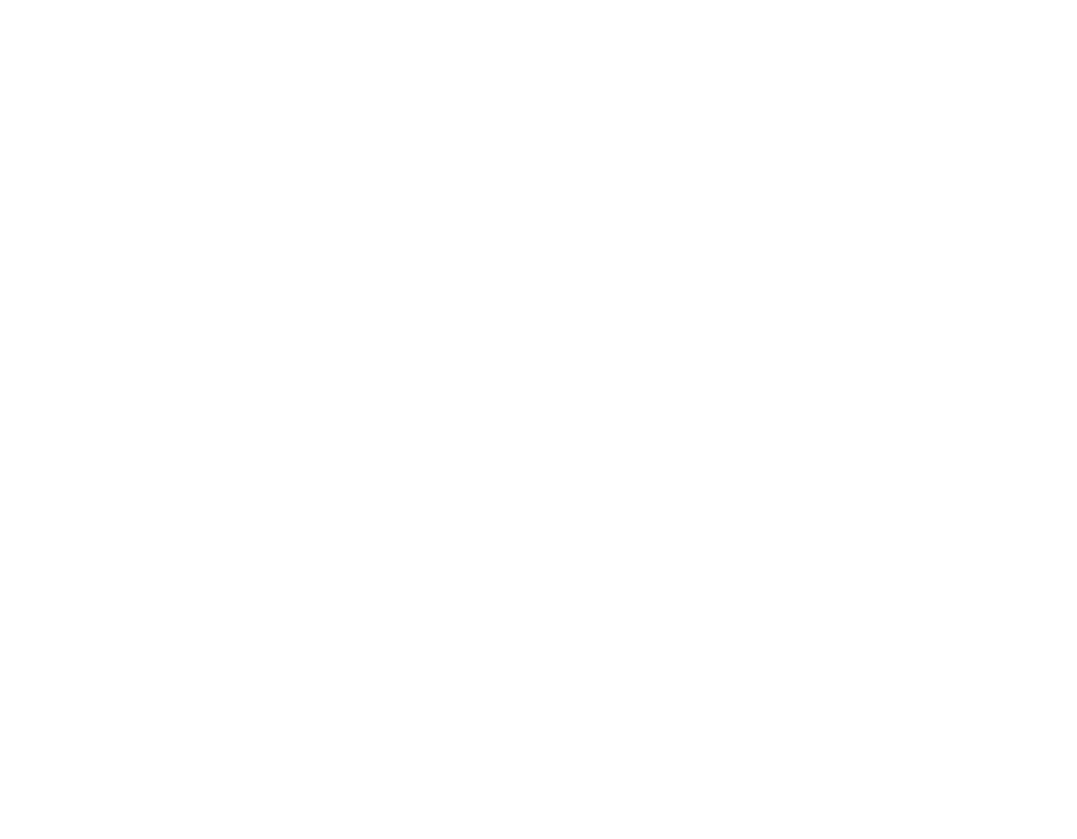Important: Use only compatible memory cards
approved for use with this device. Do not remove the
memory card while in use by an app. Doing so may
damage the memory card and the device and
corrupt data stored on the card.
Charge your phone
1. Plug a compatible charger into a wall outlet.
2. Connect the cable to your phone.
Your phone supports the USB-C cable. You can also
charge your phone from a computer with a USB
cable, but it may take a longer time.
If the battery is completely drained, it may take
several minutes before the charging indicator is
displayed.
WARNING: Only use approved chargers with your
device. Incompatible chargers or tampering with the
charger port could damage your device and void the
warranty.
TRANSFER DATA FROM YOUR PREVIOUS
PHONE
You can transfer data from an old phone to your new
phone using your Google account.
To back up data on your old phone to your Google
account, refer to your old phone’s user guide.
1. Tap Settings > Accounts > Add account >
Google.
2. Select which data you want to restore on
your new phone. The sync starts
automatically once your phone is connected
to the internet.
RESTORE APP SETTINGS FROM YOUR
PREVIOUS ANDROID PHONE
If your old phone is also an Android
TM
, and your
Google account back up is enabled, you can restore
your app settings and Wi-Fi passwords using the
steps below.
1. Tap Settings > System > Backup.
2. Turn Backup to Google Drive to On.
Security settings
LOCK THE KEYS AND SCREEN
To avoid accidentally making a call when your
phone is in your pocket or bag, you can lock your
keys and screen.
To lock your keys and screen, press the Power/Lock
key.
UNLOCK THE KEYS AND SCREEN
Press the Power/Lock key, and swipe up across the
screen. If asked, provide additional credentials.
SET A SCREEN LOCK
You can set your phone to require authentication
when unlocking the screen.
1. Tap Settings > Security > Screen lock.
