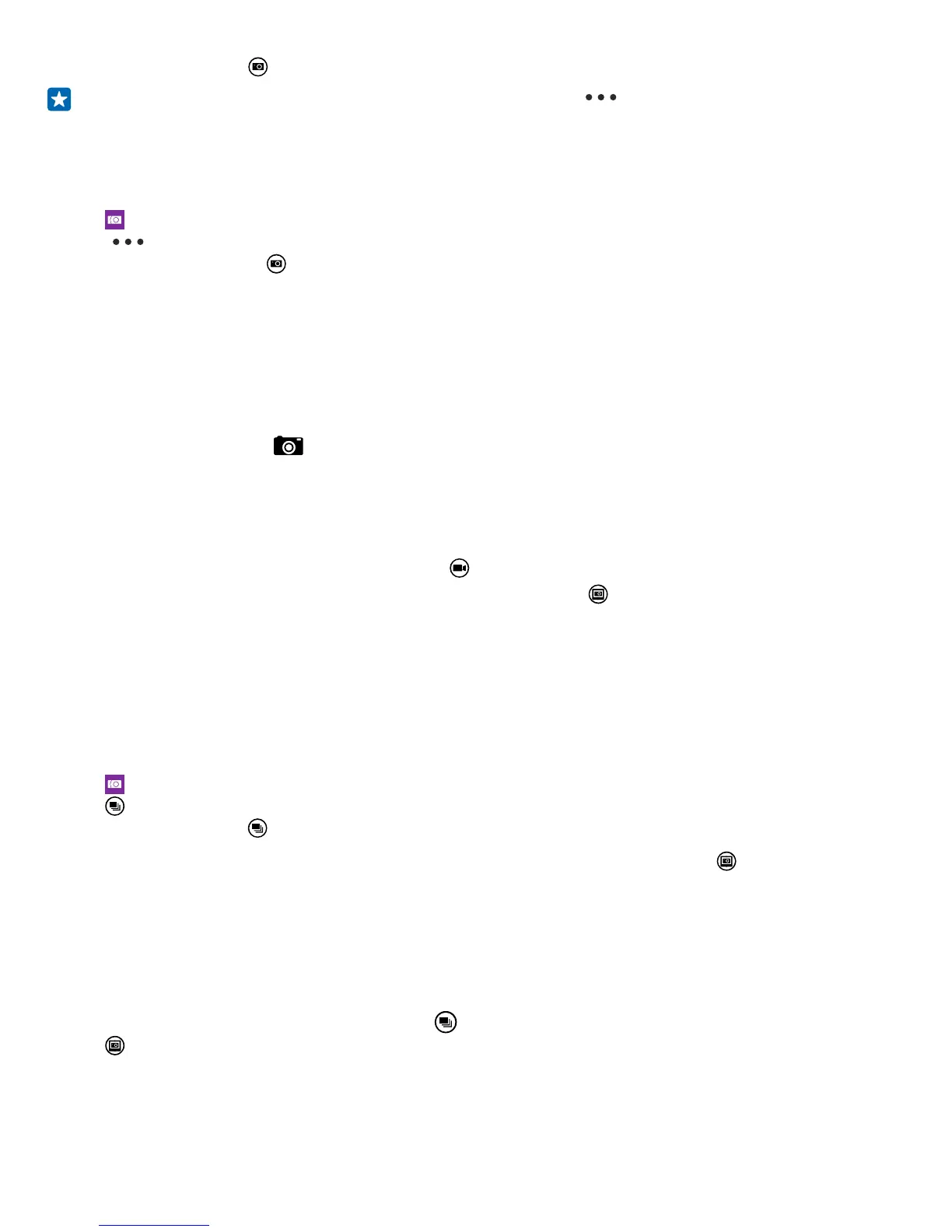4. To take a photo, tap .
Tip: To get hands-on learning on different settings, tap > tutorials.
Frame your photos with ease
Want to frame your photos professionally? Use viewfinder grids and compose perfect photos.
1. Tap
Nokia Camera.
2. Tap
> settings, and switch Framing grids to, for example, golden ratio or rule of thirds.
3. To take the photo, tap
.
Nokia Camera tips
Want to take full advantage of Nokia Camera? Take a look at these tips and learn more about your
high-resolution camera.
• If you add a shortcut for the camera in the action center, you can quickly switch the camera on
when your phone is locked. Then you can simply press the power key, swipe down from the top
of the screen, and tap
.
• If your phone has a camera key, to quickly switch the camera on when your phone is locked, press
and hold the camera key for a couple of seconds.
• If you don't use the camera for about a minute, it goes to sleep. To wake the camera up, press
the power key, and drag the lock screen up.
• To switch from camera to video mode, tap
.
• To view the photos you have taken with Nokia Camera, tap
at the corner of the screen.
• To focus the camera on a specific object, tap the object on the screen.
• To see the screen at its best, make sure you're not covering the light sensor.
Take better photos with smart sequence mode
Want to take better photos of moving objects or take a group photo where everyone is at their best?
Use smart sequence mode and snap superb photos.
1. Tap
Nokia Camera.
2. Tap
.
3. To take a photo, tap
.
The phone takes a sequence of photos. To see what you can do with them, tap
, then tap the photo
and edit smart sequence.
Change a face in a group photo
Did someone have a great facial expression that you'd like to have in your photo? If you took a photo
using smart sequence mode, you can pick the faces you like best and put them in your group photo.
1. Take a photo using smart sequence mode
.
2. Tap
, then tap the photo and edit smart sequence.
3. Swipe up or down to CHANGE FACES, and tap the photo.
4. Tap the face you want to change, and swipe left to find an alternative face.
5. Tap the face you want to use.
© 2014 Microsoft Mobile. All rights reserved.
64
