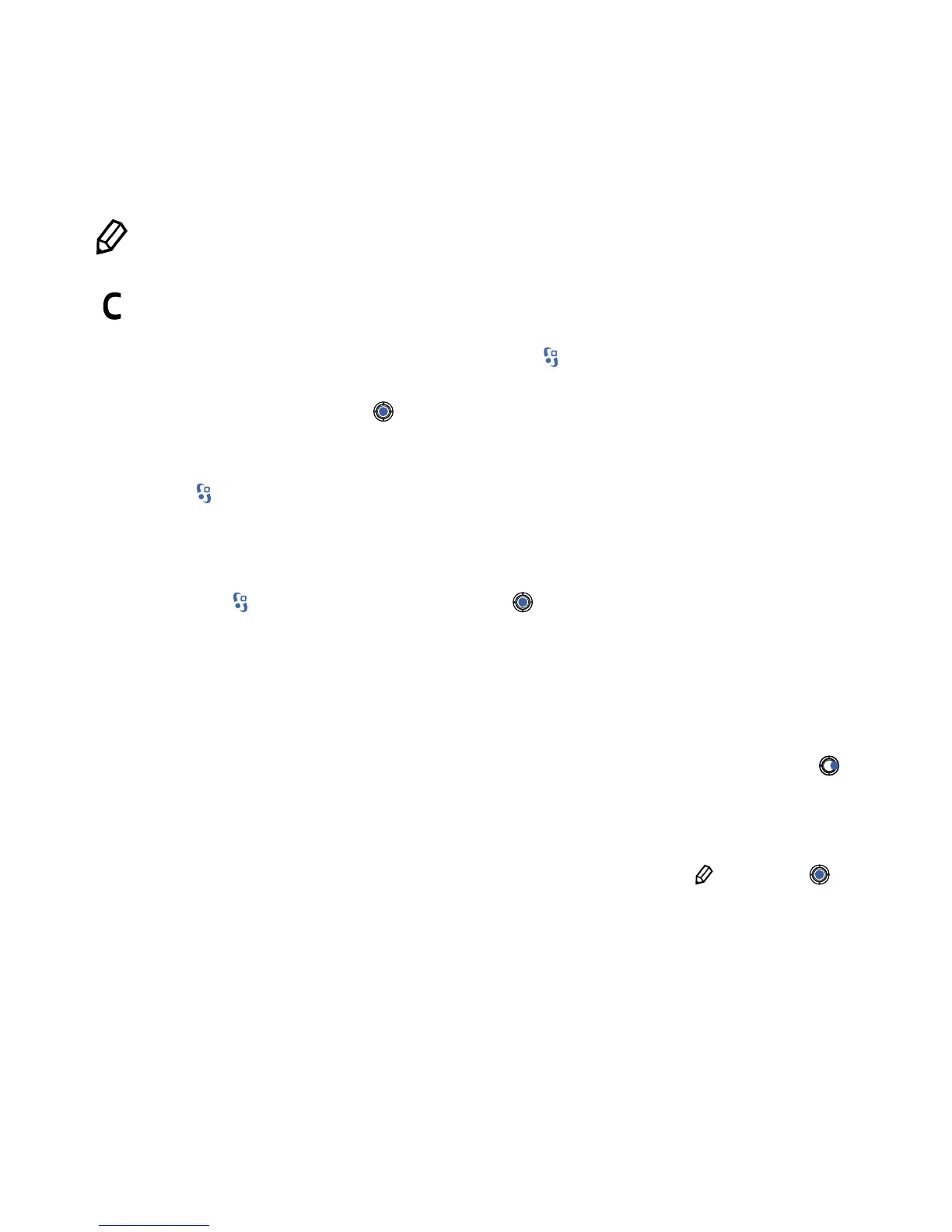6
Edit key: Brings up a text Option menu when entering text. You can also
use this key to mark more than one item in a list (for selection).
Clear key: Acts as a delete key when entering text.
Folders and applications: Press the key in standby mode to go to the
main menu. This is where all your folders and applications are stored. Use
the navigation key to move around them, and press it to open a folder
or start an application. The Options menu lets you move or rename
folders and create new ones. Choose Exit to quit an application, or press
to go to the main menu.
Application switcher: More than one application can be open at the
same time. To quickly move to another open application, press and hold
the key. Use the navigation key to scroll to the application you want,
and press the navigation key to make it active. Remember, your applica-
tion will open at the same place that you left it.
Menus: Some folders contain more than one menu (shown as tabs at the
top of the screen). Use the navigation key to move sideways through
them. Other menus have sub-menus (indicated by an arrow): press to
see their contents.
Marking selections: To select more than one item in a list (for deletion,
say), highlight each item you want to mark and press and then .
You’ll see a tick appear beside each selected item.
