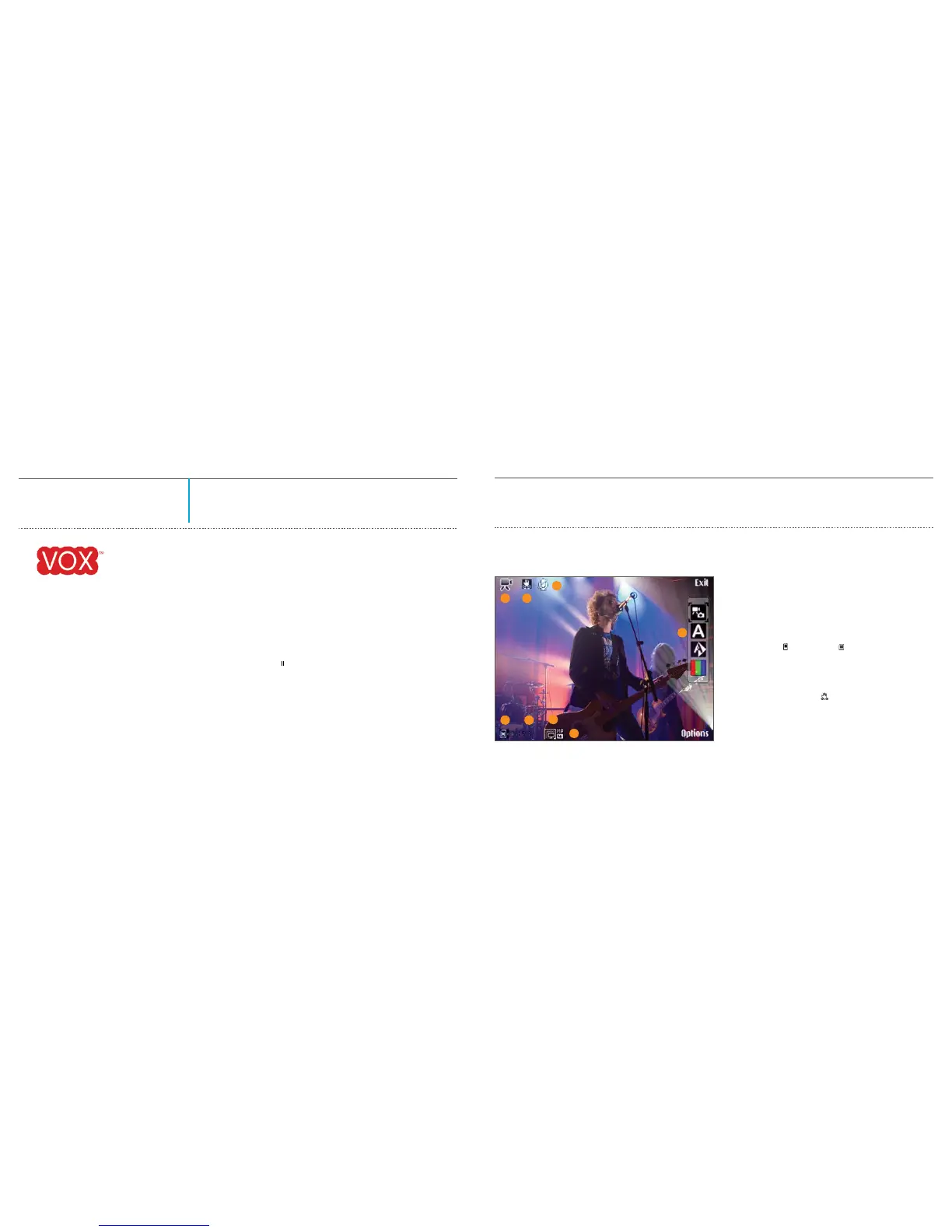The video viewfinder displays the following:
Video Settings:
• Videorecordingautomaticallystopsifrecording
is paused or there are no key presses within a
minute. Press Continue to resume recording.
• Tozoominoroutfromthesubject,pressthe
zoom key on the side of the device.
• Tomakelightingandcoloradjustmentsbefore
recording a video, use the scroll key to scroll
through the active toolbar.
• Tofreememorybeforerecordingavideo,select
Options > Go to free memory (only available if
you have backed up images or video clips).
• Toaccessthesecondarycamera(portraitview)
select, Options > Use secondary camera.
1. The current capture mode indicator.
2. The audio mute on indicator.
3. The active toolbar, which you can scroll through before recording
to select different items and settings (the toolbar is not displayed
during recording).
4. The total available video recording time. When you are recording,
the current video length indicator also shows the elapsed time
and time remaining.
5. The device memory ( ) and memory card ( ) indicators show
where videos are saved.
6. The video quality indicator indicates whether the quality of the
video is TV high quality, TV normal quality, E-mail high quality,
E-mail norm. quality, or Sharing quality.
7. The video clip file type.
8. The video stabilization is turned on ( ).
05
Camera
p38p37
Shooting Video
QUICK TIP!
Get smooth, steady video recording with the
video stabilization feature. Turn it on from
the active toolbar to reduce camera shaking.
1. To activate the main camera, press and hold
the Capture key. If the camera is in the Image
mode, select Switch to video mode from the
active toolbar.
2. Press the Capture key to start recording. In
portrait mode, use the scroll key for recording.
The red record icon is shown and a tone sounds,
indicating that recording has started. Press
Pause at any time. The pause icon ( ) blinks on
the display.
3. Select Stop to stop recording. The video clip is
automatically saved to the Images & video
folder in the Gallery. The maximum length of the
video is 60 minutes (if enough memory available).
Vox
Uploadvideo,photos,andupdatestoyourVoxblog
directly from your Nokia N95. When you sign up for a
free Vox blog, you can share your life and experiences
with friends and family - whenever, wherever.
To start using Vox:
1. Go to www.vox.com/nokia, click the Join
Vox button and create your free Vox account.
2. Once you receive your username and password,
you can set up Vox on your device by selecting
Gallery > Options > Send > Web upload.
To upload to Vox:
1. From your Gallery, select the images or videos
you want to share, then select Options > Send >
Web upload.
2. Select your Vox account.
3. Add text to your photos.
4.Upload.
5
1
2
3
4
6
7
8
Video Camera Indicators
