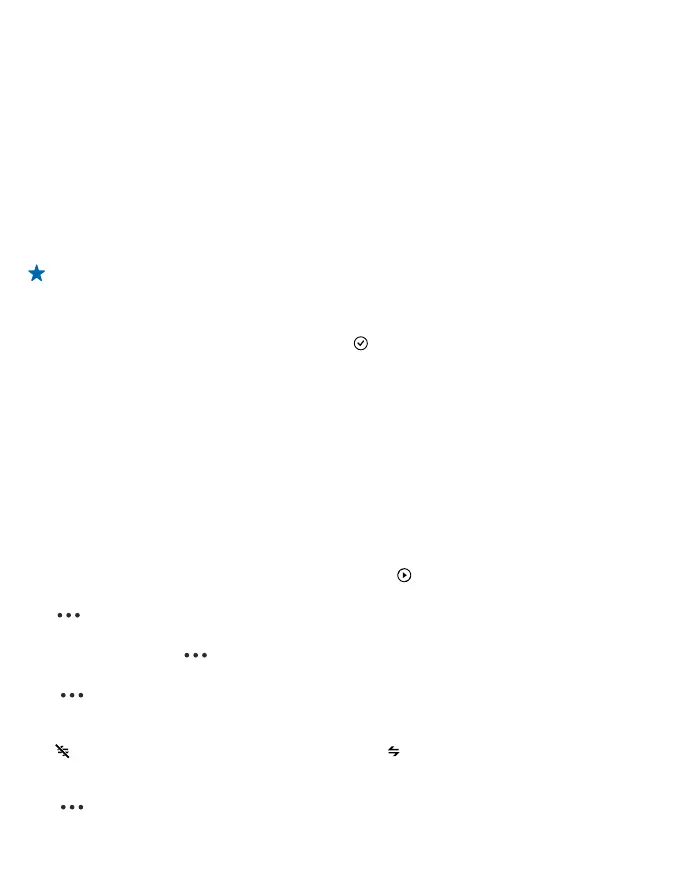Basic use
Learn the basics of using your proximity sensor.
Set up your sensor
Define how and when your sensor alerts you.
On your phone, tap Nokia Treasure Tag.
1. When pairing for the first time, the setup starts automatically. Otherwise, on your phone, tap Set
up under your sensor.
2. To choose an icon for your sensor, tap add sensor icon and the icon you want.
Tip: Want to make your sensor uniquely yours? To add a custom icon, tap +, and either select
a photo already on your phone, or use the camera on your phone to take one. If needed, you
can crop the image smaller. You can have one custom icon in the app.
3. To give your sensor a name, tap SENSOR NAME, and type in the name.
4. Select how and where the alert is played, and tap .
The alert is triggered whenever the Bluetooth connection between your sensor and phone is lost, or
the signal is weak. A closed door, for example, may trigger an alert. Your phone plays the alert even
if it is in silent mode. If you have many sensors, your phone also shows you a notification about which
sensor was triggered.
Manage your sensor
Check what's going on with your sensor and change its settings. You can also pin your sensor to the
start screen of your phone to access it quickly.
Tap Nokia Treasure Tag.
1. Tap the sensor you want to view. You can see how far away the sensor is, and if it connects to your
phone.
2. If you have several sensors, to check which is which, tap .
Add a sensor to the sensor list
Tap > add sensor.
Edit sensor settings
Select a sensor, and tap > edit sensor.
Pin your sensor on the start screen of your phone
Tap > pin to start. You can also tap and hold the sensor in the sensor list, and select pin to
start.
Disconnect your sensor manually
Tap . The sensor graphic turns gray. To reconnect, tap , or tap the NFC areas of the sensor and
your phone together.
Remove a sensor
Tap > remove sensor.
© 2013 Nokia. All rights reserved.
7