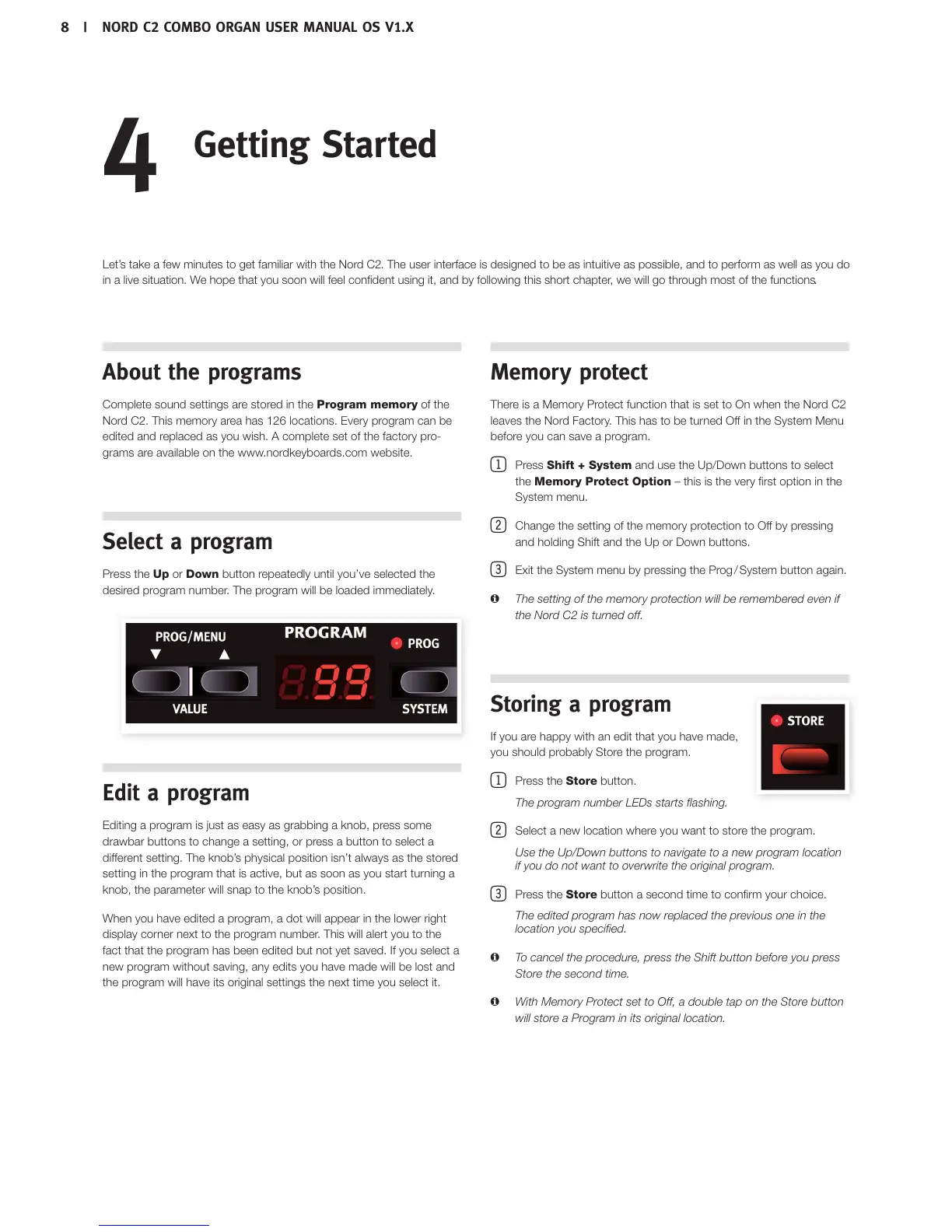%FSYXXLITVSKVEQW
Complete sound settings are stored in the Program memory of the
Nord C2. This memory area has 126 locations. Every program can be
edited and replaced as you wish. A complete set of the factory pro-
grams are available on the www.nordkeyboards.com website.
7IPIGXETVSKVEQ
Press the Up or Down button repeatedly until you’ve selected the
desired program number. The program will be loaded immediately.
)HMXETVSKVEQ
Editing a program is just as easy as grabbing a knob, press some
drawbar buttons to change a setting, or press a button to select a
different setting. The knob’s physical position isn’t always as the stored
setting in the program that is active, but as soon as you start turning a
knob, the parameter will snap to the knob’s position.
When you have edited a program, a dot will appear in the lower right
display corner next to the program number. This will alert you to the
fact that the program has been edited but not yet saved. If you select a
new program without saving, any edits you have made will be lost and
the program will have its original settings the next time you select it.
1IQSV]TVSXIGX
There is a Memory Protect function that is set to On when the Nord C2
leaves the Nord Factory. This has to be turned Off in the System Menu
before you can save a program.
Press Shift + System and use the Up/Down buttons to select
the Memory Protect Option – this is the very first option in the
System menu.
Change the setting of the memory protection to Off by pressing
and holding Shift and the Up or Down buttons.
Exit the System menu by pressing the Prog / System button again.
The setting of the memory protection will be remembered even if M
the Nord C2 is turned off.
7XSVMRKETVSKVEQ
If you are happy with an edit that you have made,
you should probably Store the program.
Press the Store button.
The program number LEDs starts flashing.
Select a new location where you want to store the program.
Use the Up/Down buttons to navigate to a new program location
if you do not want to overwrite the original program.
Press the Store button a second time to confirm your choice.
The edited program has now replaced the previous one in the
location you specified.
To cancel the procedure, press the Shift button before you press M
Store the second time.
With Memory Protect set to Off, a double tap on the Store button M
will store a Program in its original location.
+IXXMRK7XEVXIH
Let’s take a few minutes to get familiar with the Nord C2. The user interface is designed to be as intuitive as possible, and to perform as well as you do
in a live situation. We hope that you soon will feel confident using it, and by following this short chapter, we will go through most of the functions.
`236(''31&336+%297)61%29%037:<