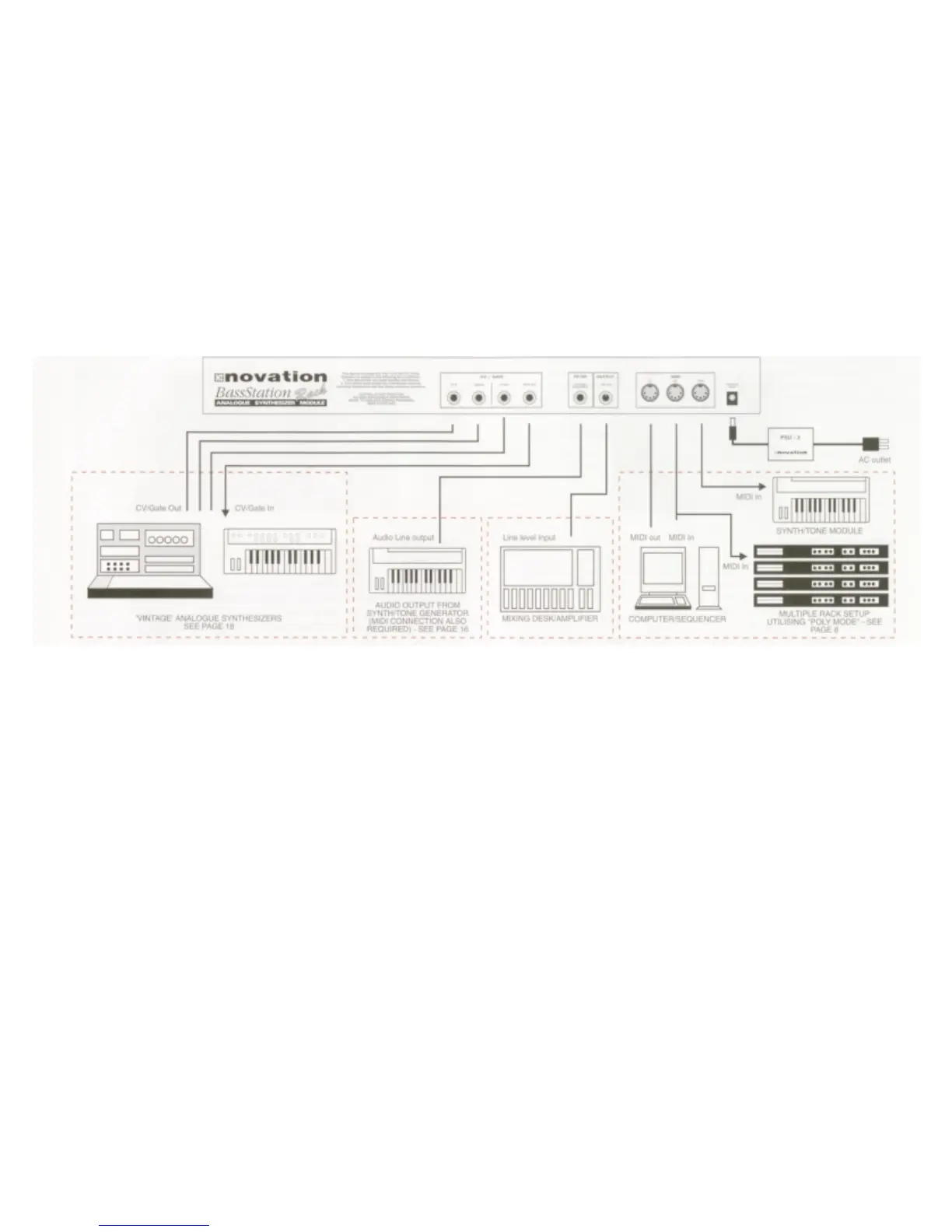3
Connect the ‘Line out’ socket on the BassStation Rack to a suitable amplifier or mixing
desk and set the ‘Volume’ control to a reasonably high output level (9-10). This will
maintain a good signal to noise ratio on the line level output from the BassStation, but
be sure that the input volume setting on your amplifier or mixer is initially set at a low
level (to ensure a comfortable listening volume when the first notes are played ) and
then adjust accordingly. Connect the MIDI Out from your master keyboard or
sequencer to the MIDI In on the BassStation Rack and check that the ‘Write’ switch is
in the ‘Protect’ position. Now, connect the power supply ( Novation PSU-3 ) to the
socket marked ‘Power In 9VDC’ and plug into a suitable AC power outlet.
The Display should now illuminate showing the selected program number and the LFO
speed LED should be flashing at a constant rate. If this does not happen, check that
the power supply is of the specified type and that it is connected as described above.
Now you can use your master keyboard or sequencer to play the currently selected
sound (the BassStation Rack is initially set at the factory to receive on MIDI channel
1). To listen to all 40 factory presets, first make sure the ‘Program’ LED is on (if not,
use the ‘Mode’ button to re-select ) and then use the ‘Data Entry’ keypad to call up
sounds ‘00’ to ‘39’ - see page 5 and the separate sheet for factory program informa-
tion. You can also use the ‘Audition’ button to trigger the sounds
The BassStation Rack also features a ‘Demo’ mode. To play the demo use the ‘Mode’
button to select ‘Utility’ (LED lit) and press the ‘Audition/Demo’ button. To stop the
demo. simply press the ‘Audition/Demo’ button again.
Reading the following chapter. "How the controls work" in detail. will help you to
understand how the sounds were created and allow you to explore the extensive sonic
capabilities of the BassStation Rack so you can easily create your own. individual
sounds.
CONNECTIONS
QUICK SETUP GUIDE
