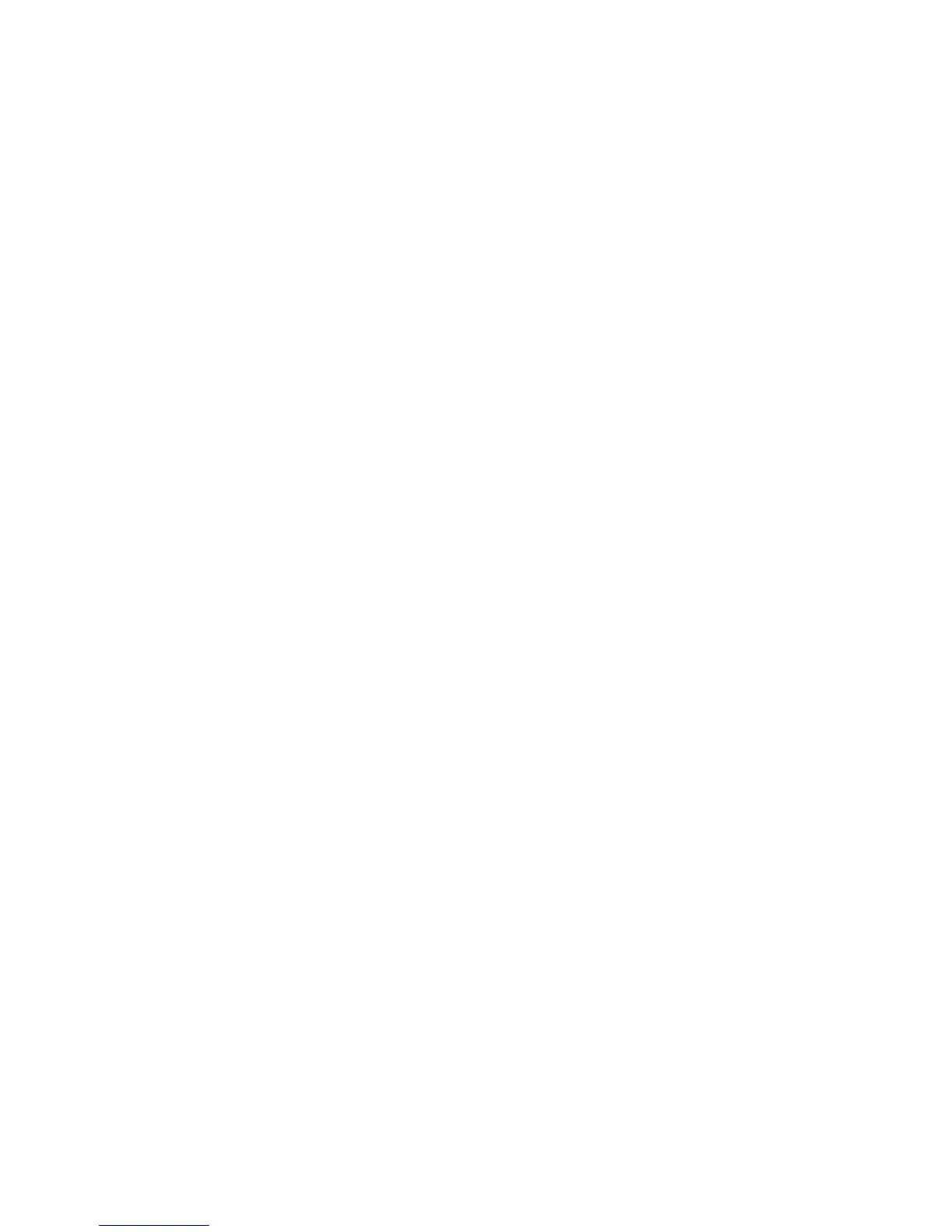15
Utility
Processing Status
If you want to check the status of the information
the HDX is processing, select this option and you
will see three progress indicators.
CDA - When a CD is inserted, the contents are
duplicated on the hard drive. This shows the
duplication or “mirroring” process.
ENC - Shows you the file encoding status (for
example, converting an uncompressed song
copied from a CD to an MP3 file). After a CD is
ripped to the hard drive, this bar will be active.
TOC - This graph indicates that the HDX is
generating table of contents information for files
on the hard drive. The TOC needs to be
generated for VBR MP3 files and WMA files, since
these files do not have the timing information
necessary for complex DJ functionality like
scratching. This process needs to complete
before accurate searching or scratching can be
done on these types of files.
Note: We recommend that you allow this
background process to finish before using
the HDX in a live performance setting, since
this uses up some of the unit’s processing
bandwidth.
HD Status
This screen will show you the amount of used
and available space on the hard drive.
Delete Protect
Enabling delete protect will allow you to place the
HDX into a protected mode so that no files may
be deleted without first entering in a password.
You will be prompted to enter a 4 character
password. This password will be needed to
delete or rename tracks or to disable Delete
Protect.
Reset Factory Defaults
Choosing this will allow you to reset all of the
HDX settings to their factory default “fresh out of
the box” settings.
Calibration
This will allow you to recalibrate the platter, pitch
wheel and pitch slider. This may be necessary
after an operating system update.
Cleanup
The cleanup menu is where you go to delete or
rename songs. If “Delete Protect” is enabled in
the Utility menu, you will be prompted to enter
our password before you can delete or rename
any files.
