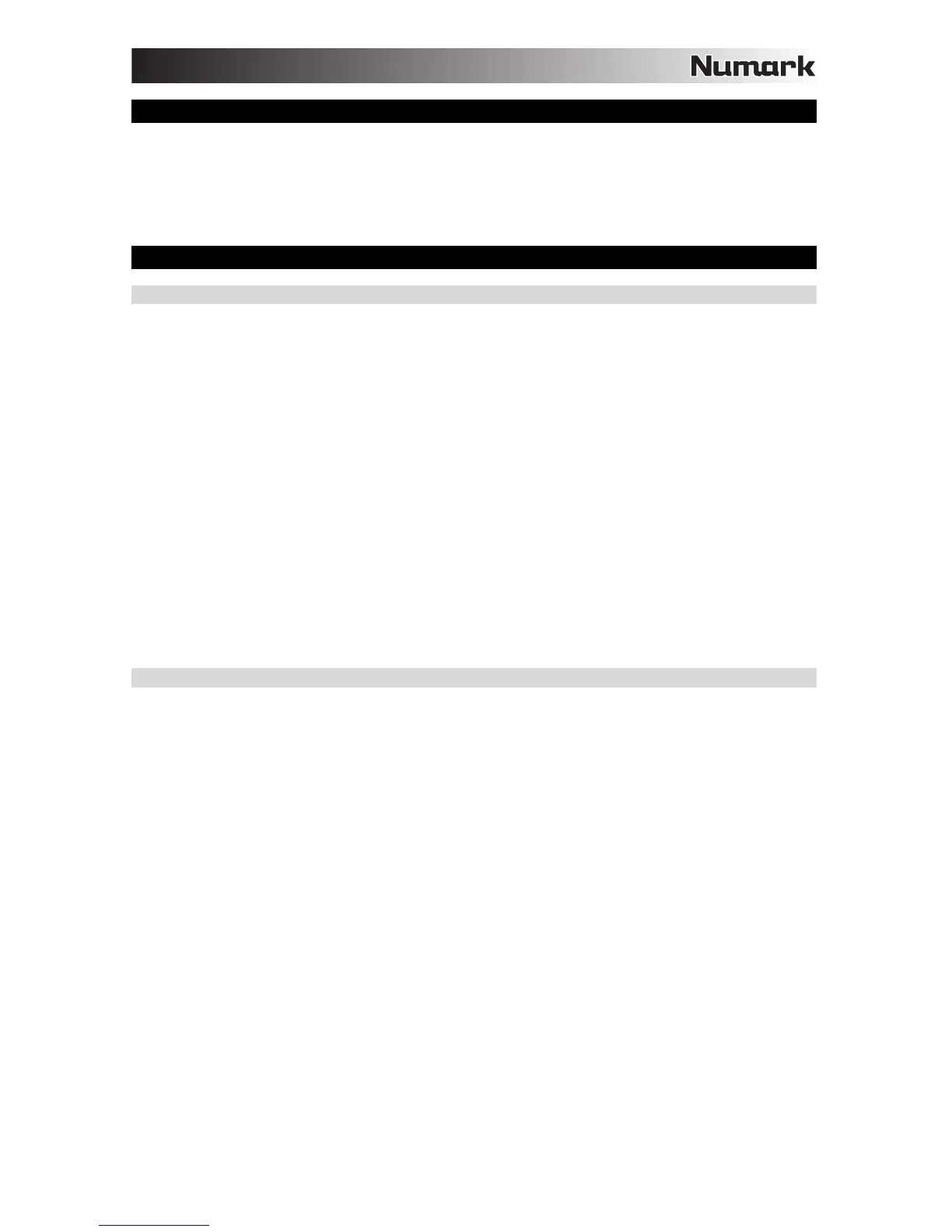3
MIXTRACK II SETUP
1. Place Mixtrack II on a flat, stable surface.
2. Power on your computer.
3. Once the computer has fully booted up, connect Mixtrack II to your computer with the included USB cable.
4. Open your software program and load music to the decks.
5. Turn on your computer speakers and adjust their volume.
6. Start DJ’ing!
MIXTRACK II AND VIRTUALDJ LE SETUP
WINDOWS
Before you can begin using Mixtrack II with your computer, install the VirtualDJ LE software:
1. Insert the installation disc into your computer's CD-ROM drive. (Free updates to the VirtualDJ LE software are
available online at www.virtualdj.com. We recommend checking the website for the latest version of VirtualDJ
LE before installing it on your computer.)
2. Open the CD to view its contents.
3. Open the folder titled "PC."
4. Double-click "Install Virtual DJ LE v7.3 PC.msi.”
5. Select your preferred language and when done press "OK."
6. Read the information screen then press "Next."
7. Read the User Agreement, select "I accept the agreement," then click "Next."
8. You will be asked to choose a location to install. (We recommend using the default location for most users.)
Once you have selected the location, click "Next."
9. The installation procedure will begin. Follow the on-screen instructions.
10. Once the installation is complete, click "Finish."
To start using Mixtrack II:
1. Connect Mixtrack II to an available USB port on your computer. (If possible, use a USB port on the rear panel
of your computer.)
2. Open VirtualDJ LE by double-clicking the icon on your computer's Desktop (if you created a Desktop shortcut)
or by going to Start f All Programs f VirtualDJ.
For more information on how to use VirtualDJ LE, please visit www.virtualdj.com.
MAC
Before you can begin using Mixtrack II with your computer, install the VirtualDJ LE software:
1. Insert the installation disc into your computer's CD-ROM drive. (Free updates to the VirtualDJ LE software are
available online at www.virtualdj.com. We recommend checking the website for the latest version of VirtualDJ
LE before installing it on your computer.)
2. Open the CD to view its contents.
3. Open the folder titled "Mac."
4. Double-click "Install Virtual DJ LE v7.3 Mac.pkg.”
5. Once you see the installer welcome screen, click "Continue."
6. Read the User Agreement, select "I accept the agreement," then click "Continue," then "Agree."
7. You will be asked to choose a location to install. By default, your hard disk will be selected. (We recommend
using this for most users.) Once you have selected the location, click "Install" to begin the installation.
8. Enter your password and click "OK."
9. Once the installation is complete, click "Close."
To start using Mixtrack II:
1. Connect Mixtrack II to an available USB port on your computer. (If possible, use a USB port on the rear panel
of your computer.)
2. Open VirtualDJ LE by going to Applications f VirtualDJ.
For more information on how to use VirtualDJ LE, please visit www.virtualdj.com.
