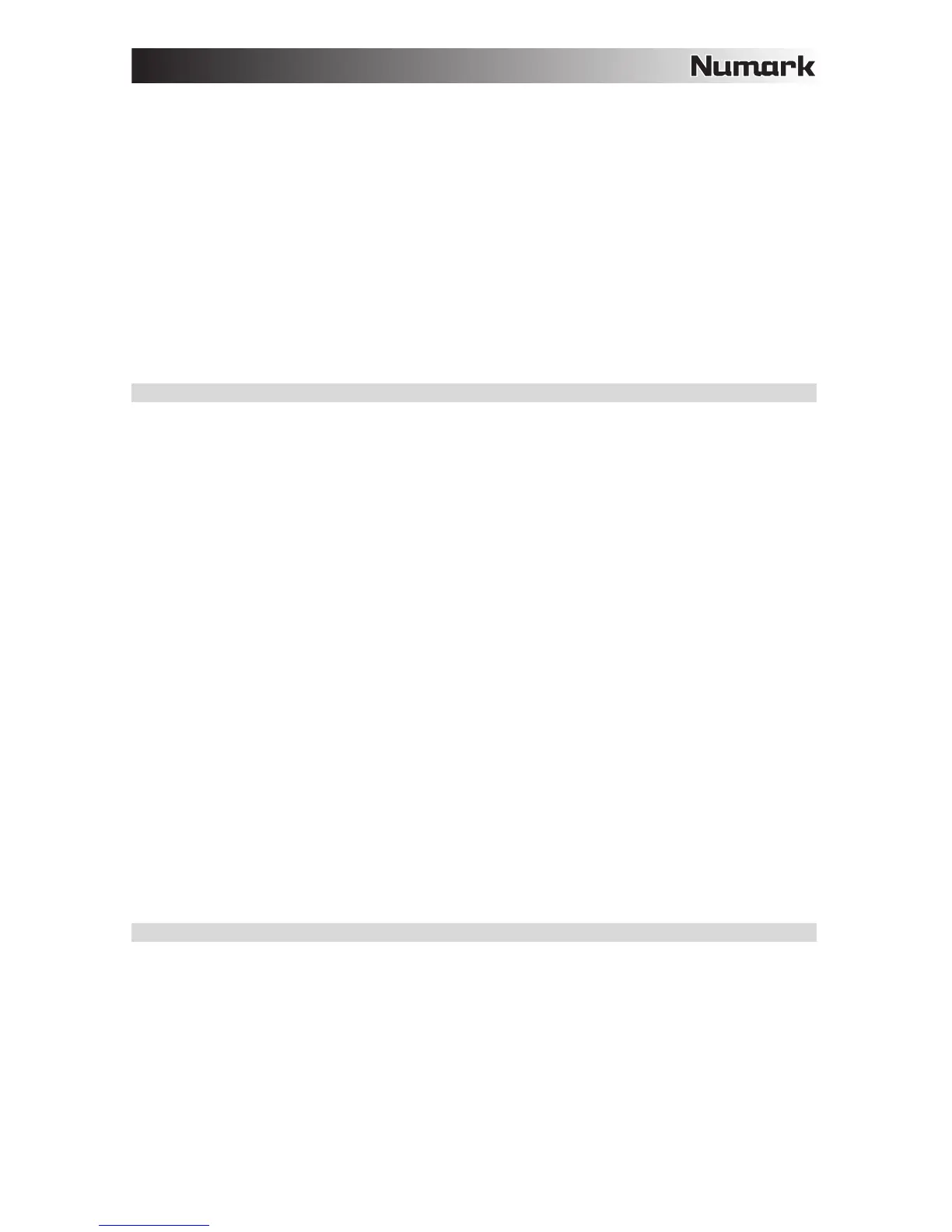5
20. FX 1 On/Off – Turns FX 1 on and off per deck. Hold Shift + FX 1 to set and start playback of a 1-beat
autoloop.
21. FX 2 On/Off – Turns FX 2 on and off per deck. Hold Shift + FX 2 to set and start playback of a 2-beat
autoloop.
22. FX 3 On/Off – Turns FX 3 on and off per deck. Hold Shift + FX 3 to set and start playback of a 4-beat
autoloop.
23. Reset – Press this pad to reset the filter. Hold Shift + Reset to set and start playback of a 16-beat autoloop.
24. Channel Volume – Adjusts the volume of the individual channels in the software.
25. Master Volume – Adjusts the volume of the master mix coming from the software.
26. Crossfader – Controls the blend between the two decks.
27. High EQ – Controls the treble frequencies for the individual channels.
28. Mid EQ – Controls the mid range frequencies for the individual channels.
29. Low EQ – Controls the bass frequencies for the individual channels.
30. Cue Gain – Adjusts the volume for headphone cueing in the software.
31. Cue Mix – Adjusts the software’s audio output to the headphones, mixing between the cue output and the
master mix output.
32. Stutter – Press this button while the music is playing to jump back to the last set cue point, creating a "stutter"
effect.
PAD MODE COMMANDS
The lower row of pads has different functions depending on their mode: Looping Mode, Sample Mode, or Hot Cue
Mode. To select a mode, hold down the SHIFT button and press one of the lower pads. A LED under the pad section
indicates the currently selected mode.
Looping Mode: Press Shift + Loop In to assign the lower 4 pads to the functions listed below:
• Loop In – Sets the beginning of a loop. After a Loop Out point is set and this button is pressed again, it will return
the playback marker to the Loop In point.
• Loop Out – Sets the end point for the loop. When this button is pressed again after a Loop Out point has been
set, it will exit out of the loop.
• Reloop – If a loop has not been set, this button will create a loop from the start of the song or where Loop In was
pressed. Please note that when pressing Reloop without first setting a loop point will create a loop that has a loop
length of the auto loop length.
• Loop x1/2 – Cuts the currently playing loop in half. Press
Shift + Loop x1/2 to double the length of the currently
playing loop.
Sample Mode: Press Shift + Loop Out to assign the lower 4 pads to the functions listed below:
• Sample 1 (S1) – Plays the sample assigned to Sample Pad 1.
• Sample 2 (S2) – Plays the sample assigned to Sample Pad 2.
• Sample 3 (S3) – Plays the sample assigned to Sample Pad 3.
• Sample 4 (S4) – Plays the sample assigned to Sample Pad 4.
Hot Cue Mode: Press Shift + Reloop to assign the lower 4 pads to the functions listed below:
• Cue 1 (C1) – If a cue point has not already been set for the loaded track, this control will mark Cue Point 1. If a
cue point has already been set, this control will jump to Cue Point 1.
• Cue 2 (C2) – If a cue point has not already been placed on the loaded track, this control will mark Cue Point 2. If a
cue point has already been set, this control will jump to Cue Point 2.
• Cue 3 (C3) – If a cue point has not already been placed on the loaded track, this control will mark Cue Point 3. If a
cue point has already been set, this control will jump to Cue Point 3.
• Cue 4 (C4) – If a cue point has not already been placed on the loaded track, this control will mark Cue Point 4. If a
cue point has already been set, this control will jump to Cue Point 4. Shift + Cue 4 will set “Cue Delete Mode”.
Pads with cue points set will flash, and when pressed the cue point will be removed. Exit Cue Delete Mode by
pressing Shift + Cue 4 again.
COMBINATION KEYS
Shift + Pitch Bend - = Allows you to change the tempo of the track without changing the original key of the song (0%
pitch).
Shift + Pitch Bend + = Adjusts the range of the pitch fader in the software.
Shift + FX Control = Selects the effect.
Shift + FX 1 = Sets and starts playback of a 1-beat autoloop.
Shift + FX 2 = Sets and starts playback of a 2-beat autoloop.
Shift + FX 3 = Sets and starts playback of a 4-beat autoloop.
Shift + Tap = Sets and starts playback of a 16-beat autoloop.
